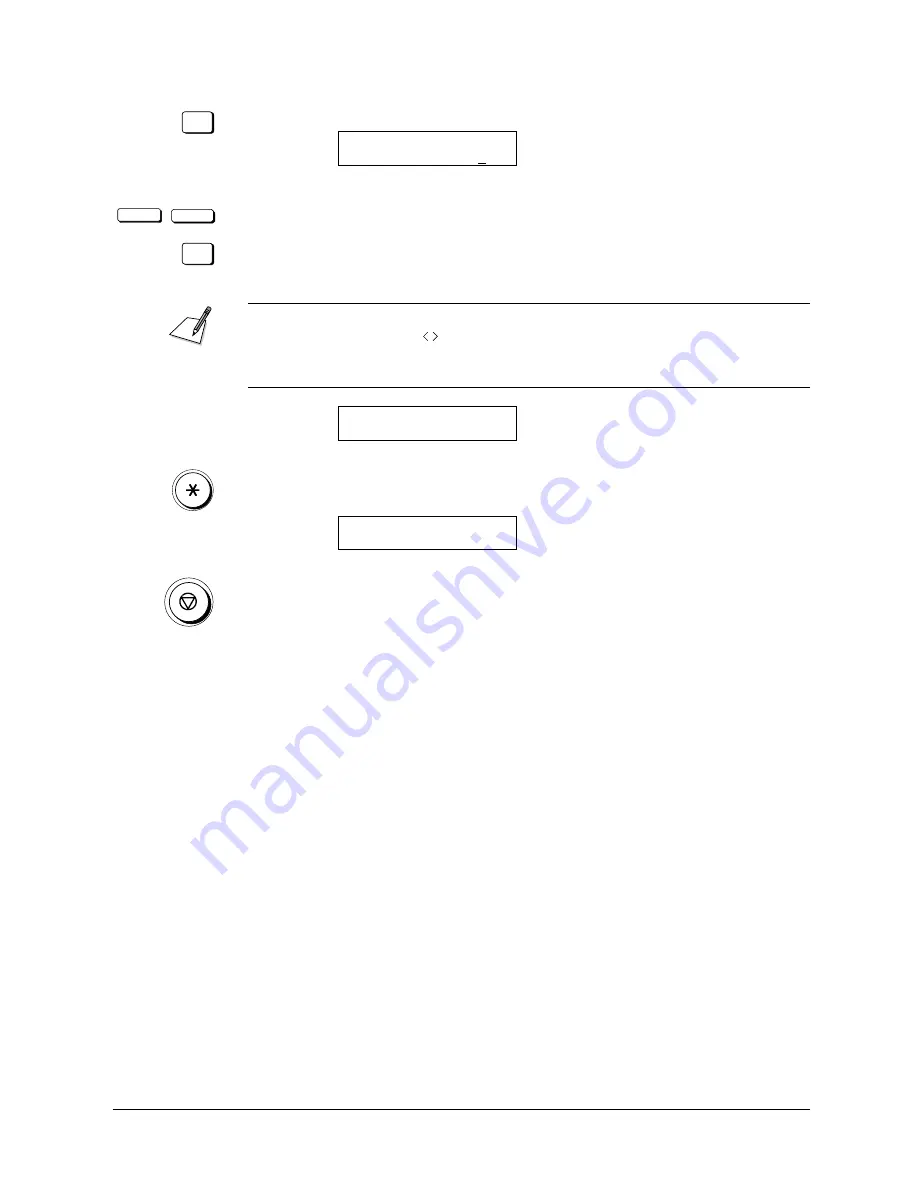
Canon
FAX-L800 User’s Guide
ENGLISH
8-10
Chapter 8
Using the Memory Features
SET
3. Press SET.
DELETE DOCUMENT
TX/RX NO.
0001
<
<
SET
4. Press the search buttons to display the transaction number of the document
that you want to delete. Then press SET.
If you want to know the destination telephone number and time of the document,
press the cursor buttons (
) before pressing SET. If the transaction is displayed
with a # mark, the document is being held in the memory for re-dialling and
sending.
OK TO DELETE?
YES=(
*
) NO=(#)
5. Press
*
to delete the selected document or press # to cancel the deletion.
After you press
*
, the document is erased.
TX/RX NO.
0004
ERASING END
6. Press STOP to return to standby.
Setting Up and Using a Memory Box
In this section we will show you how to set up a memory box and use it to send
and receive documents. A memory box is a location in the memory you can
create to store scanned or received documents for printing or transmitting to
other destinations. The main advantage to using the memory box for sending and
receiving is that you can handle all transmissions with ITU-T passwords and
subaddresses.
The ITU-T subaddress and password serve the same purpose as the bank account
number and a personal identification number on your bank card. Just as you can
not complete a bank transaction without your account number and your personal
identification number, you can not complete a memory box facsimile transaction
if the subaddress and password do not match.
Summary of Contents for FAX-L800
Page 1: ...fcv FAX L800 User s Guide ...
Page 130: ...6 28 Chapter 6 Sending Documents ...
Page 148: ...7 18 Chapter 7 Receiving Documents ...
Page 174: ...8 26 Chapter 8 Using the Memory Features ...
Page 186: ...9 12 Chapter 9 Using a Relay Network ...
Page 198: ...10 12 Chapter 10 Using Confidential Mailboxes ...
Page 232: ...12 14 Chapter 12 Other Special Features ...
Page 252: ...13 20 Chapter 13 Restricting Use of the Fax ...
Page 270: ...14 18 Chapter 14 Printing Reports and Lists ...
Page 336: ...16 28 Chapter 16 Summary of Important Settings ...
Page 342: ...A 6 Appendix A Specifications ...
Page 346: ...B 4 Appendix B Documents You Can Scan ...
Page 360: ...G 14 Glossary ...
Page 370: ...I 10 Index ...






























