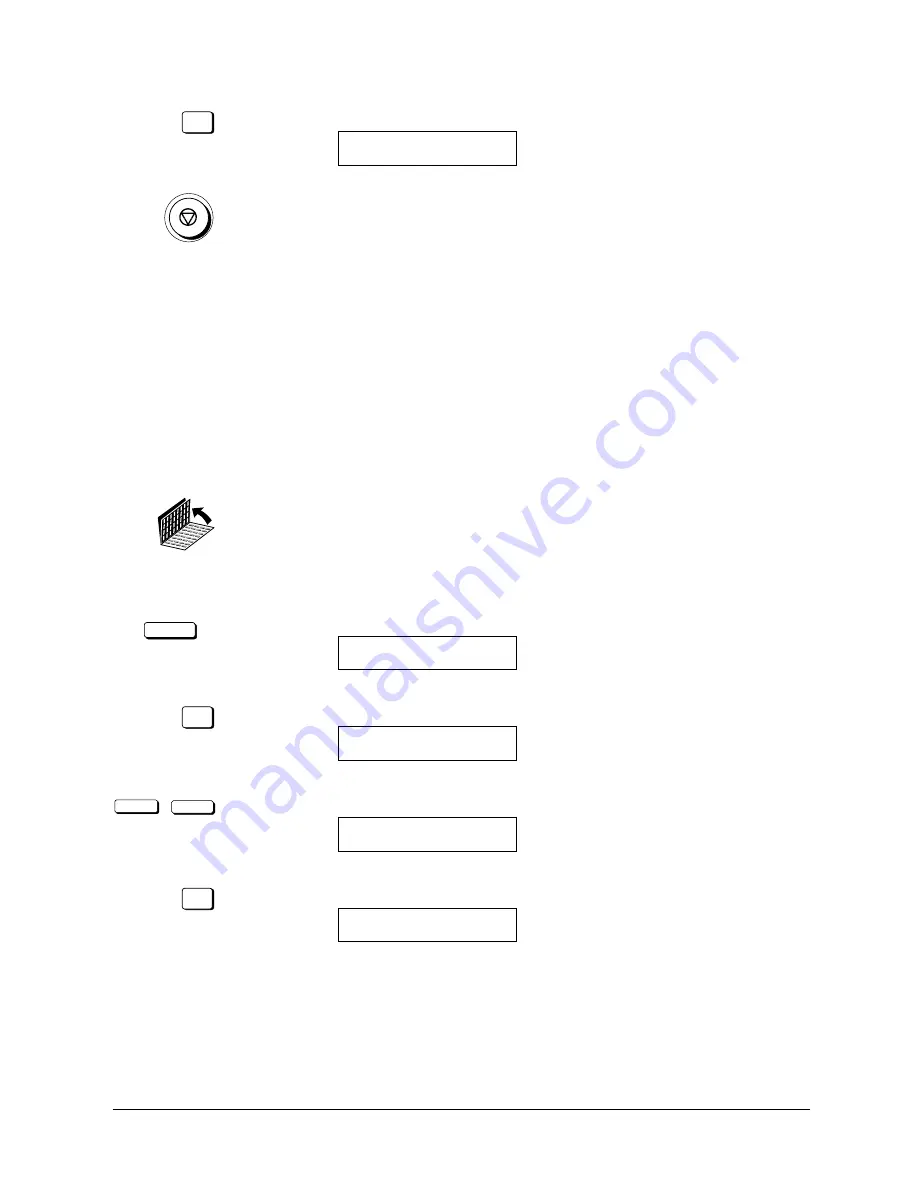
Canon
FAX-L800 User’s Guide
ENGLISH
12-7
Chapter 12
Other Special Features
SET
Press SET.
SELECT SCANNING MODE
DATA ENTRY OK
6. Press STOP to return to standby.
Setting Up and Using the Optional Stamp
Feature
If the optional stamp feature is provided on your fax machine, you can set the fax
to stamp the front, lower left corner of every page you scan for sending.
Setting Up the Stamp Feature
1. Open both One-touch Speed Dialling panels.
2. Open the TX SETTINGS menu.
DATA REGISTRATION
Press DATA REGISTRATION
REGISTRATION
1.DATA REGISTRATION
SET
Press SET.
DATA REGISTRATION
1.USER SETTINGS
<
<
Press the search buttons until you see the display below.
DATA REGISTRATION
3.TX SETTINGS
SET
Press SET.
TX SETTINGS
1.ECM TX
Summary of Contents for FAX-L800
Page 1: ...fcv FAX L800 User s Guide ...
Page 130: ...6 28 Chapter 6 Sending Documents ...
Page 148: ...7 18 Chapter 7 Receiving Documents ...
Page 174: ...8 26 Chapter 8 Using the Memory Features ...
Page 186: ...9 12 Chapter 9 Using a Relay Network ...
Page 198: ...10 12 Chapter 10 Using Confidential Mailboxes ...
Page 232: ...12 14 Chapter 12 Other Special Features ...
Page 252: ...13 20 Chapter 13 Restricting Use of the Fax ...
Page 270: ...14 18 Chapter 14 Printing Reports and Lists ...
Page 336: ...16 28 Chapter 16 Summary of Important Settings ...
Page 342: ...A 6 Appendix A Specifications ...
Page 346: ...B 4 Appendix B Documents You Can Scan ...
Page 360: ...G 14 Glossary ...
Page 370: ...I 10 Index ...






























