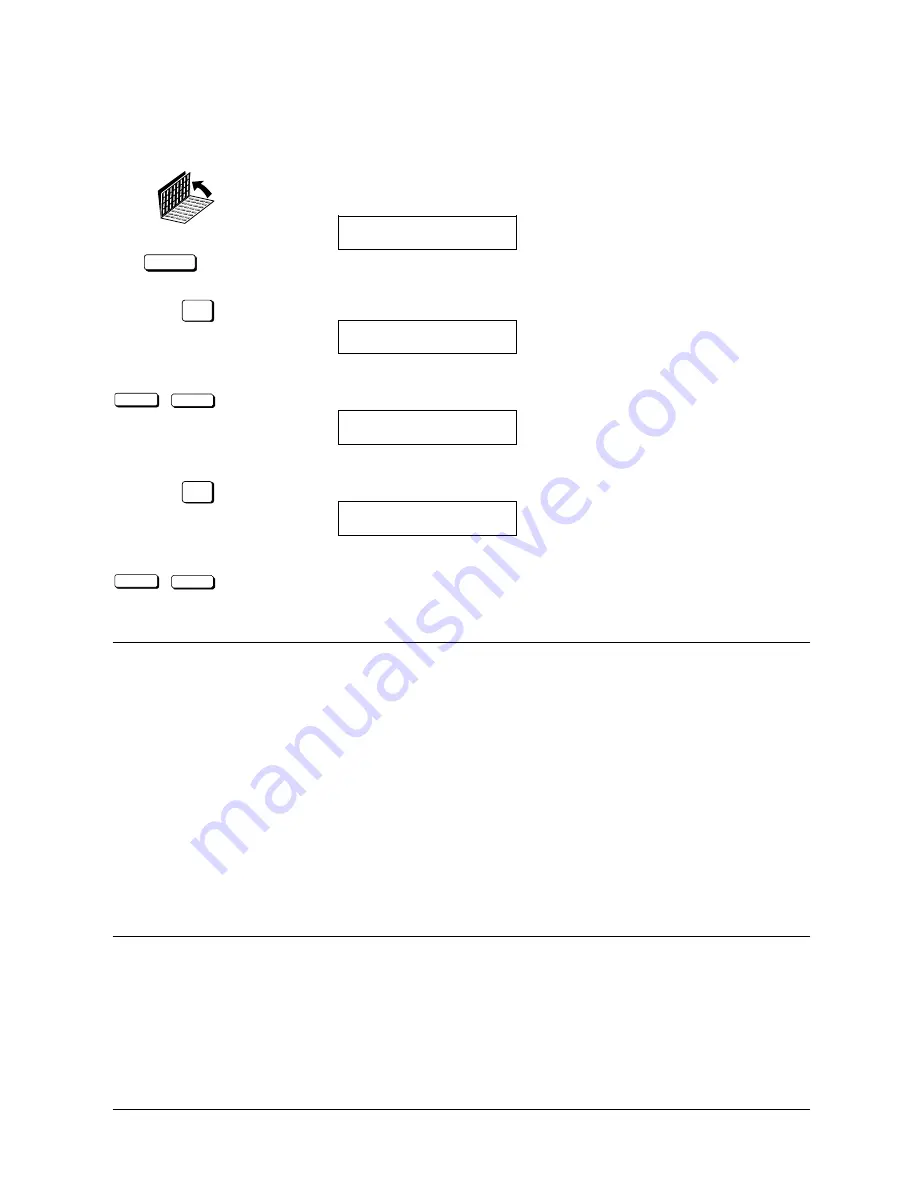
Canon
FAX-L800 User’s Guide
ENGLISH
16-17
Chapter 16
Summary of Important Settings
File Settings
DATA REGISTRATION
1. Open both One-touch Speed Dialling panels. Then press DATA
REGISTRATION.
REGISTRATION
1.DATA REGISTRATION
SET
2. Press SET.
DATA REGISTRATION
1.USER SETTINGS
<
<
3. Press the search buttons until you see FILE SETTINGS.
DATA REGISTRATION
6.FILE SETTINGS
SET
4. Press SET.
FILE SETTINGS
1.CONFID. MAILBOX
<
<
5. Use the search buttons to display the item you want to set or change.
*
Default settings are in bold.
1.CONFID. MAILBOX
Set up confidential mailbox. (
Q
10-2)
1.SETUP FILE
Set up a confidential mailbox.
SET BOX #
Create a two-digit confidential mail box number.
1.FILE NAME
Give the mailbox a name up to 24 characters long.
2.PASSWORD
Assign a password to protect the mailbox from being changed or deleted.
3.SUBADDRESS
Enter a 20-digit (max.) ITU-T subaddress for reception.
4.RX PASSWORD
Enter a 20-digit (max.) ITU-T password for reception.
5.# OF RX COPIES
Sets the number of copies printed from every document.
2.CHANGE DATA
Change all the mailbox settings done with the settings above.
SET BOX #
Enter the number of the mailbox you want to change.
PASSWORD
Enter the password protecting the mailbox settings.
You can now change any of the settings listed in the table above
(1. SETUP FILE).
Summary of Contents for FAX-L800
Page 1: ...fcv FAX L800 User s Guide ...
Page 130: ...6 28 Chapter 6 Sending Documents ...
Page 148: ...7 18 Chapter 7 Receiving Documents ...
Page 174: ...8 26 Chapter 8 Using the Memory Features ...
Page 186: ...9 12 Chapter 9 Using a Relay Network ...
Page 198: ...10 12 Chapter 10 Using Confidential Mailboxes ...
Page 232: ...12 14 Chapter 12 Other Special Features ...
Page 252: ...13 20 Chapter 13 Restricting Use of the Fax ...
Page 270: ...14 18 Chapter 14 Printing Reports and Lists ...
Page 336: ...16 28 Chapter 16 Summary of Important Settings ...
Page 342: ...A 6 Appendix A Specifications ...
Page 346: ...B 4 Appendix B Documents You Can Scan ...
Page 360: ...G 14 Glossary ...
Page 370: ...I 10 Index ...






























