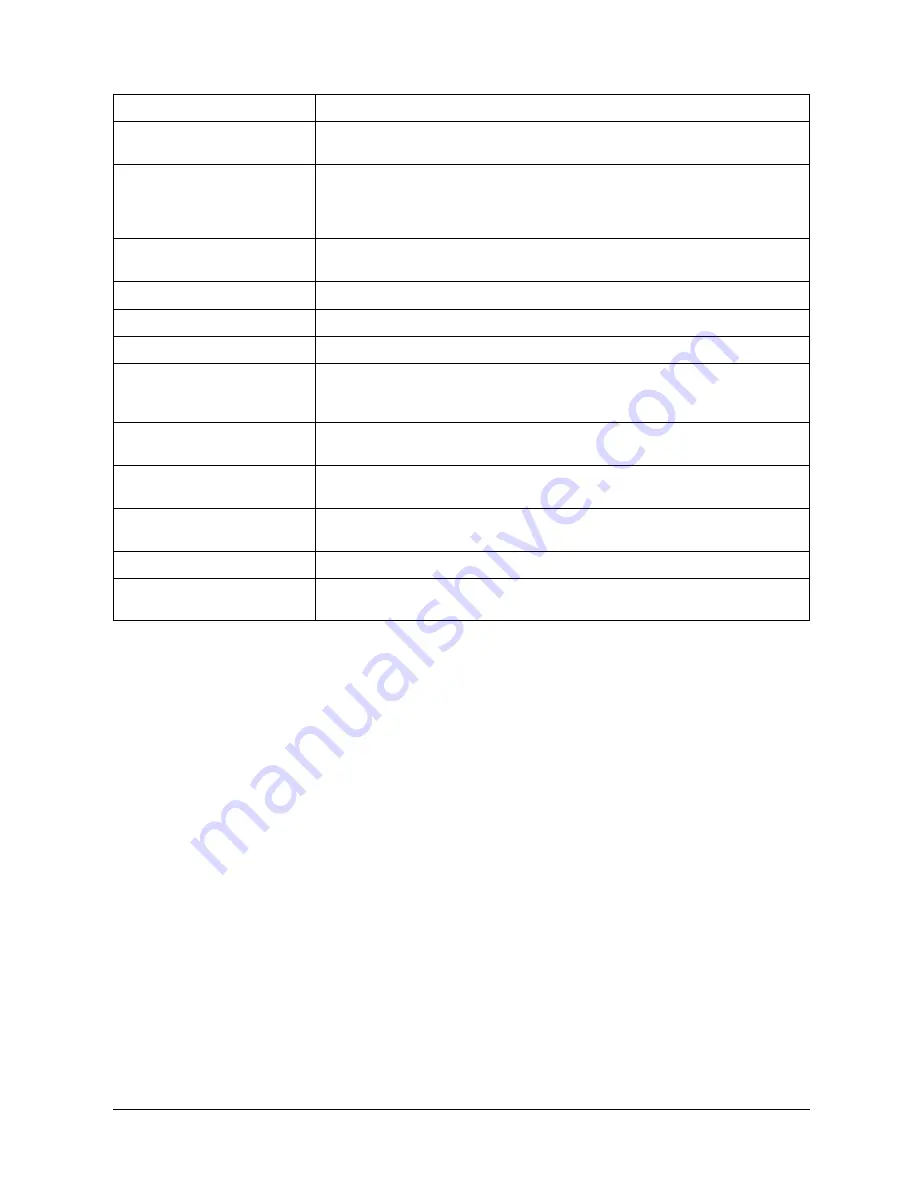
Canon
FAX-L800 User’s Guide
ENGLISH
15-29
Chapter 15
Maintenance & Frequently Asked Questions
MESSAGE
WHAT IT MEANS
RECEIVED IN MAILBOX
A confidential document has arrived in a mailbox of your fax unit, and the message
will remain displayed until you print the document. (
Q
10-8)
RECEIVED IN MEMORY
The fax unit has run out of recording paper or the toner supply of the toner
cartridge is exhausted. Supply paper to the paper cassettes or change the toner
cartridge. As soon as you accomplish this task, the document prints automatically.
(
Q
8-2)
RECEIVED IN MEM. BOX
You have received a document in a memory box. Print out the document in the
memory box. (
Q
8-23)
REPLACE CARTRIDGE
The toner cartridge has run out of toner. Replace the toner cartridge. (
Q
15-14)
USER ACCESS CODE
You have to enter user access code to send, copy or print reports.
ENTER DAC
You have to enter department access code to send decoment.
SELECTIVE POLL REJECT
You have set up a polling box for polling sending with an ITU-T subaddress, but the
other party’s fax unit does not support use of an ITU-T subaddress for polling
receiving.
START AGAIN
An error has occurred on the telephone line or in your fax unit. Start the procedure
from the beginning. If the problem persists, call for service.
STOP KEY PRESSED
You have pressed the STOP button to cancel the current transaction. The fax unit
should return to standby in a few moments.
SUBADDRESS TX REJECT
You attempted to send a document with an ITU-T subaddress, but the other party’s
fax unit does not support receiving a document with an ITU-T subaddress.
SUPPLY REC. PAPER
Your fax unit has run out of paper. Re-fill the paper cassettes. (
Q
2-22)
USER ACCESS LOCK
Sending or printing have been restricted. Set the TX SETTING or PRINTER
SETTING of the restrictive codes to OFF. (
Q
13-12)
Summary of Contents for FAX-L800
Page 1: ...fcv FAX L800 User s Guide ...
Page 130: ...6 28 Chapter 6 Sending Documents ...
Page 148: ...7 18 Chapter 7 Receiving Documents ...
Page 174: ...8 26 Chapter 8 Using the Memory Features ...
Page 186: ...9 12 Chapter 9 Using a Relay Network ...
Page 198: ...10 12 Chapter 10 Using Confidential Mailboxes ...
Page 232: ...12 14 Chapter 12 Other Special Features ...
Page 252: ...13 20 Chapter 13 Restricting Use of the Fax ...
Page 270: ...14 18 Chapter 14 Printing Reports and Lists ...
Page 336: ...16 28 Chapter 16 Summary of Important Settings ...
Page 342: ...A 6 Appendix A Specifications ...
Page 346: ...B 4 Appendix B Documents You Can Scan ...
Page 360: ...G 14 Glossary ...
Page 370: ...I 10 Index ...






























