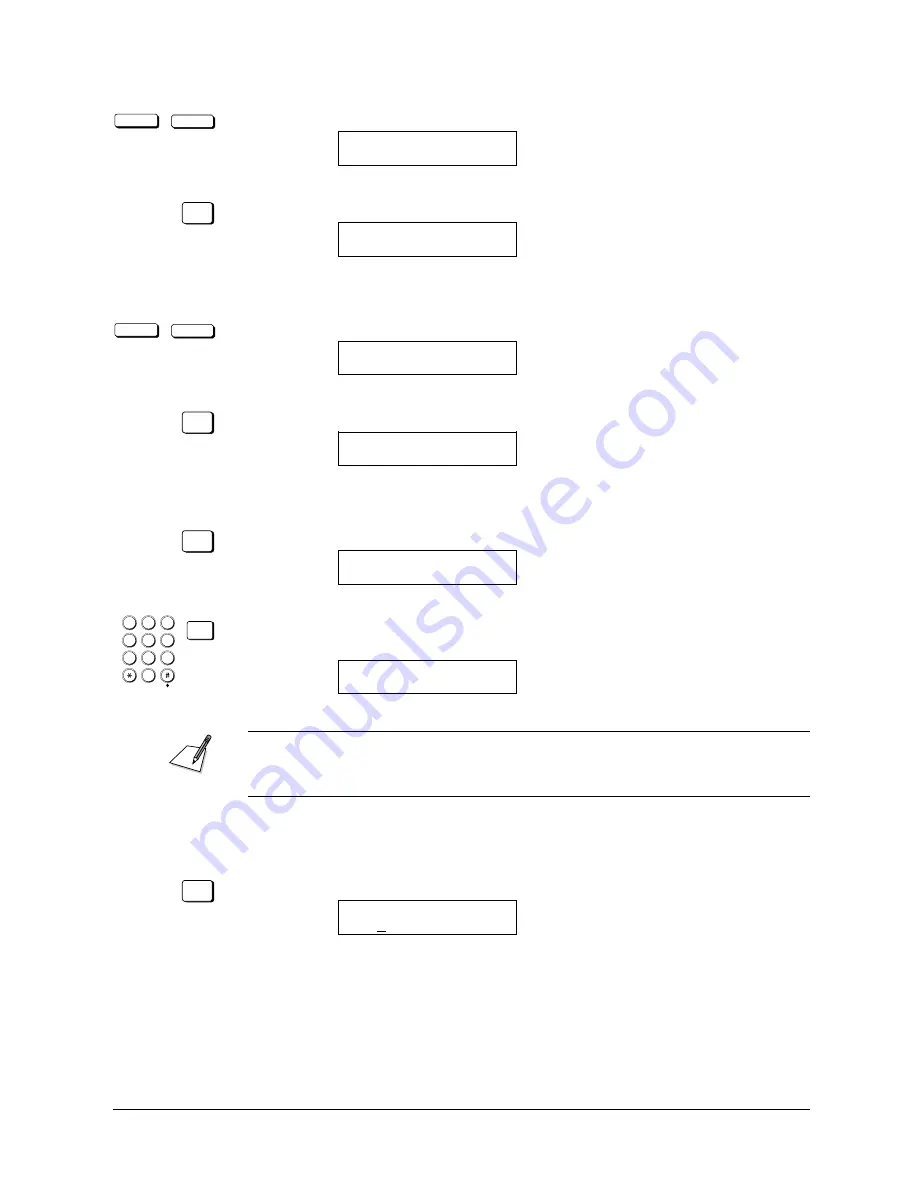
Canon
FAX-L800 User’s Guide
ENGLISH
11-14
Chapter 11
Setting Up and Using Polling
<
<
Press the search buttons until you see the display below.
DATA REGISTRATION
6.FILE SETTINGS
SET
Press SET.
FILE SETTINGS
1.CONFID. MAILBOX
2. Open the POLLING BOX menu.
<
<
Press the search buttons until you see the display below.
FILE SETTINGS
5.POLLING BOX
SET
Press SET.
POLLING BOX
1.SETUP FILE
3. Create a polling box and give it a number.
SET
Press SET.
SETUP FILE
SET BOX #
00
1
4
7
2
5
8
0
3
6
9
ABC
GHI
PQRS
JKL
TUV
MNO
WXYZ
DEF
SET
Use the buttons on the numeric keypad to enter a two-digit code for the box.
Then press SET.
SETUP FILE
1.FILE NAME
If the other party’s fax does not support ITU-T subaddress/password
transactions, set the box number to 00 so the other party can poll your fax unit
and receive the document.
4. Create a file name to store the document in the memory where it will wait to
be polled by other fax unites.
SET
Press SET.
FILE NAME
:A
Summary of Contents for FAX-L800
Page 1: ...fcv FAX L800 User s Guide ...
Page 130: ...6 28 Chapter 6 Sending Documents ...
Page 148: ...7 18 Chapter 7 Receiving Documents ...
Page 174: ...8 26 Chapter 8 Using the Memory Features ...
Page 186: ...9 12 Chapter 9 Using a Relay Network ...
Page 198: ...10 12 Chapter 10 Using Confidential Mailboxes ...
Page 232: ...12 14 Chapter 12 Other Special Features ...
Page 252: ...13 20 Chapter 13 Restricting Use of the Fax ...
Page 270: ...14 18 Chapter 14 Printing Reports and Lists ...
Page 336: ...16 28 Chapter 16 Summary of Important Settings ...
Page 342: ...A 6 Appendix A Specifications ...
Page 346: ...B 4 Appendix B Documents You Can Scan ...
Page 360: ...G 14 Glossary ...
Page 370: ...I 10 Index ...






























