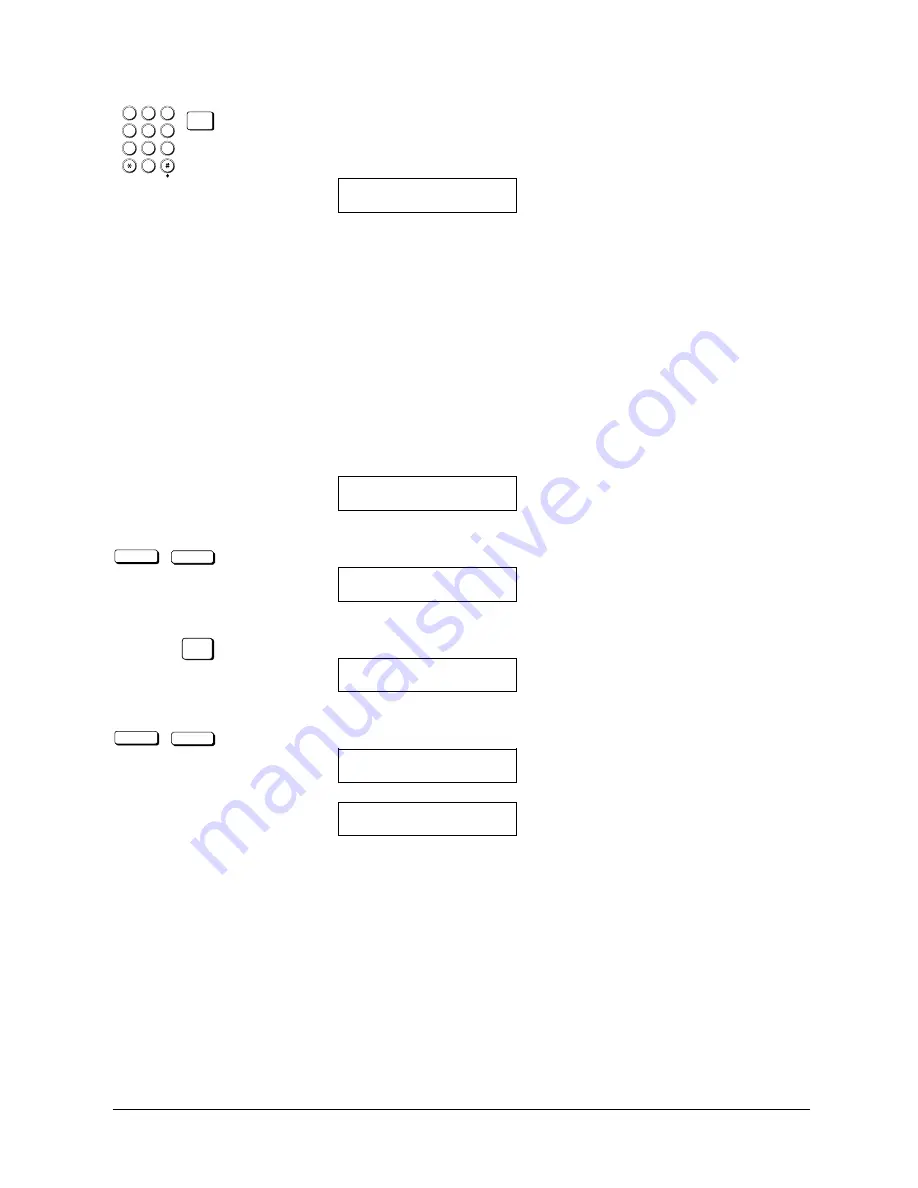
Canon
FAX-L800 User’s Guide
ENGLISH
13-12
Chapter 13
Restricting Use of the Fax
1
4
7
2
5
8
0
3
6
9
ABC
GHI
PQRS
JKL
TUV
MNO
WXYZ
DEF
SET
3. Use the buttons on the numeric keypad to enter the four-digit user access
code you set to protect printing reports. Then press SET.
The fax starts printing the report.
PRINTING REPORT
Using the Telephone with Restrictions ON
When the telephone restriction feature is turned on, the handset and HOOK
button are disabled. If you pick up the handset or press the HOOK button, you
will not hear a dial tone.
Turning Restrictions OFF and ON
Follow this procedure to turn off the following features temporarily without
changing the settings.
1. Open the SYSTEM SETTINGS menu with your system settings password.
(
Q
13-3)
SYSTEM SETTINGS
1.PASSWORD
<
<
2. Press the search buttons until you see the display below.
SYSTEM SETTINGS
2.RESTRICTIVE CODES
SET
3. Press SET.
RESTRICTIVE CODES
1.TX SETTINGS
<
<
4. Press the search buttons to display the feature you want to turn off.
RESTRICTIVE CODES
1.TX SETTINGS
RESTRICTIVE CODES
3.TELEPHONE SETTINGS
Summary of Contents for FAX-L800
Page 1: ...fcv FAX L800 User s Guide ...
Page 130: ...6 28 Chapter 6 Sending Documents ...
Page 148: ...7 18 Chapter 7 Receiving Documents ...
Page 174: ...8 26 Chapter 8 Using the Memory Features ...
Page 186: ...9 12 Chapter 9 Using a Relay Network ...
Page 198: ...10 12 Chapter 10 Using Confidential Mailboxes ...
Page 232: ...12 14 Chapter 12 Other Special Features ...
Page 252: ...13 20 Chapter 13 Restricting Use of the Fax ...
Page 270: ...14 18 Chapter 14 Printing Reports and Lists ...
Page 336: ...16 28 Chapter 16 Summary of Important Settings ...
Page 342: ...A 6 Appendix A Specifications ...
Page 346: ...B 4 Appendix B Documents You Can Scan ...
Page 360: ...G 14 Glossary ...
Page 370: ...I 10 Index ...






























