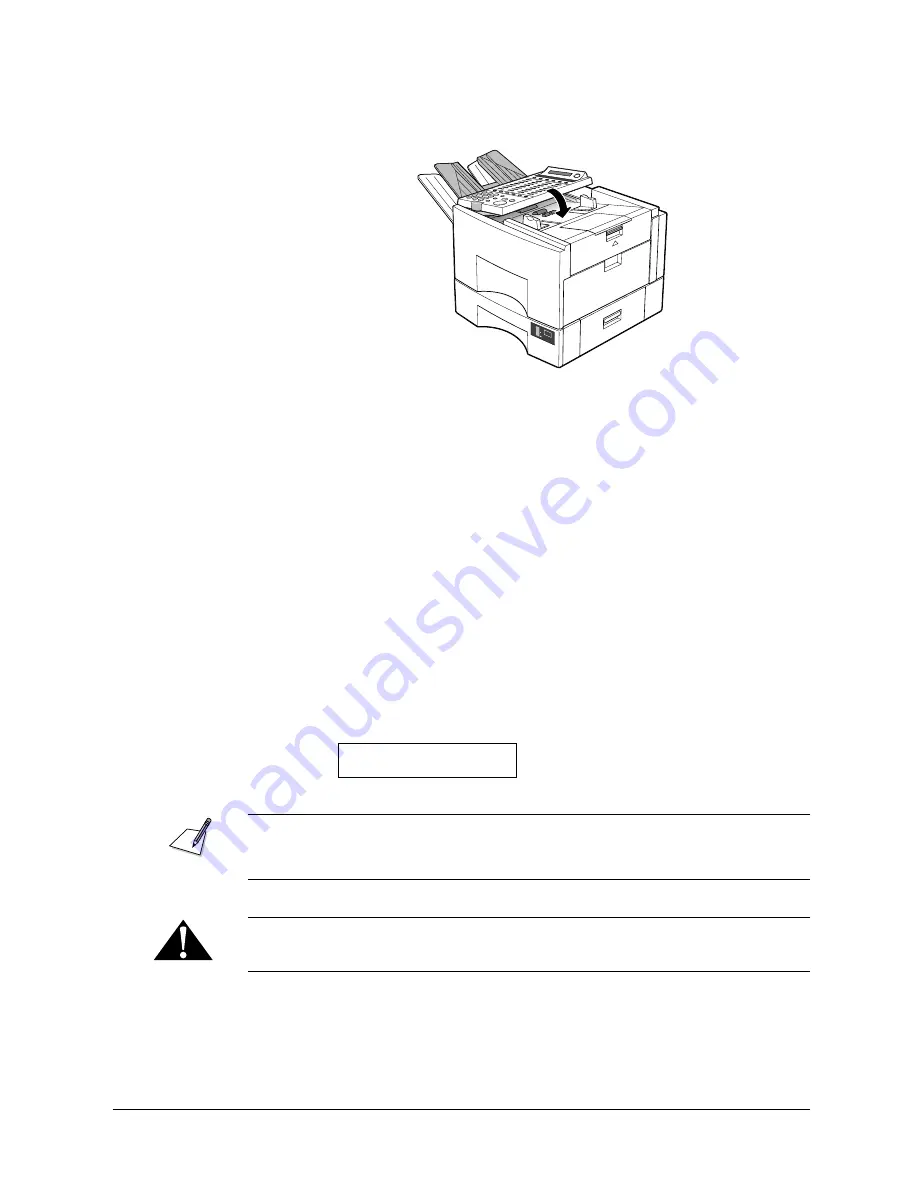
Canon
FAX-L800 User’s Guide
ENGLISH
15-3
Chapter 15
Maintenance & Frequently Asked Questions
4. Close the operation panel and press down on it gently until you hear it lock
in place.
A4
100%
50%
0%
Removing Printer Feed Jams
Observe these guidelines when you are inspecting the fax for printer feed jams:
J
If the paper jam occurred as result of a power failure, restore power to the
fax unit by re-connecting it to the power source before you follow the
procedures below.
J
Never attempt to remove a paper cassette when power to the fax unit is off.
J
Make sure you check all the areas described below because paper jams can
occur at more than one location.
J
Follow the exact order of the steps below.
J
When removing the paper cassettes, remove them gently.
When a recording paper jam occurs in the paper path, the fax displays a message:
REC. PAPER JAM
To avoid possible damage to the fax unit, never remove a paper cassette when the
REC. PAPER JAM message is displayed before removing the paper jammed in
the fax unit.
The fixing area becomes very hot. Do not touch any parts in the fixing area when
you are removing a paper jam.
Summary of Contents for FAX-L800
Page 1: ...fcv FAX L800 User s Guide ...
Page 130: ...6 28 Chapter 6 Sending Documents ...
Page 148: ...7 18 Chapter 7 Receiving Documents ...
Page 174: ...8 26 Chapter 8 Using the Memory Features ...
Page 186: ...9 12 Chapter 9 Using a Relay Network ...
Page 198: ...10 12 Chapter 10 Using Confidential Mailboxes ...
Page 232: ...12 14 Chapter 12 Other Special Features ...
Page 252: ...13 20 Chapter 13 Restricting Use of the Fax ...
Page 270: ...14 18 Chapter 14 Printing Reports and Lists ...
Page 336: ...16 28 Chapter 16 Summary of Important Settings ...
Page 342: ...A 6 Appendix A Specifications ...
Page 346: ...B 4 Appendix B Documents You Can Scan ...
Page 360: ...G 14 Glossary ...
Page 370: ...I 10 Index ...






























