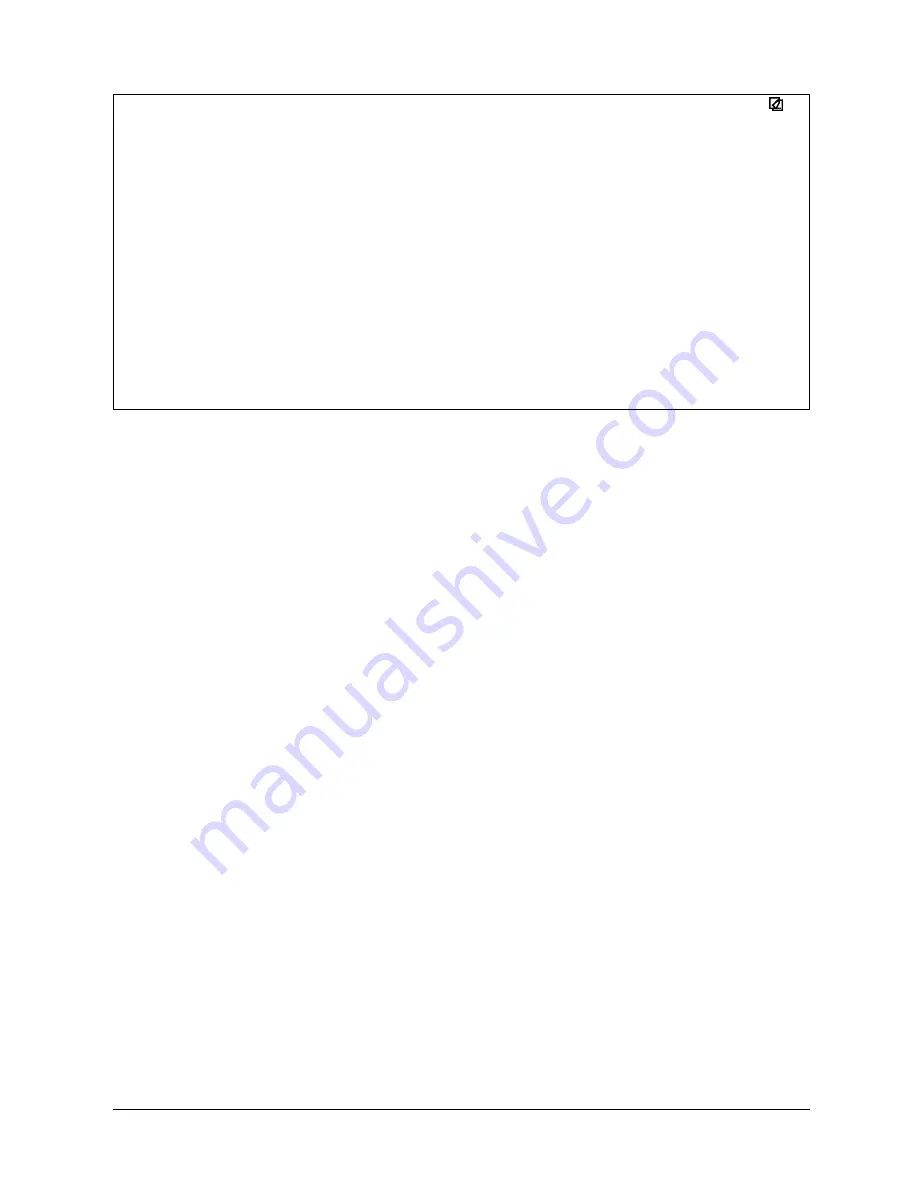
Canon
FAX-L800 User’s Guide
ENGLISH
7-11
Chapter 7
Receiving Documents
26/12 ’97
13:23
FAX
212 833 4423
WORLD ESTATE, INC.
001
* * * * * * * * * * * * * * *
*
*
RX REPORT
* * * * * * * * * * * * * * *
INCOMPLETE RECEPTION
TX/RX NO
5025
CONNECTION TEL
1 213 978 3314
SUBADDRESS
#005
CONNECTION ID
BELZER, INC.
ST. TIME
26/12 15:49
USAGE T.
00’17”
PGS.
0
RESULT
NG
0 STOP
Then the fax returns to standby.
Transferring Documents
The transfer mode tells the fax to receive documents and then transfer them
automatically to a fax at your home or at another work site. The day and time for
the fax unit to switch to the transfer mode can be pre-set. This feature is
especially convenient for receiving important documents coming from countries
overseas several time zones removed from your own.
Before You Set Up Document Transfer
Note these important points before you create a transfer setup file:
J
You can create only one transfer setup file.
J
In order for the fax unit to transfer documents to a destination you must
enter the destination telephone number of the fax unit with a speed dialling
button. This means the destination fax unit must be registered on the fax for
a One-touch Speed Dialling button or a Coded Speed Dialling code.
(
Q
4-6, 4-14)
J
You can set the fax to transfer documents only from selected originators. In
order to select an originator, you have to register the telephone number of
the originator’s fax unit on your fax unit for a One-touch Speed Dialling
button or a three-digit Coded Speed Dialling code. (
Q
4-6, 4-14)
Summary of Contents for FAX-L800
Page 1: ...fcv FAX L800 User s Guide ...
Page 130: ...6 28 Chapter 6 Sending Documents ...
Page 148: ...7 18 Chapter 7 Receiving Documents ...
Page 174: ...8 26 Chapter 8 Using the Memory Features ...
Page 186: ...9 12 Chapter 9 Using a Relay Network ...
Page 198: ...10 12 Chapter 10 Using Confidential Mailboxes ...
Page 232: ...12 14 Chapter 12 Other Special Features ...
Page 252: ...13 20 Chapter 13 Restricting Use of the Fax ...
Page 270: ...14 18 Chapter 14 Printing Reports and Lists ...
Page 336: ...16 28 Chapter 16 Summary of Important Settings ...
Page 342: ...A 6 Appendix A Specifications ...
Page 346: ...B 4 Appendix B Documents You Can Scan ...
Page 360: ...G 14 Glossary ...
Page 370: ...I 10 Index ...






























