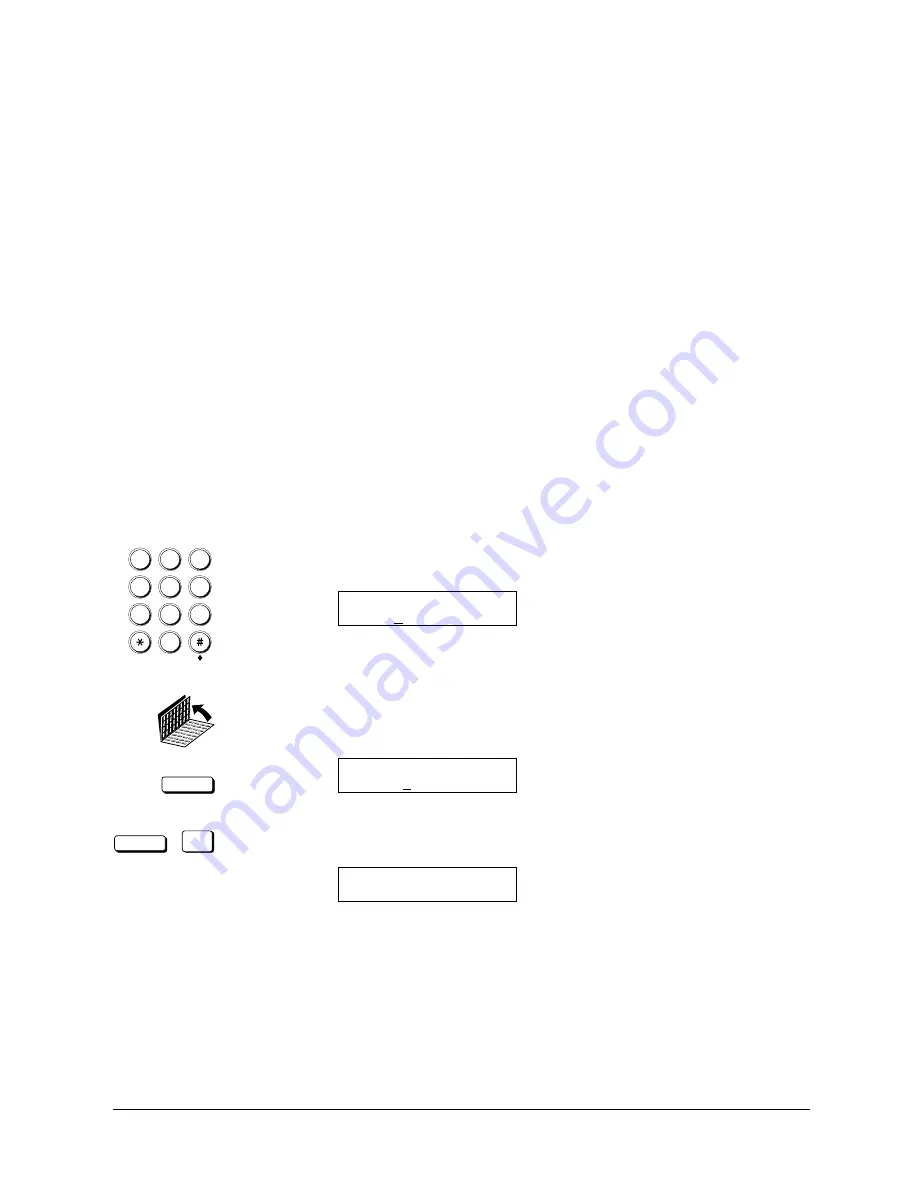
Canon
FAX-L800 User’s Guide
ENGLISH
4-2
Chapter 4
Setting Up and Using Speed Dialling
Read This before Entering Telephone
Numbers
Read this section before you register numbers for speed dialling, especially if
your site has special dialling requirements like dialling through a PBX.
When you have to make calls to an outside line or an extension, you may have to
press R before you dial the outside line number or the extension number. Before
you can use the R button, you have to register it. (
Q
16-6)
Entering Pauses for Dialling
If your fax is connected to a switchboard or PBX (private branch exchange), you
may have to dial a number to connect to an outside line. The outside number
must also be registered with the fax number. The switching system may also
require that you insert a pause after the outside number. For further assistance,
contact your local authorized Canon dealer sales or service representative or
your local telephone company.
Follow this procedure to enter a pause during regular dialling or when registering
a number for a speed dialling button.
1
4
7
2
5
8
0
3
6
9
ABC
GHI
PQRS
JKL
TUV
M NO
WXYZ
DEF
1. When you come to a step that asks you to enter a number for dialling, use the
buttons on the numeric keypad to enter the number.
TELEPHONE NUMBER
TEL=03
PAUSE
2. To enter a pause between two numbers, open both One-touch Speed Dialling
panels and press PAUSE. After you enter the next number, the “P” changes
to a small “p”.
TELEPHONE NUMBER
TEL=03P
PAUSE
SET
3. To enter a pause at the end of a number, press PAUSE then press SET. The
pause at the end of a number appears as an upper case “P”.
TELEPHONE NUMBER
TEL=03p123 4567P
Summary of Contents for FAX-L800
Page 1: ...fcv FAX L800 User s Guide ...
Page 130: ...6 28 Chapter 6 Sending Documents ...
Page 148: ...7 18 Chapter 7 Receiving Documents ...
Page 174: ...8 26 Chapter 8 Using the Memory Features ...
Page 186: ...9 12 Chapter 9 Using a Relay Network ...
Page 198: ...10 12 Chapter 10 Using Confidential Mailboxes ...
Page 232: ...12 14 Chapter 12 Other Special Features ...
Page 252: ...13 20 Chapter 13 Restricting Use of the Fax ...
Page 270: ...14 18 Chapter 14 Printing Reports and Lists ...
Page 336: ...16 28 Chapter 16 Summary of Important Settings ...
Page 342: ...A 6 Appendix A Specifications ...
Page 346: ...B 4 Appendix B Documents You Can Scan ...
Page 360: ...G 14 Glossary ...
Page 370: ...I 10 Index ...






























