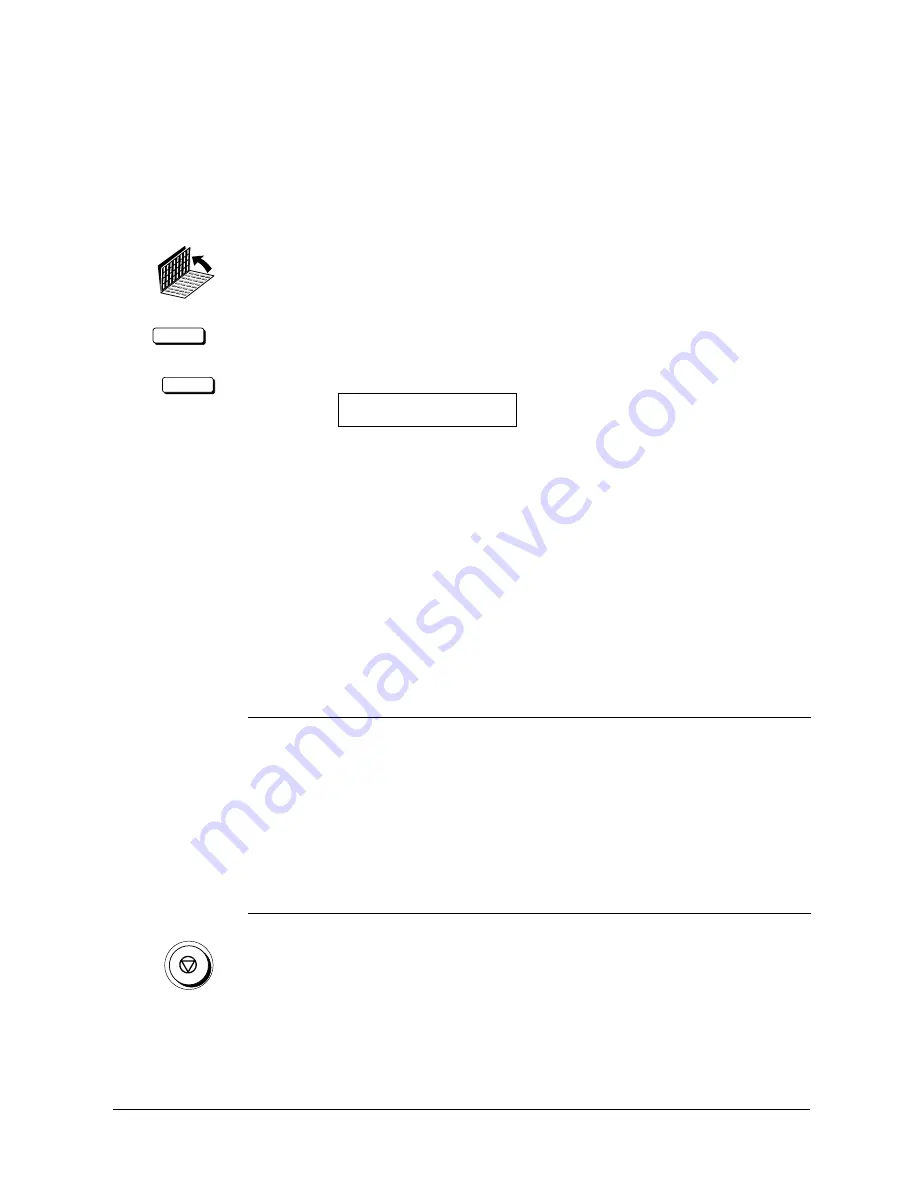
Canon
FAX-L800 User’s Guide
ENGLISH
8-3
Chapter 8
Using the Memory Features
Displaying the Transaction History
Follow this procedure to display results of transactions. This feature is convenient
when you want to check the status of a transaction without printing an activity
management report.
TRANSACTION
1. Open both One-touch Speed Dialling panels and press TRANSACTION.
<
2. Press the down arrow button to view the most recent transmission.
14:08 0015 TX OK
CANON CANADA
The most recent transmission is displayed first.
J
Press the up and down arrows to view the list of transactions.
J
All transmissions are displayed first, then the receptions are displayed.
J
The transaction numbers for documents sent, numbered 0001 to 4999, are
displayed then the transaction numbers for documents received,
numbered 5001 to 9999, are displayed. The transaction numbers are
stored in descending order, from the larger numbers to the smaller
numbers.
J
Note the following notations used to tell you about the status of the
transaction:
Notation
Meaning
OK
Document transaction has been completed.
NG
Transaction failed.
HOLDNG
Document is being held in the memory for delayed
sending or is waiting to be polled.
TRANSM
Document is currently being sent or received.
--:--
No time is displayed for a document currently being
sent or being stored in the memory for pending
transmission.
3. Press STOP to return to standby.
Summary of Contents for FAX-L800
Page 1: ...fcv FAX L800 User s Guide ...
Page 130: ...6 28 Chapter 6 Sending Documents ...
Page 148: ...7 18 Chapter 7 Receiving Documents ...
Page 174: ...8 26 Chapter 8 Using the Memory Features ...
Page 186: ...9 12 Chapter 9 Using a Relay Network ...
Page 198: ...10 12 Chapter 10 Using Confidential Mailboxes ...
Page 232: ...12 14 Chapter 12 Other Special Features ...
Page 252: ...13 20 Chapter 13 Restricting Use of the Fax ...
Page 270: ...14 18 Chapter 14 Printing Reports and Lists ...
Page 336: ...16 28 Chapter 16 Summary of Important Settings ...
Page 342: ...A 6 Appendix A Specifications ...
Page 346: ...B 4 Appendix B Documents You Can Scan ...
Page 360: ...G 14 Glossary ...
Page 370: ...I 10 Index ...






























