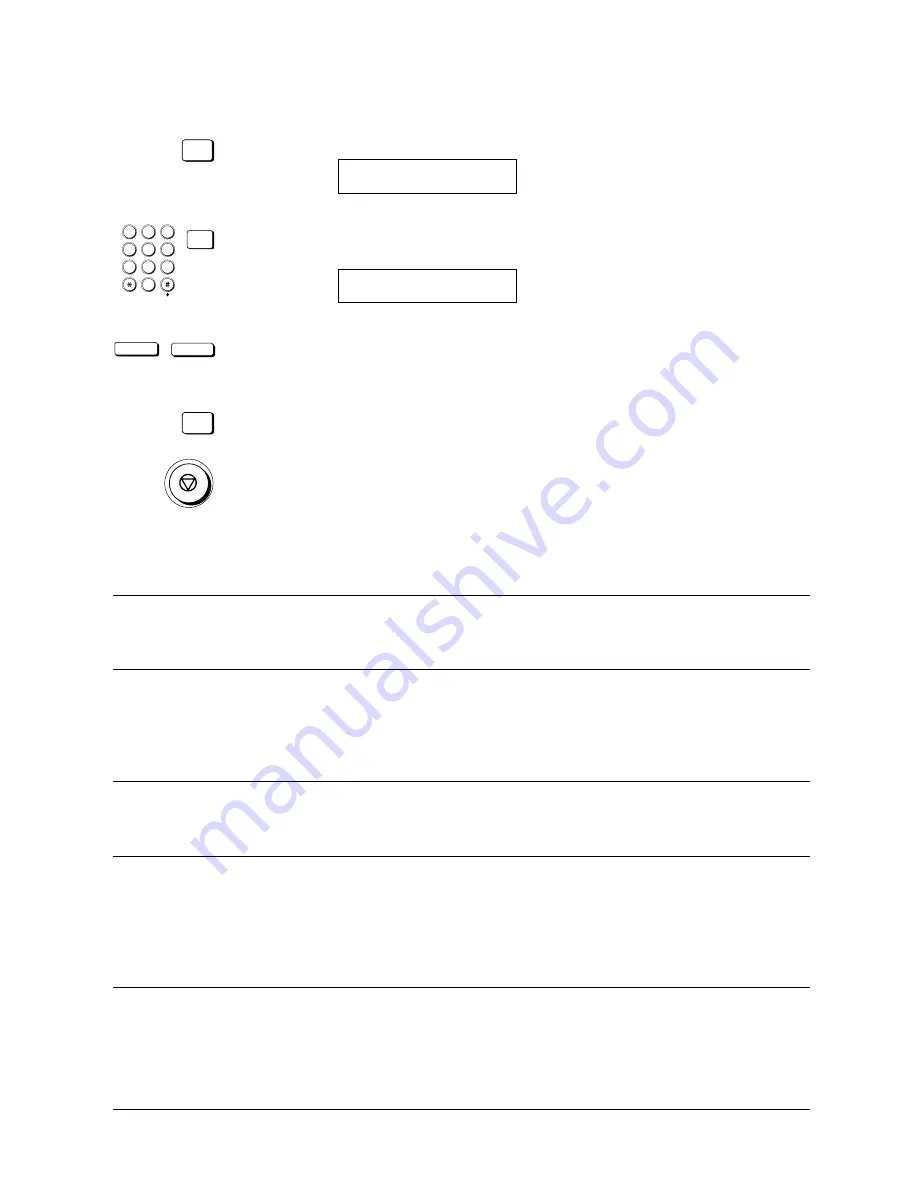
Canon
FAX-L800 User’s Guide
ENGLISH
9-4
Chapter 9
Using a Relay Network
2. Give the relay group a number from 00 to 99.
SET
Press SET.
SETUP FILE
SET RLY TX GROUP# 00
1
4
7
2
5
8
0
3
6
9
ABC
GHI
PQRS
JKL
TUV
M NO
WXYZ
DEF
SET
Use the buttons on the numeric keypad to enter the two-digit relay group
number and press SET.
SETUP FILE
1.GROUP DIAL NAME
<
<
Use the search buttons to display all the items in the menu.
SET
With the item displayed that you want to set, press SET. Then follow the
instructions in the table below to set up the relay group.
When you are finished, press STOP.
Relay Group Setup Summary
The default settings, shown in bold, remain in effect unless you change them.
1.GROUP DIAL NAME
Name (24 characters)
Enter a name for the relay group. The name can be up to 24-characters
long. Then press SET.
2.PASSWORD
0000-9999
This is the four-digit password that protects the relay box settings you
are about to set up. After you set this password, you will have to enter
it every time you want to view or change these settings. Enter a four-
digit password and press SET.
3.SUBADDRESS
20 digits (
*
# spaces)
This is the ITU-T subaddress. Enter a number up to 20 digits long (it
can include spaces and the symbols
*
and #).
4.RX PASSWORD
20 digits (
*
# spaces)
When your fax is the relay unit, this ITU-T password must match the
ITU-T password of the document sent from the orginator in order for
your fax to receive the document. Otherwise, your fax will not receive
the document. Enter a number up to 20 digits long (it can include
spaces and the symbols
*
and #).
Summary of Contents for FAX-L800
Page 1: ...fcv FAX L800 User s Guide ...
Page 130: ...6 28 Chapter 6 Sending Documents ...
Page 148: ...7 18 Chapter 7 Receiving Documents ...
Page 174: ...8 26 Chapter 8 Using the Memory Features ...
Page 186: ...9 12 Chapter 9 Using a Relay Network ...
Page 198: ...10 12 Chapter 10 Using Confidential Mailboxes ...
Page 232: ...12 14 Chapter 12 Other Special Features ...
Page 252: ...13 20 Chapter 13 Restricting Use of the Fax ...
Page 270: ...14 18 Chapter 14 Printing Reports and Lists ...
Page 336: ...16 28 Chapter 16 Summary of Important Settings ...
Page 342: ...A 6 Appendix A Specifications ...
Page 346: ...B 4 Appendix B Documents You Can Scan ...
Page 360: ...G 14 Glossary ...
Page 370: ...I 10 Index ...






























