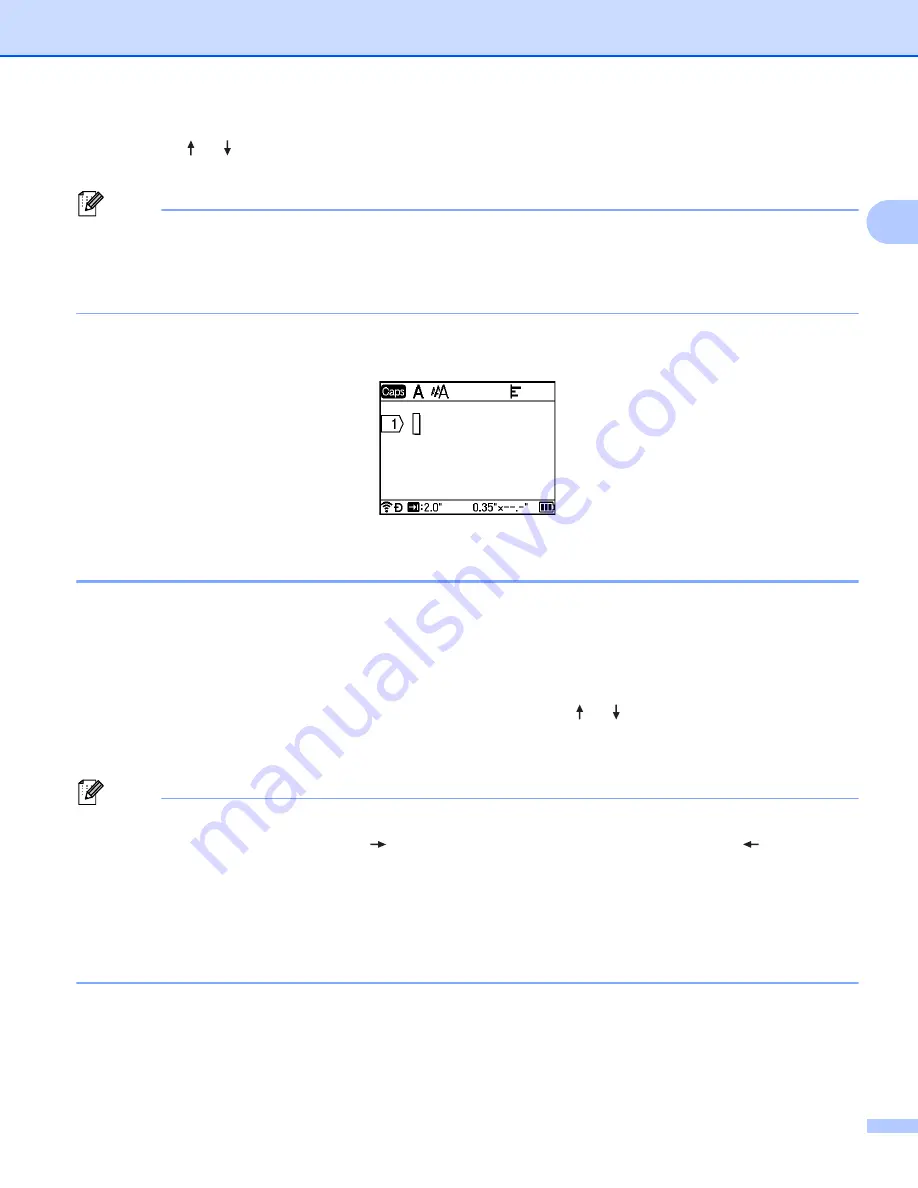
Printing a Label Using the P-touch Labeling System Keyboard
16
2
b
Using the or key, select [
Text Only
] to delete all text while retaining the current format settings,
or select [
Text&Format
] to delete all text and format settings.
Note
• Press the
Esc
key to return to the label creation screen without erasing (or clearing) the text or the format
settings.
• When [
Text&Format
] is selected, all text is cleared and the character attribute and cutting option settings
are reset to the factory settings.
c
Press the
OK
or
Enter
key.
All text is deleted. If you have selected [
Text&Format
], all format settings are also deleted.
Using Text Reminder
2
When you enter a character, the P-touch labeling system retrieves all character sequences beginning with
that character from a history of all printed character sequences to date, and displays those character
sequences as a list of options that you can select.
For example, if you enter "B", a mark appears on the screen if there is a character sequence beginning with
"B" in the history. If you press the
OK
key, the P-touch labeling system displays a list of words beginning with
the letter "B", such as "Brother". Select the word you want using the or key, and then press the
OK
or
Enter
key to insert the selected word on the text line.
The factory setting is "On".
Note
• To close the list of words, press the
Esc
key.
• To display the entire word, press the
key, and to return to the list of words, press the
key.
• To delete the text reminder memory, select [
Settings
] - [
Text Reminder
] - [
Clear Memory
] in the
Home screen, and then press the
OK
or
Enter
key.
• To change the text reminder setting, select [
Settings
] - [
Text Reminder
] - [
On/Off
] in the Home
screen, and then press the
OK
or
Enter
key.
• The memory can store up to 99 words.
Summary of Contents for P-Touch PT-E800W
Page 254: ......
















































