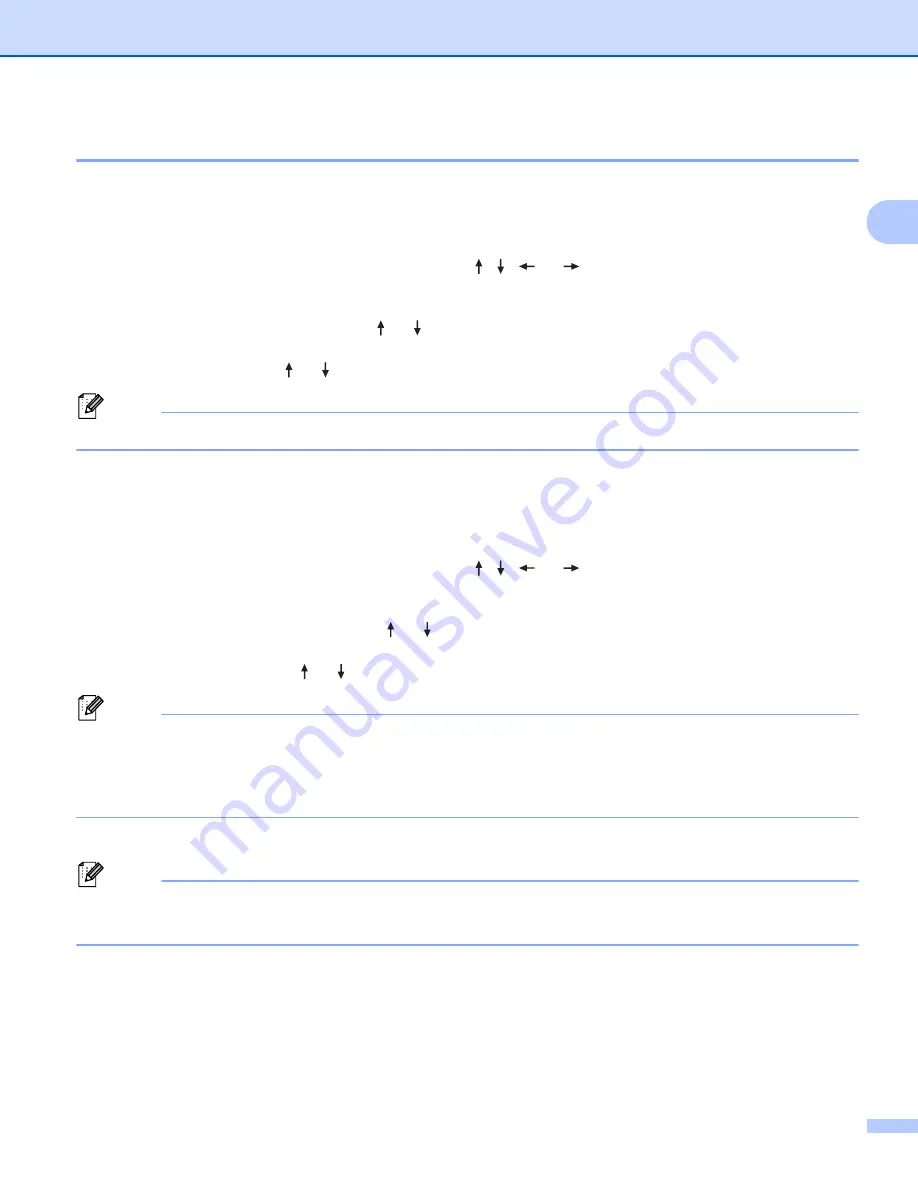
Printing a Label Using the P-touch Labeling System Keyboard
44
2
Label Adjustment
2
Adjusting the Label Length
2
When the tape cassette comes to the end, the printed length may be less accurate.
a
Select [
Settings
] in the Home screen using the , ,
or
key, and then press the
OK
or
Enter
key.
b
Select [
Adjust Length
] using the or key, and then press the
OK
or
Enter
key.
c
Set the value using the or key, and then press the
OK
or
Enter
key to apply the settings.
Note
Approximately 1% of the total label length will be adjusted by one level.
Setting Auto Fit Style
2
When [
Size
] of the character attributes is set to [
Auto
] and the label length is set to a specific length, you
can select the way of reducing the text size to fit within the label length.
a
Select [
Settings
] in the Home screen using the , ,
or
key, and then press the
OK
or
Enter
key.
b
Select [
Auto Fit Style
] using the or key, and then press the
OK
or
Enter
key.
c
Select the style using the or key.
Note
• When [
Text Size
] is selected, the total text size is modified to fit within the label.
• When [
Text Width
] is selected, the text width will be reduced to the size of the [
x 1/2
] setting. (If further
size reduction is needed to fit the text into the selected label length, the total text size will be modified after
reducing the text width to the [
x 1/2
] setting.)
d
Press the
OK
or
Enter
key to apply the settings.
Note
• To return to the previous step, press the
Esc
key.
• To set the style as the default setting for [
Text Size
], press the
Space
key.
Summary of Contents for P-Touch PT-E800W
Page 254: ......
















































