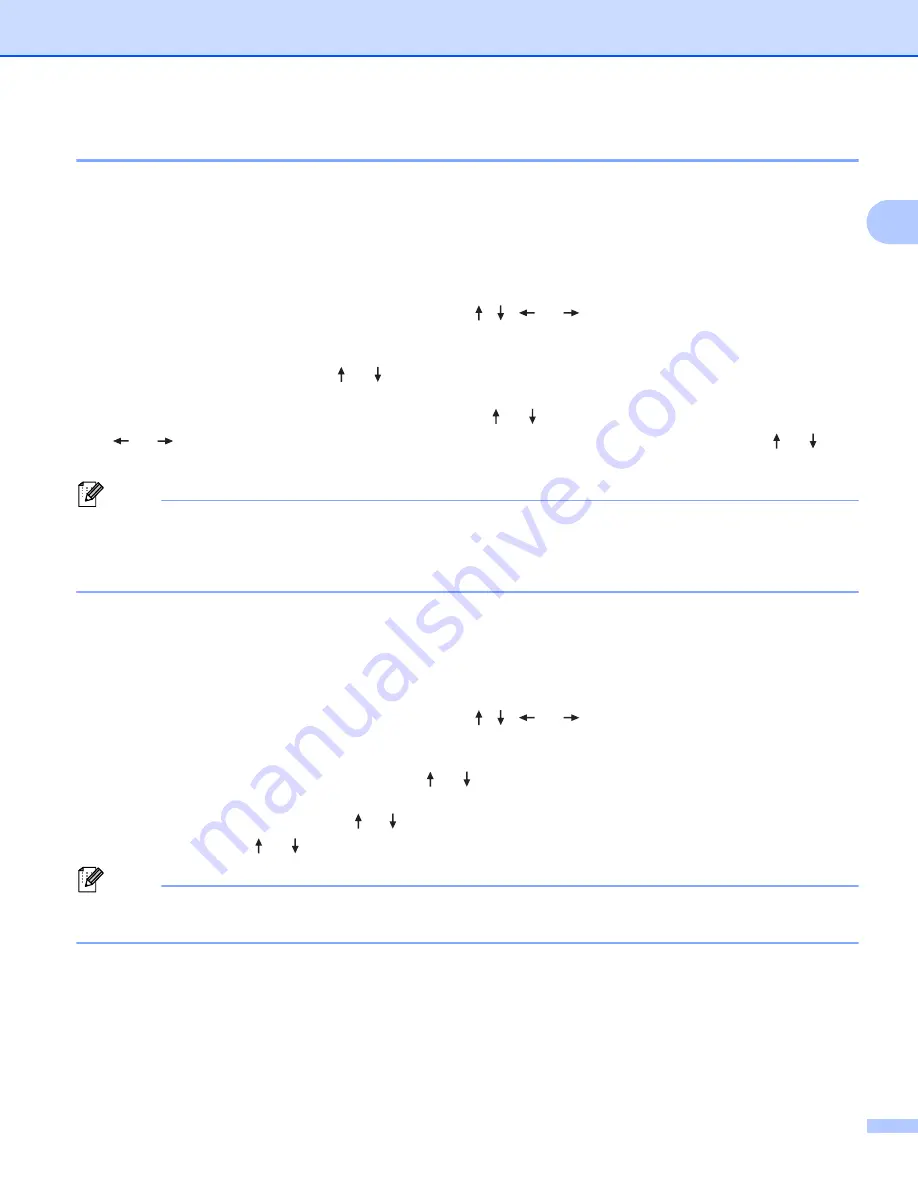
Printing a Label Using the P-touch Labeling System Keyboard
29
2
Using the Time Stamp Function
2
You can add the time and date to your label.
Clock Setting
2
Set the time and date in the [
Set Clock
] screen. After setting the time and date, you can add this information
to your label using the [
Time Stamp
] function.
a
Select [
Settings
] in the Home screen using the , ,
or
key, and then press the
OK
or
Enter
key.
b
Select [
Set Clock
] using the or key, and then press the
OK
or
Enter
key.
c
Set the year according to the current date using the or key. Move to the next parameter using the
or
key, and then set the parameter according to the current date and time using the or key.
After you set all the parameters, press the
OK
or
Enter
key to apply the settings.
Note
• You can also set the time and date by typing in the numbers you want.
• The clock will activate from when the clock setting is applied.
• The coin cell battery is used to back up the clock setting when the AC adapter is unplugged.
Time & Date Format Setting
2
You can select from various formats of the time and date to add to your label.
Selectable "Time & Date" formats are listed in the Appendix. (See
a
Select [
Settings
] in the Home screen using the , ,
or
key, and then press the
OK
or
Enter
key.
b
Select [
Time & Date Format
] using the or key, and then press the
OK
or
Enter
key.
c
Select [
Date
] or [
Time
] using the or key according to the item that you want to set. Select the format
you want using the or key, and then press the
OK
or
Enter
key to apply the settings.
Note
The values for the date and time are used to display a sample setting. When a format is selected, the time
and date set in the clock setting will appear in the selected format style.
Summary of Contents for P-Touch PT-E800W
Page 254: ......






























