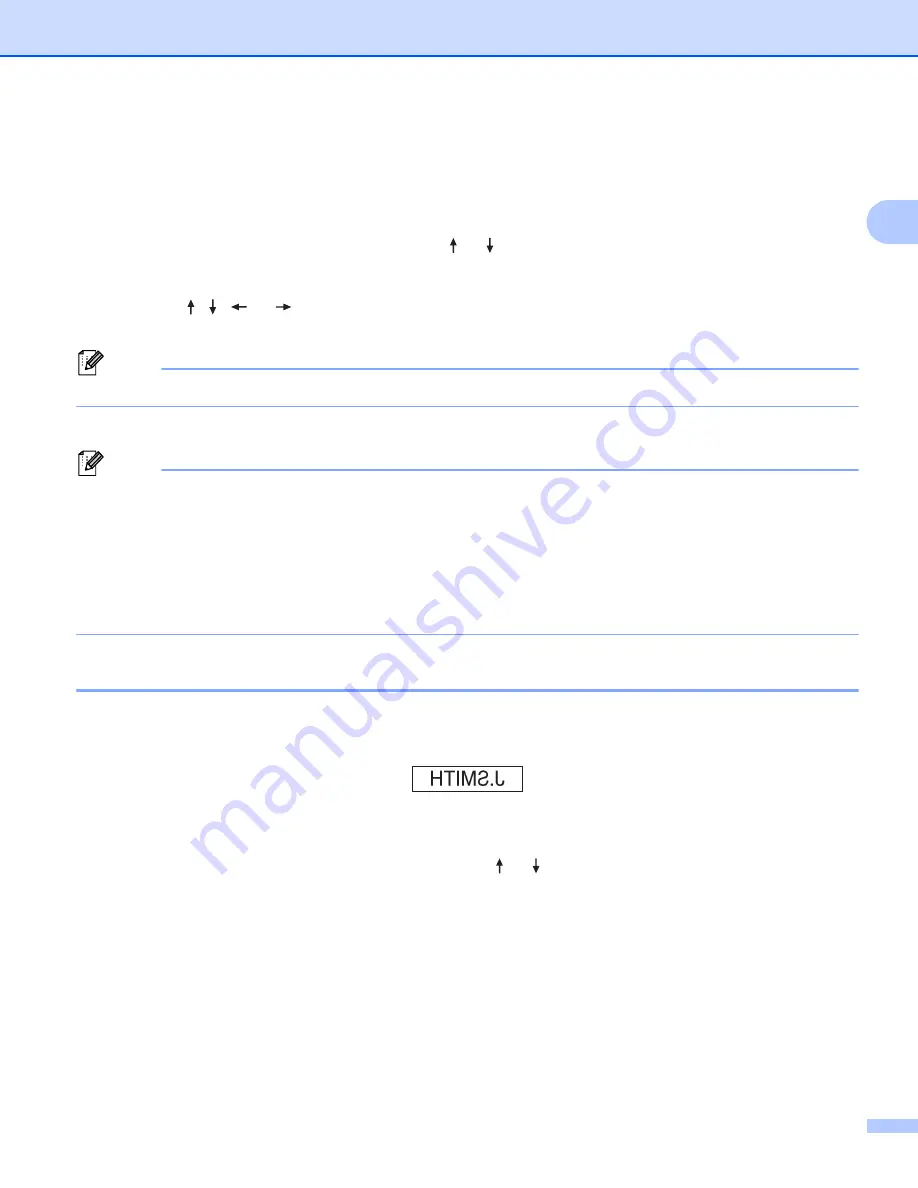
Printing a Label Using the P-touch Labeling System Keyboard
47
2
Printing a Range of Pages
2
When there are multiple pages, you can specify the range of pages to print.
a
Press the
Shift
and
keys.
b
Select [
Current Page
] or [
Range
] using the or key, and then press the
OK
or
Enter
key. If you
select [
Current Page
.
c
Using the , ,
or
key, specify the first page and the last page, and then select the number of
copies.
Note
Blank pages are not printed.
d
Press the
or
OK
key to print.
Note
• If you need all pages, press the
key, and then press the
or
OK
key to print all pages without
specifying the range.
• To return to the previous step, press the
Esc
key.
• To cancel the current print job, press the
Cancel
key.
• The figures shown on the screen during printing indicate the “count/number of copies set”.
• Pressing the
Space
key when setting the number of copies resets the value to 01 (default).
Mirror Printing
2
Use clear tape so the labels can be read correctly from the opposite side when attached on glass, windows
or other transparent surfaces.
a
Press the
Shift
and
keys.
b
Select [
Mirror-print current page
] using the or key, and then press the
OK
or
Enter
key.
c
Press the
or
OK
key to print.
Summary of Contents for P-Touch PT-E800W
Page 254: ......






























