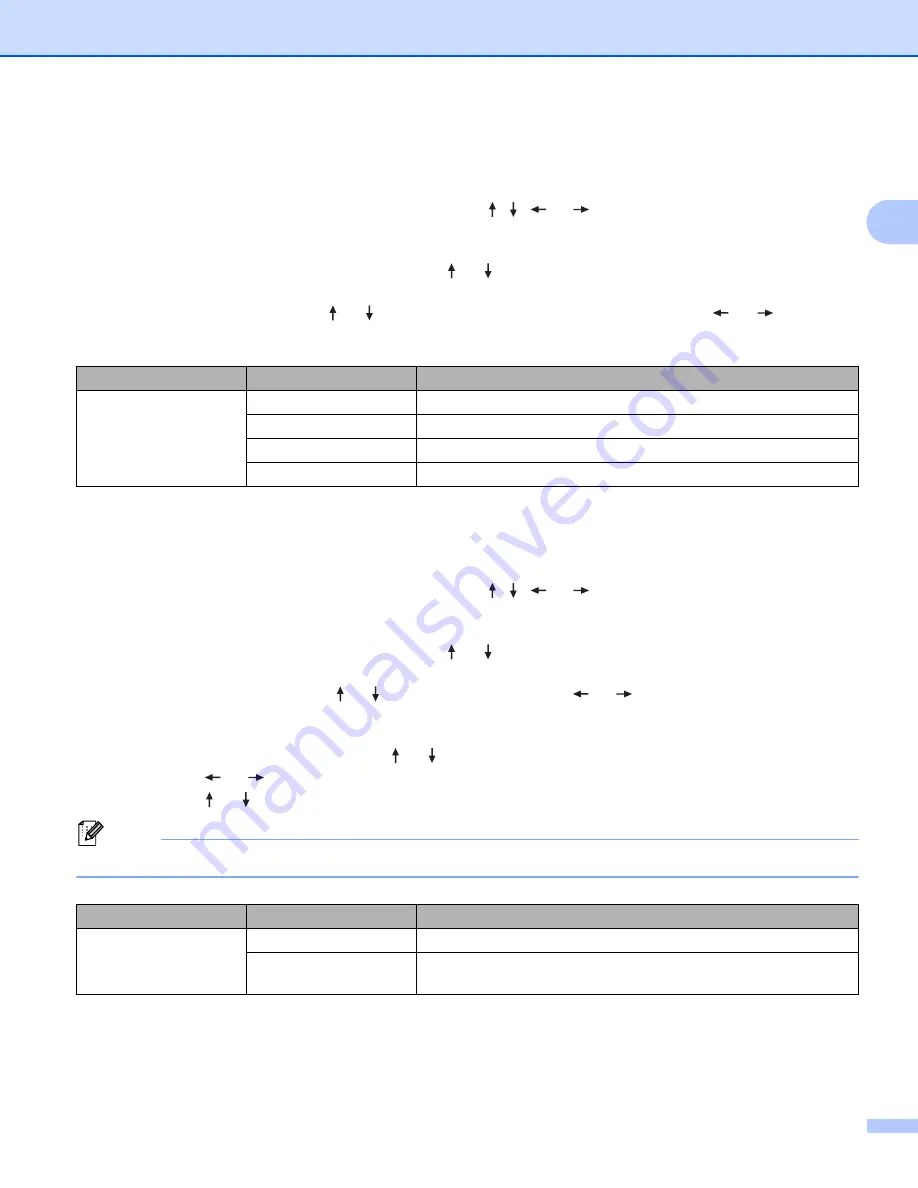
Printing a Label Using the P-touch Labeling System Keyboard
31
2
Format
You can select which information to use when adding the date and time to your label.
a
Select [
Settings
] in the Home screen using the , ,
or
key, and then press the
OK
or
Enter
key.
b
Select [
Time Stamp Setting
] using the or key, and then press the
OK
or
Enter
key.
c
Select [
Format
] using the or key, select the value for the setting using the
or
key, and
then press the
OK
or
Enter
key to apply the settings.
Forward
You can select whether to use a future date and time, a past date and time, or the current date and time
when [
Timing
] is set to [
Auto
].
a
Select [
Settings
] in the Home screen using the , ,
or
key, and then press the
OK
or
Enter
key.
b
Select [
Time Stamp Setting
] using the or key, and then press the
OK
or
Enter
key.
c
Select [
Forward
] using the or key, select [
On
] using the
or
key, and then press the
OK
or
Enter
key.
d
Select [
Add
] or [
Reduce
] using the or key, select the year, month, week, date, hour or minute
using the
or
key, and then set the amount to increase or decrease from the currently set clock
using the or key. After all parameters are set, press the
OK
or
Enter
key to apply the settings.
Note
You can also set the date and time by typing in the numbers you want.
Attribute
Setting
Description
Format
Date
Prints only the date on the label.
Time
Prints only the time on the label.
D&T
Prints the date and time on the label.
T&D
Prints the time and date on the label.
Attribute
Setting
Description
Forward
Off
Prints the current time and date.
On
Increases or decreases the date and time according to the value
selected in the [
Forward
] setting.
Summary of Contents for P-Touch PT-E800W
Page 254: ......






























