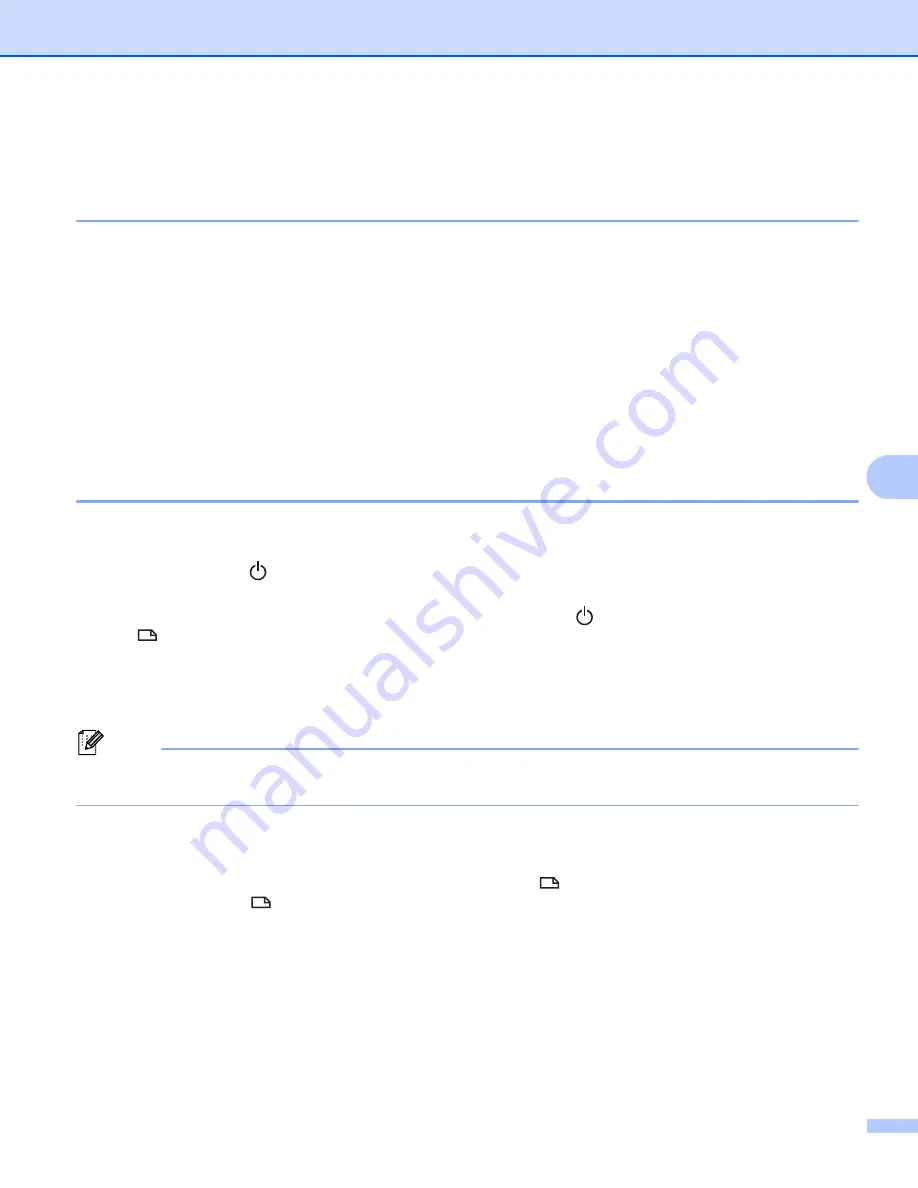
Other Functions
120
7
Mass Storage Mode
7
Description
7
The mass storage mode feature allows you to communicate with the P-touch labeling system with just a file
via the USB interface without loading a printer driver. Files that have been copied to the P-touch labeling
system's mass storage area are processed when you press the
key.
This feature is useful for:
Applying printer settings saved in a command file (.bin file format) or adding templates (.blf file format) into
the P-touch labeling system distributed by the administrator without using any software tools.
Executing commands without installing the printer driver.
Using a device with an OS (including non-Windows
®
operating systems) that has a USB host feature to
print and transmit data.
Using the Mass Storage Mode
7
a
Confirm that the P-touch labeling system is turned off.
b
Press and hold the
(Power) button, the
PF (Programmable Function)
key, and the
Home
key at the
same time.
The P-touch labeling system starts up in mass storage mode, the
(Power) indicator lights in green and
the
(Label) indicator lights in orange.
c
Connect the computer or device to the P-touch labeling system via USB.
The P-touch labeling system's mass storage area appears as a folder on the computer or device's
screen.
Note
If the mass storage area does not appear automatically, refer to the operating instructions for the computer
or device’s operating system for information about displaying the mass storage area.
d
Drag and drop the file you want to copy to the mass storage area.
e
Press the
key.
The commands in the command file are executed, and the
(Label) indicator flashes once in green.
When finished, the
(Label) indicator lights in orange.
f
To turn mass storage mode off, turn off the P-touch labeling system so that it starts in its normal
operating mode.
Summary of Contents for P-Touch PT-E800W
Page 254: ......






























