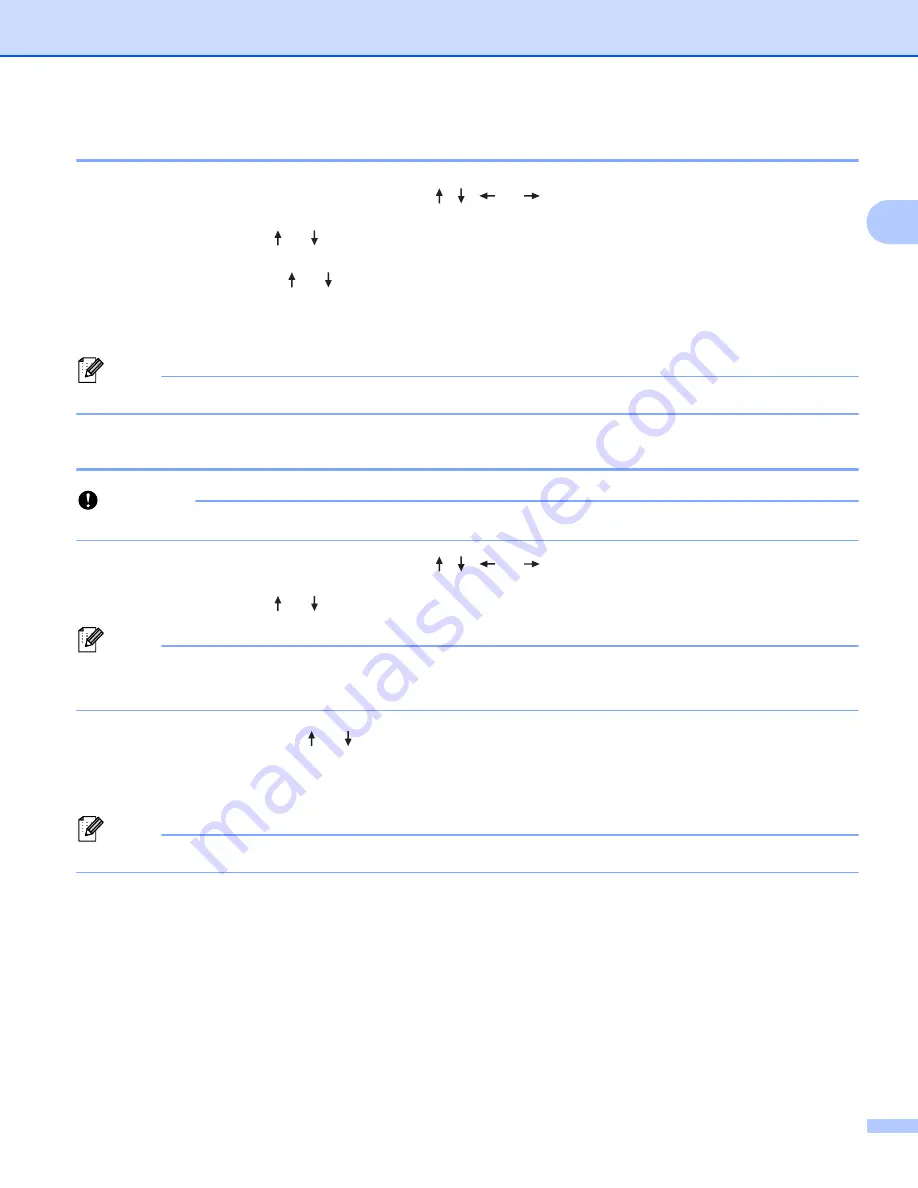
Printing a Label Using the P-touch Labeling System Keyboard
49
2
Opening/Printing a Stored Label File
2
a
Select [
File
] in the Home screen using the , ,
or
key, and then press the
OK
or
Enter
key.
b
Select a file using the or key, and then press the
OK
or
Enter
key.
c
Select [
Open
] using the or key, and then press the
OK
or
Enter
key. The file appears on the label
creation screen.
d
Press the
key to print.
Note
To return to the previous step, press the
Esc
key.
Deleting a Stored Label File
2
Important
To delete a label created using a transferred template, see
a
Select [
File
] in the Home screen using the , ,
or
key, and then press the
OK
or
Enter
key.
b
Select a file using the or key, and then press the
OK
or
Enter
key.
Note
• To display the layout for the selected file, press the
Preview
key.
• At this time, you can also delete by pressing the
Clear
key.
c
Select [
Delete
] using the or key, and then press the
OK
or
Enter
key.
The [
Delete?
] message appears.
d
Press the
OK
or
Enter
key to delete the file.
Note
To cancel deleting the file and return to the previous screen, press the
Esc
key.
Summary of Contents for P-Touch PT-E800W
Page 254: ......






























