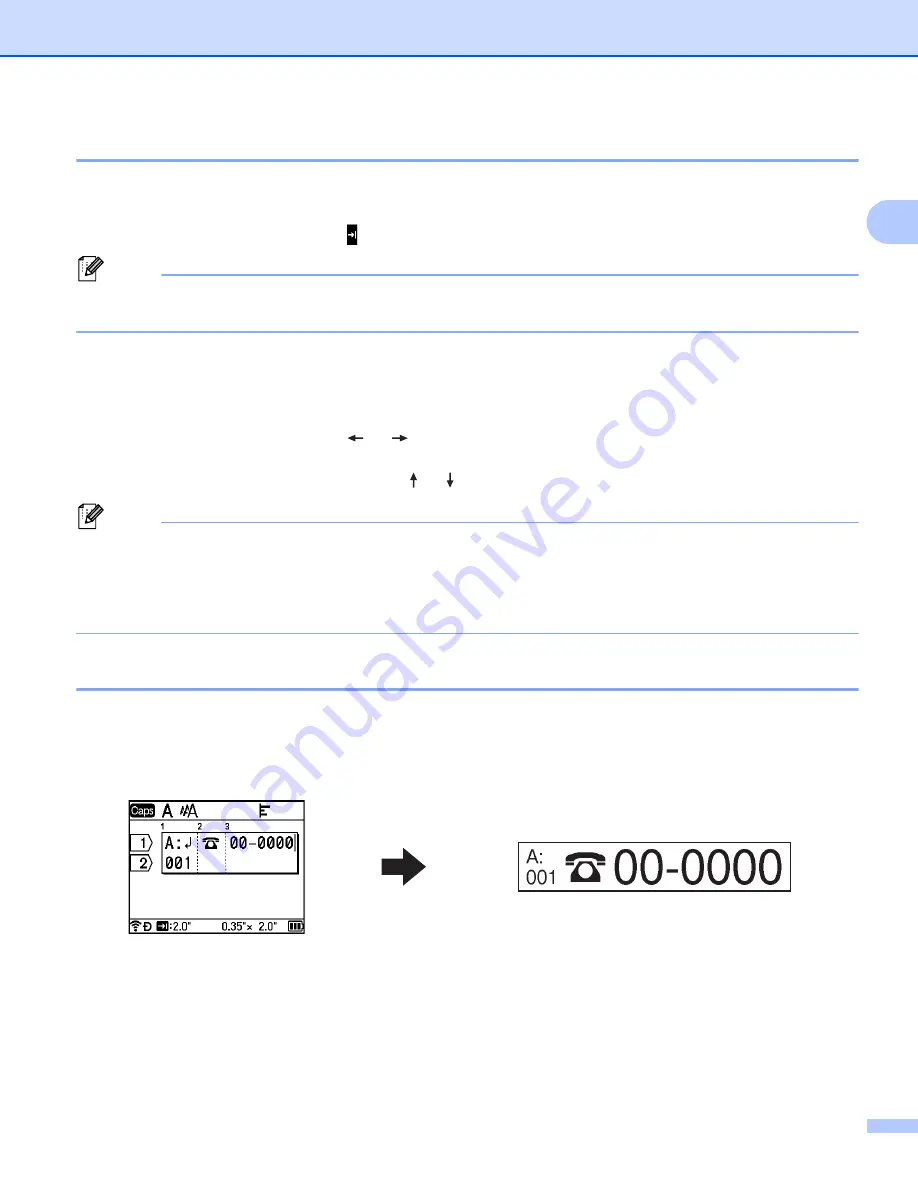
Printing a Label Using the P-touch Labeling System Keyboard
17
2
Inserting a Tab
2
To insert a tab into an existing line of text, move the cursor to the character at the position where you want to
insert a tab, and then press the
Tab
key.
The inserted tab appears as a mark ( ) in the label creation screen.
Note
To delete a tab from a label, position the cursor to the right of the tab mark on the label creation screen,
and then press the
BS (Backspace)
key.
Changing the Tab Length
2
a
Press the
Format
key.
b
Select [
Tab Length
] using the
or
key.
c
Select the tab length you want using the or key, and then press the
OK
or
Enter
key.
Note
• The tab length can be set to between 0.0" and 4.0" (0 mm and 100 mm).
• To return to the label creation screen, press the
Esc
key.
• You can also set the tab length by typing in the tab length you want. To apply the setting, after typing in
the tab length, press the
OK
or
Enter
key, and then press the
OK
or
Enter
key again.
Adding a New Block
2
You can create up to 99 new blocks. To create a new block of text and lines, press the
Shift
and
Enter
keys.
The text to the right of the cursor will be moved to the new block. In some label types, you can set the number
of blocks when selecting the label type.
Summary of Contents for P-Touch PT-E800W
Page 254: ......






























