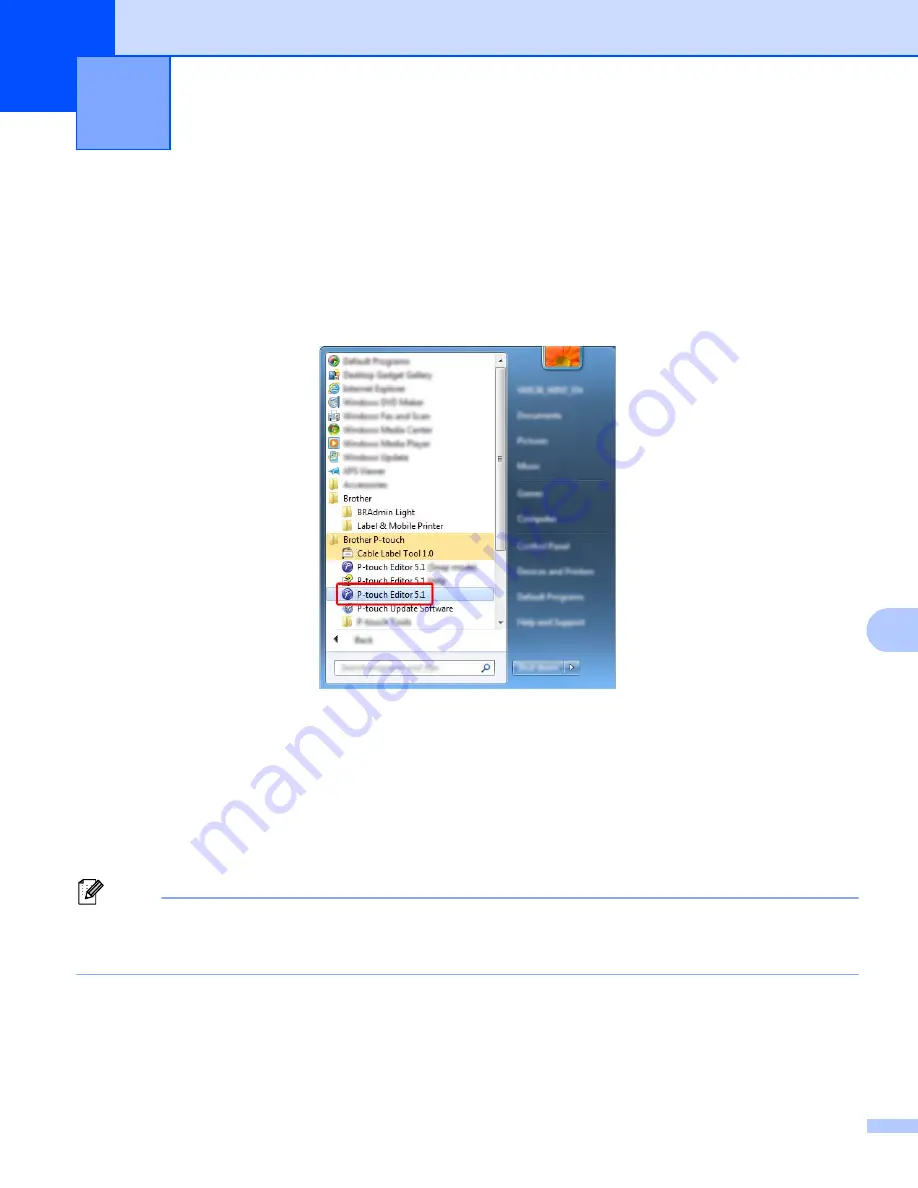
133
10
10
Starting P-touch Editor
10
a
Start the P-touch Editor.
For Windows Vista
®
/ Windows
®
7 / Windows Server
®
2008 / Windows Server
®
2008 R2
:
From the Start button, click [
All Programs
] - [
Brother P-touch
] - [
P-touch Editor 5.1
], or double-click
[
P-touch Editor 5.1
] shortcut icon on the desktop.
For Windows
®
8 / Windows
®
8.1 / Windows Server
®
2012 / Windows Server
®
2012 R2
:
Click [
P-touch Editor 5.1
] on the [
Apps
] screen or double-click [
P-touch Editor 5.1
] on the desktop.
For Windows
®
10
:
From the Start button, select [
All apps
] and click [
P-touch Editor 5.1
] under [
Brother P-touch
], or
double-click [
P-touch Editor 5.1
] on the desktop.
b
When P-touch Editor starts, select whether you want to create a new layout or open an existing layout.
Note
To change how P-touch Editor functions when it starts, click [
Tools
] - [
Options
] in the P-touch Editor menu
bar to display the [
Options
] dialog box. On the left side, select the [
General
] heading, and then the setting
you want in the [
Operations
] list box under [
Startup Settings
]. The factory setting is [
Display New View
].
How to Use P-touch Editor
10
Summary of Contents for P-Touch PT-E800W
Page 254: ......
















































