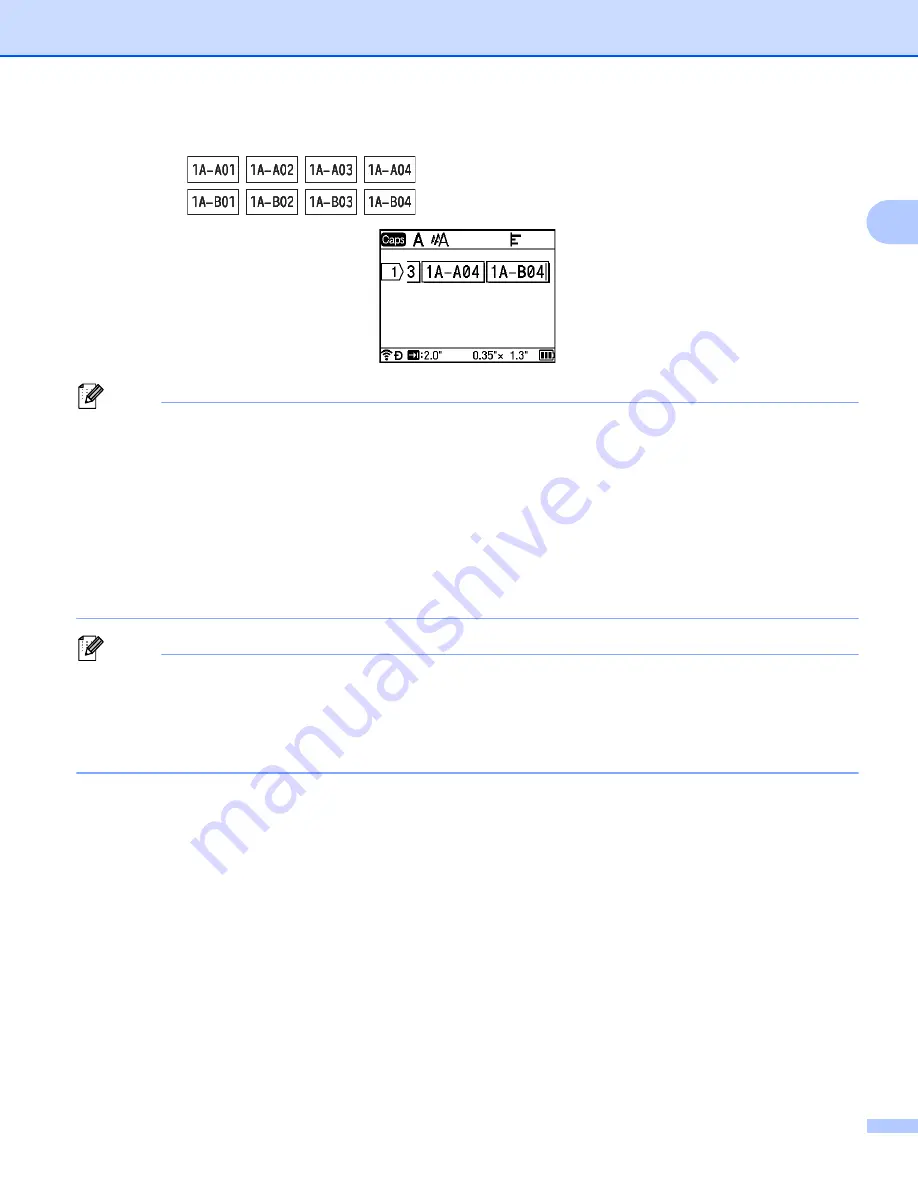
Printing a Label Using the P-touch Labeling System Keyboard
26
2
f
Press the
OK
or
Enter
key to display an image of the labels on the screen.
Example
:
Note
• Although the P-touch labeling system creates multiple pages of labels after you complete the serialize
settings, you can select the pages and print only the pages you want. See
• When you want to print multiple copies of the serialized labels, you can select [
Serialize
] or [
Copy
] for
the printing order in [
Settings
] - [
Print Order
] in the Home screen.
• When creating labels with a serialized barcode, select the entered barcode, and then press the
Serialize/Adv. Serialize
key. For more information about barcodes, see
• To return to the previous step, press the
Esc
key.
Note
Letters and numbers increase as shown below:
0
i
1
i
2
i
3...
i
999
i
000
i
001
i
002
i
003...
A
i
B
i
C
i
D...
i
Z
i
A
i
B
i
C
i
D...
a
i
b
i
c
i
d...
i
z
i
a
i
b
i
c
i
d...
Summary of Contents for P-Touch PT-E800W
Page 254: ......
















































