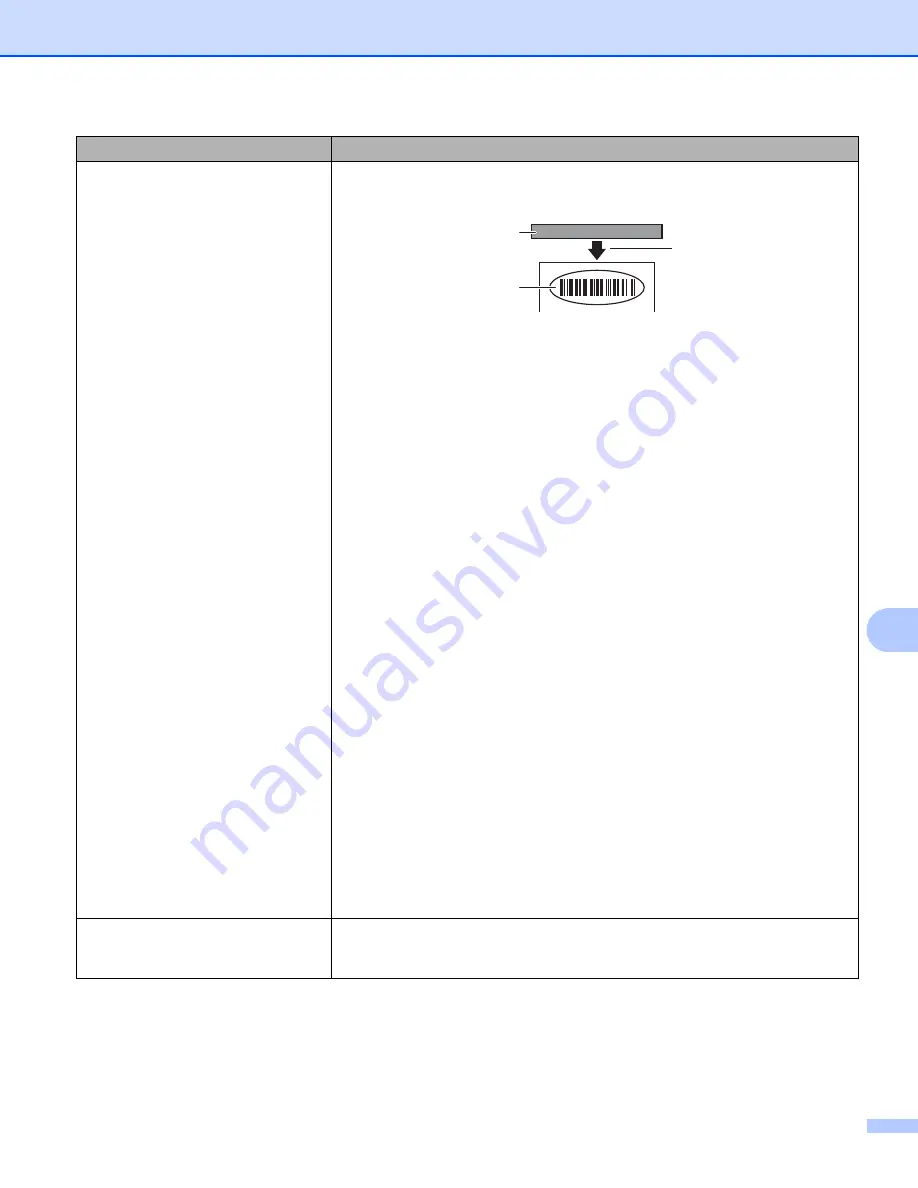
Troubleshooting
202
25
Printed barcodes cannot be read.
Print labels so that barcodes are aligned with the print head as shown
below:
1 Print head
2 Barcode
3 Printing orientation
Try using another scanner.
We recommend printing the barcodes with [Standard] selected from the
[Quality] options.
•
Windows Vista
®
/ Windows Server
®
2008
:
To display the [
Quality
] options, open the printer properties by clicking
the Start button - [
Control Panel
] - [
Hardware and Sound
] - [
Printers
],
right
-
clicking the printer you want to set up, and then clicking [
Printing
Preferences
].
•
Windows
®
7 / Windows Server
®
2008 R2
:
To display the [
Quality
] options, open the printer properties by clicking
the Start button - [
Devices and Printers
], right
-
clicking the printer you
want to set up, and then clicking [
Printing Preferences
].
•
Windows
®
8 / Windows
®
8.1 / Windows Server
®
2012 / Windows
Server
®
2012 R2
:
To display the [
Quality
] options, open the printer properties by clicking
[
Control Panel
] in the [
Apps
] screen - [
Hardware and Sound
] -
[
Devices and Printers
], right
-
clicking the printer you want to set up, and
then clicking [
Printing Preferences
].
•
Windows
®
10
:
To display the [
Quality
] options, open the printer properties by clicking
the Start button - [
Settings
] - [
Devices
] - [
Devices and Printers
],
right
-
clicking the printer you want to set up, and then clicking [
Printing
Preferences
].
FLe labels cannot be positioned
correctly.
If the FLe sensor is dirty, FLe labels cannot be positioned correctly. Wipe the
FLe sensor using a cotton swab moistened with alcohol to clean the sensor.
See
Problem
Solution
1
2
3
Summary of Contents for P-Touch PT-E800W
Page 254: ......
















































