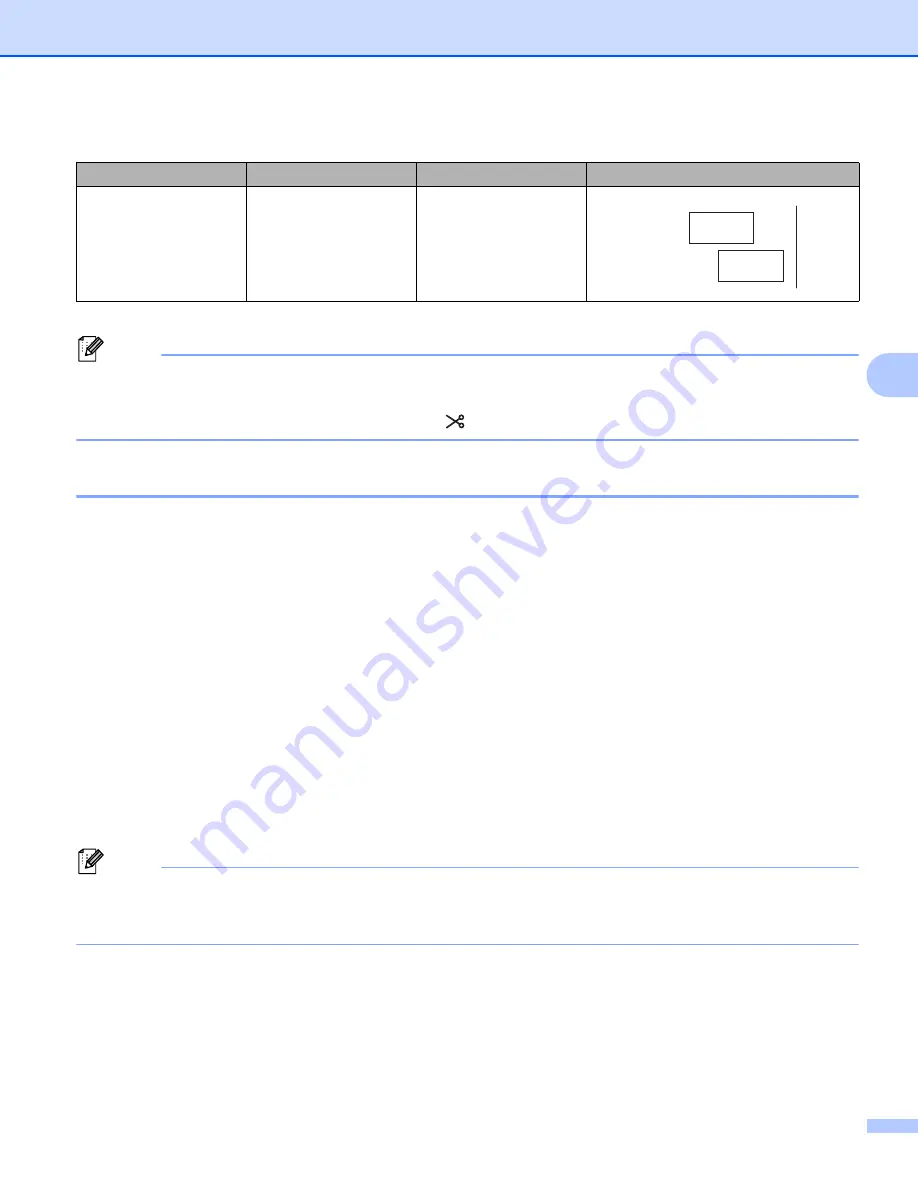
Printing Using the Mobile Device
80
5
Note
• When printing multiple copies of different labels, select chain printing option to reduce the blank space
between the labels. (See the
• When using the chain printing option, press the
(Feed and Cut) button after the last label is printed.
Using a Mobile Device to Print Templates Created on a Computer
5
You can use P-touch Transfer Manager to save template data, which was created using P-touch Editor, in
the BLF format. Then, you can use Mobile Transfer Express to send the saved file from your mobile device
to the P-touch labeling system and print the file.
a
Save the template data in the BLF format using P-touch Transfer Manager.
For more information, see
b
Use one of the following methods to use a .blf file with your mobile device.
Save the file using a cloud storage service, and then use the sharing function of the mobile device's
OS to share the file.
Send the file as an email attachment from the computer to the mobile device, and then save the file
to the mobile device.
c
Connect the P-touch labeling system to your mobile device, and then start Mobile Transfer Express.
The template data appears.
d
Select the template that you want to print, and then transfer the template to the P-touch labeling system.
Note
To download a file from a cloud storage service to your mobile device, you must connect your mobile
device using Infrastructure Mode. Therefore, if you also connect your mobile device to the P-touch labeling
system using Infrastructure Mode, you can quickly transfer downloaded files.
e
Use the keyboard LCD unit of the P-touch labeling system to select the template that you want to print
from the transferred file and print it.
Yes
(FLe Label)
(Mobile Cable Label
Tool only)
―
―
Tape Cut Option Table
Auto Cut
Half Cut
Chain Printing
Image
ABC
ABC
Summary of Contents for P-Touch PT-E800W
Page 254: ......
















































