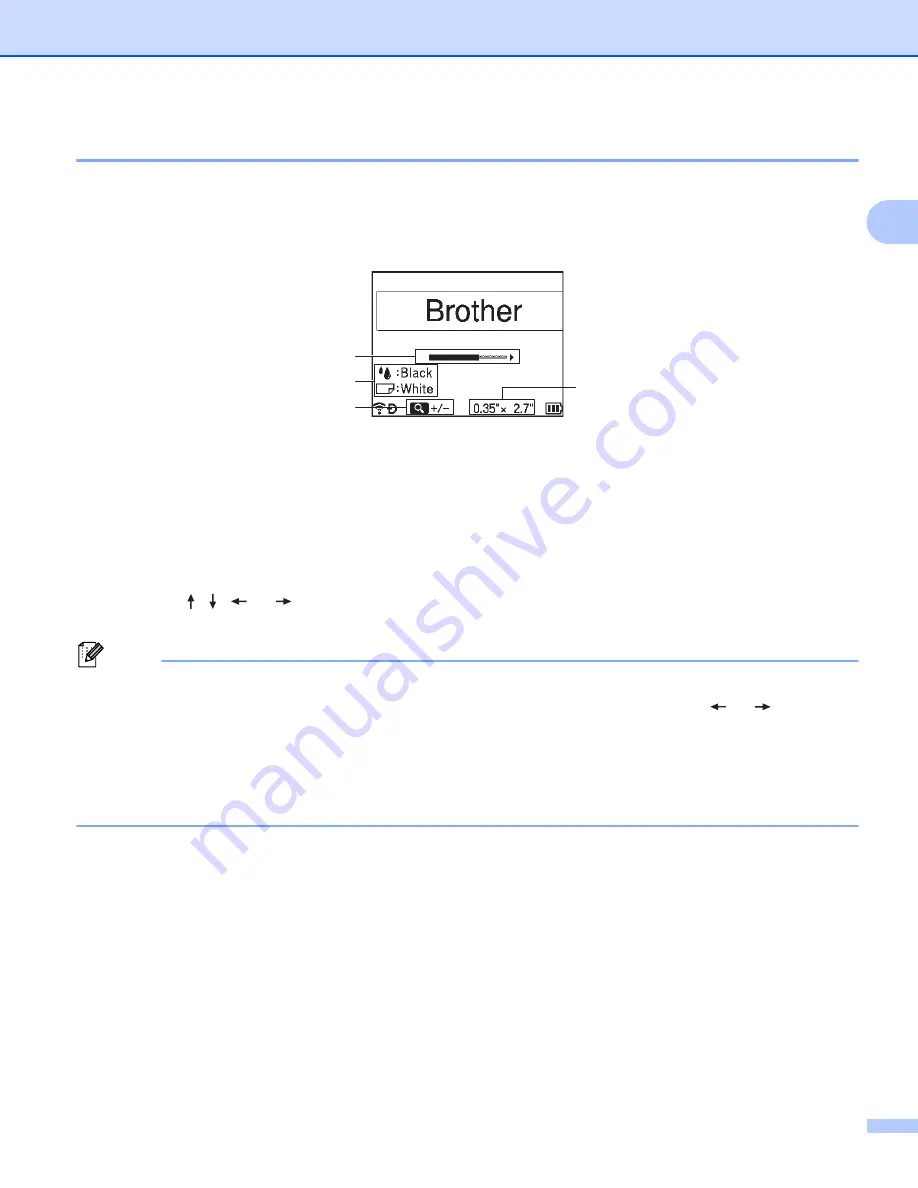
Printing a Label Using the P-touch Labeling System Keyboard
45
2
Label Preview
2
You can preview the current page and check the layout before printing.
a
Press the
Preview
key.
An image of the label appears on the screen.
1 Indicates the position of the currently displayed portion of the label using the bar.
2 Indicates the information detected for the installed tape cassette. The first line indicates the character
color and the second line indicates the tape color.
3 Press the
Preview
key to increase or decrease the magnification of the preview.
4 Indicates the tape width of the installed tape cassette and the label length as follows:
Tape width x Label length.
Press the , ,
or
key to scroll the preview.
Press the
Preview
key to change the magnification of the preview.
Note
• To return to the label creation screen, press the
Esc
,
OK
or
Enter
key.
• To scroll the preview to the left or right end, press the
Shift
key, and then press the
or
key.
• To print the label directly from the preview screen, press the
key or open the [
Print Options
]
screen and select a print option. See
on page 46 for more information.
• The print preview is a generated image of the label, and may differ from the actual label when printed.
• The character color and tape color cannot be detected for some tape cassettes.
2
1
3
4
Summary of Contents for P-Touch PT-E800W
Page 254: ......






























