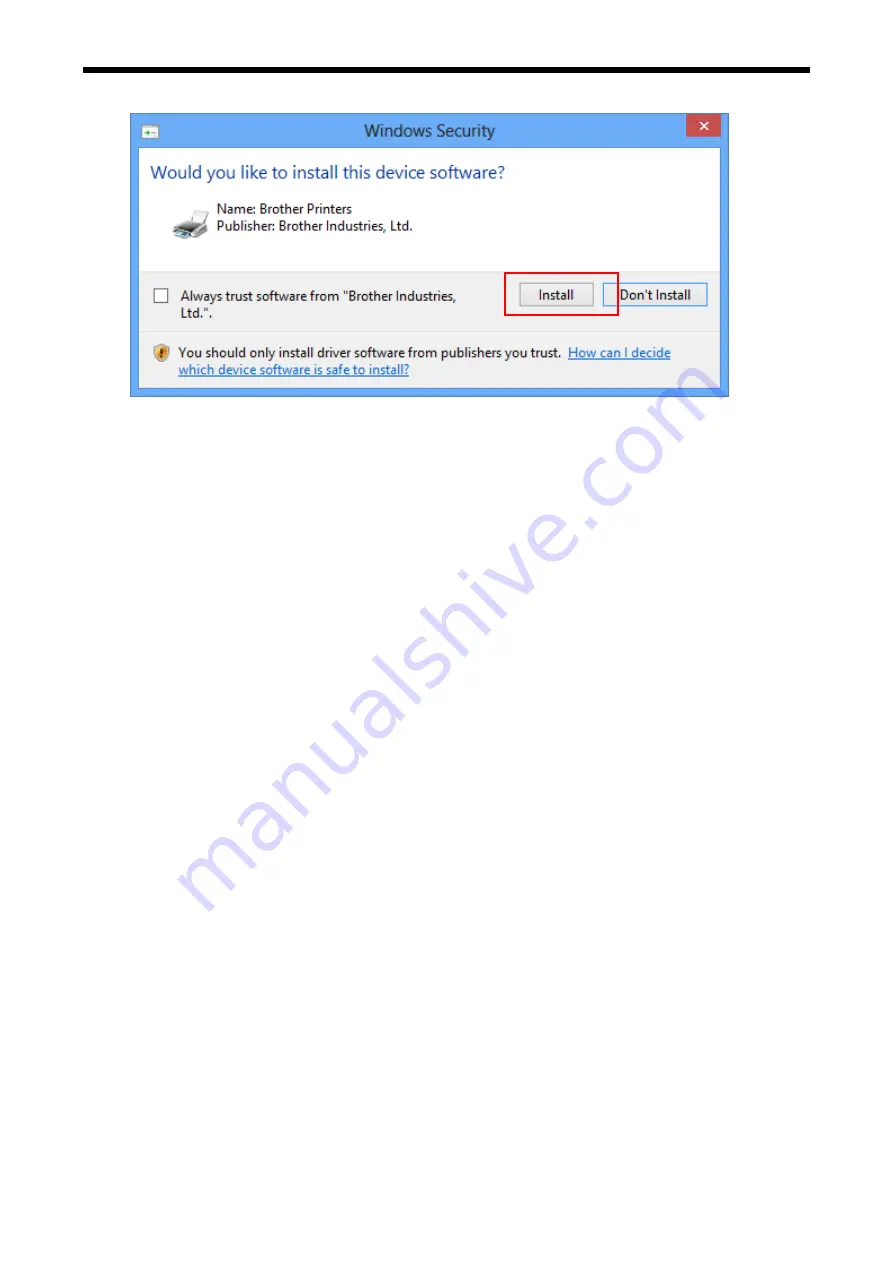
2. Setting up GT-3 Series
6.
During the installation, the following warning appears. Click "Install" and continue.
Windows 8
7.
After installation, your PC will need to restart. Remove your Install CD and restart your PC. If you are going to
use your printer without connecting it to your PC, this will be the end of PC preparation.
2-5-6. Connection with USB 2.0 Cable: for Windows Vista / Windows
7 / Windows 8
1.
Connect the USB 2.0 cable to your printer (power OFF).
2.
Connect the other end of the USB 2.0 Cable to your PC.
3.
Turn ON your GT-3 printer. Installation starts automatically. The information appears at the right
bottom of the PC monitor.
4.
After installation, open "Printers" in "Control Panel" of PC.
5.
Click either "Brother GT-3" or Brother GT-3 FileOutput icon and select "Set as Default Printer" on “File”
menu. This will help to do the layout with your application software. The PC setup is now completed.
GT-3 Series
41






























