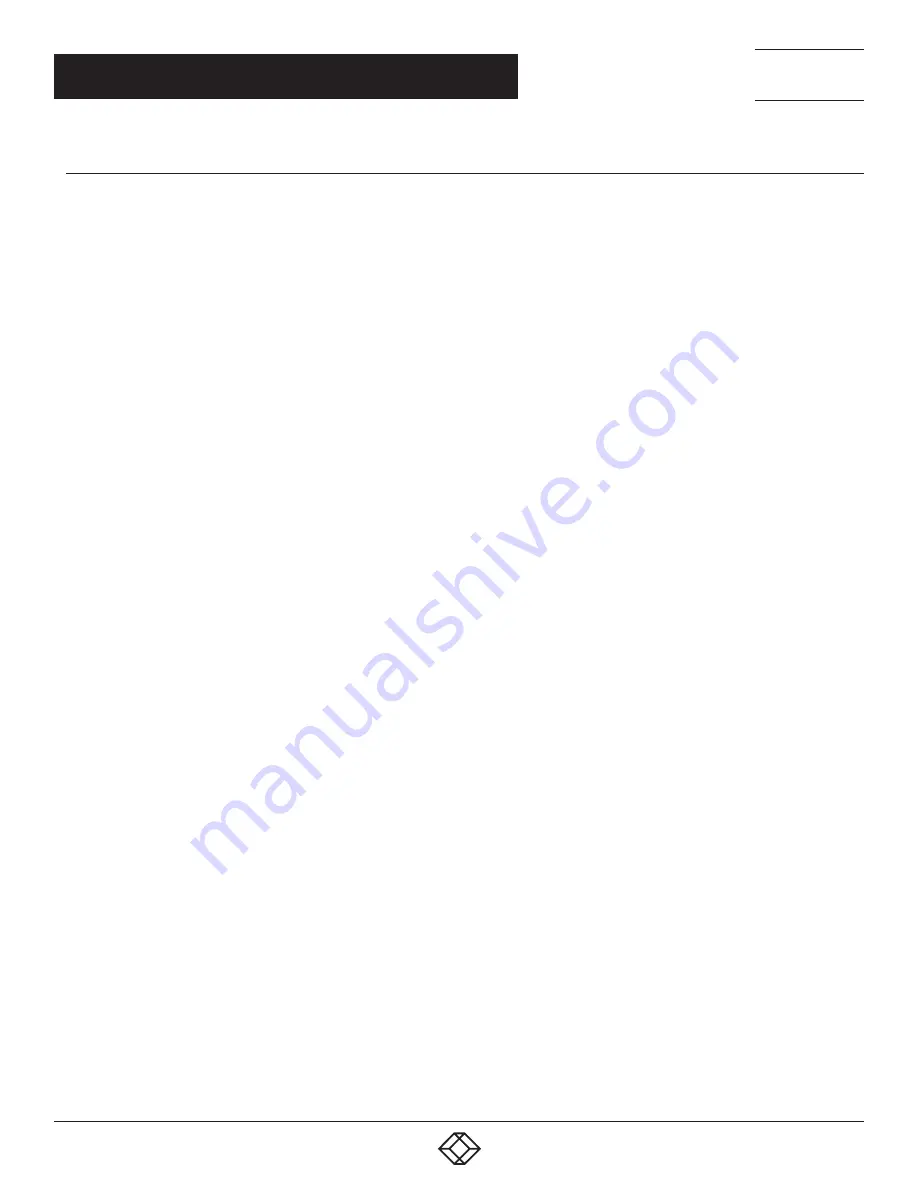
54
1.877.877.2269
BLACKBOX.COM
NEED HELP?
LEAVE THE TECH TO US
LIVE 24/7
TECHNICAL
SUPPORT
1.877.877.2269
CHAPTER 4: SYSTEM CONFIGURATION
4.6.5 WI-FI WIRELESS LAN
All LES1700 models have an internal 802.11 Wi-Fi adapter and come with an external Wi-Fi antenna. The Wi-Fi can be configured
as a Wi-Fi Wireless Access Point (WAP) or as a Wi-Fi client.
The built-in Wi-Fi is inactive by default. If you wish to use the Wi-Fi facility, you will need to attach the Wi-Fi antenna (and any auxiliary Wi-
Fi antenna you may have ordered). To activate and configure the Wireless Access Point functionality:
Navigate to System > IP.
Click the Wireless Network Interface tab.
Uncheck the Disable check-box.
Select the device’s operating mode: Wireless Client or Wireless AP (for Access Point).
If Wireless AP is checked, the Wireless AP Settings section becomes visible.
Set the IP Address, and the netmask in the IP Settings for the Wireless Network.
Generally, if the device is being used as a Wireless AP, a static address is set here. For example, you can use 192.168.10.1.
In this example, you can set the netmask ito 255.255.255.0 to give 254 unique network addresses in the subnet.
Do not fill in the Gateway, Primary DNS and Secondary DNS values. These settings are used if the interface is to be the primary
network link to the outside world, or if it will be used for failover.
Select the correct country from the Country list.
If the correct country is not listed, select the World Regulatory Domain.
Select an SSID for the network. This should be unique.
Check the Broadcast SSID check box. This should, in general, be done. Not broadcasting a wireless network’s SSID is not a
meaningful security measure.
Select the Network Channel. The most commonly used channel is 6.
NOTE: If the unit is being deployed in an environment containing multiple Wireless APs (for example, a multi-floor office building), a site
survey to establish what channels are locally unused is recommended.
Select the unit’s Hardware Mode. The unit supports 802.11b, 802.11g, and single band 802.11n. In most cases, selecting 802.11b/g/n
will provide for the best interoperability with other hardware.
Select the Supported Authentication Methods. WPA/WPA2 with AES encryption is recommended. WEP and WPA with TKIP
have been proven vulnerable to cryptanalysis attack. Only select these latter authentication methods if you must support client
equipment that does not support WPA/WPA2 with AES.
If WPA/WPA2 is the selected Supported Authentication Method:
Select one or both of TKIP and AES in WPA/WPA2 Encryption Methods. As noted above, AES is more secure. It is also required for a
Wireless AP to advertise itself as 802.11n if that is the selected Hardware Mode.
If WEP is the selected Supported Authentication Method:
Select either Open System or Shared System in the WEP Mode.
NOTE: While Open System is more secure than Shared System (due to the way encryption keys are used), known vulnerabilities
mean WEP cannot be considered secure in any sense.
click Apply and wait for the page to refresh.






























