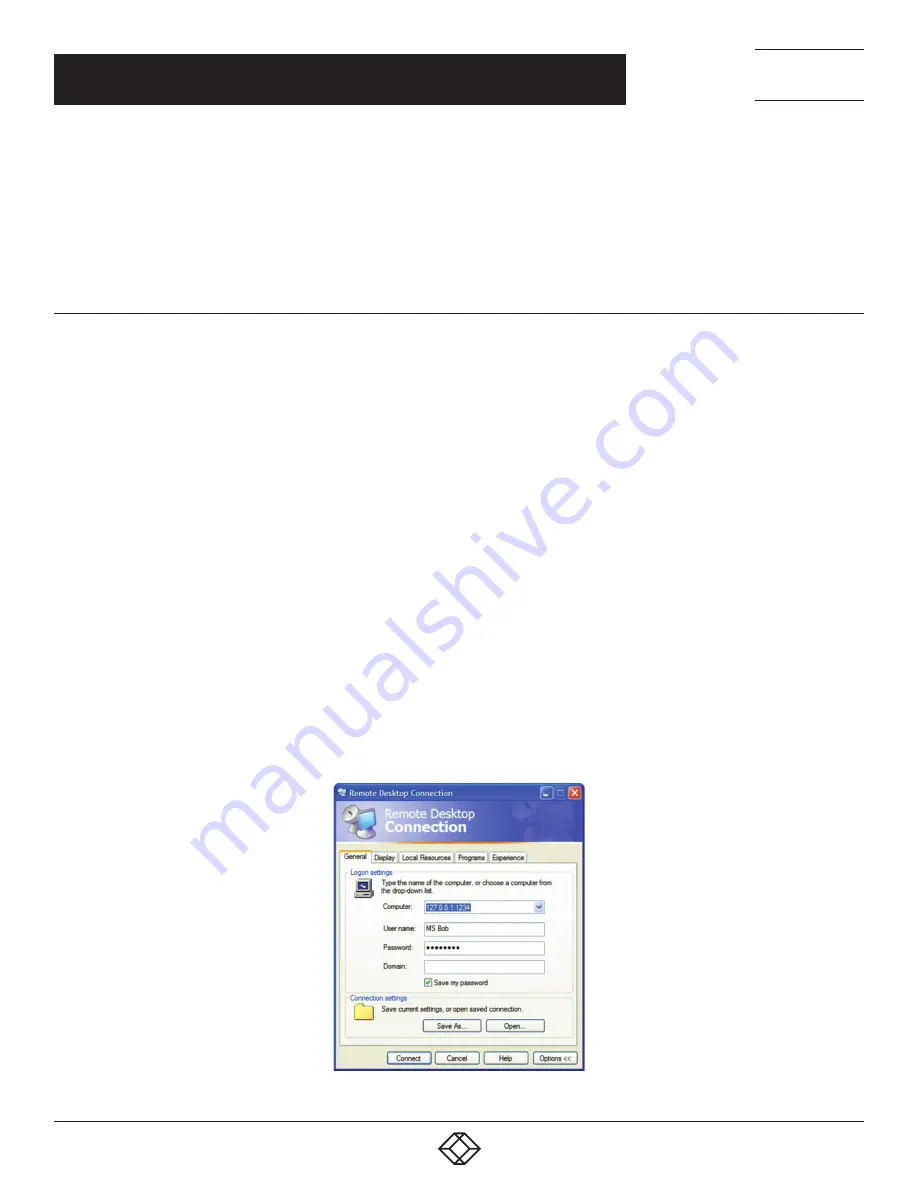
156
1.877.877.2269
BLACKBOX.COM
NEED HELP?
LEAVE THE TECH TO US
LIVE 24/7
TECHNICAL
SUPPORT
1.877.877.2269
Double-click the User Accounts icon.
Create new users as required.
NOTE: When a remote user connects to the accessed computer via the root console, Remote Desktop automatically locks that
computer (so no other user can access the applications and files). When you come back to your computer, you can unlock it by
typing CTRL+ALT+DEL.
7.8.2 CONFIGURE THE REMOTE DESKTOP CONNECTION CLIENT
Once the Client computer is securely connected to the console server (either locally, or remotely through an enterprise VPN, a secure
SSH internet tunnel or a dial-in SSH tunnel), you can establish the Remote Desktop connection from the Client. To do this, enable the
Remote Desktop Connection on the remote client PC then point it to the SDT Secure Tunnel port in the console server.
On a Windows client:
Navigate to Start Menu > Programs > Accessories > Communications.
Click Remote Desktop Connection.
Enter the appropriate IP address and port number in Computer.
Where there is a local connection or enterprise VPN connection, enter the IP Address of the console server, and the port number of the
SDT Secure Tunnel for the console server serial port that is attached to the Windows computer to be controlled.
For example, if the Windows computer is connected to serial Port 3 on a console server located at 192.168.0.50, enter
192.168.0.50:7303.
Where there is an SSH tunnel over a dial up PPP connection or over a public internet connection or private network connection, enter
localhost as the IP address (that is, 127.0.0.1). For Port Number, enter the source port you created when setting up SSH tunneling/port
forwarding (see Section 7.1).
Click Option.
Specify an appropriate color depth in the Display section.
For example, for a connection running over a modem, don’t set the color depth to greater than 256 colors (8-bit).
In Local Resources, specify the peripherals and ports on the remote Windows computer that are available to be controlled (for
example, a directly connected printer or the serial port on the Windows PC).
FIGURE 7-19. REMOTE DESKTOP CONNECTION SCREEN
CHAPTER 7: SSH TUNNELS AND SDT CONNECTOR






























