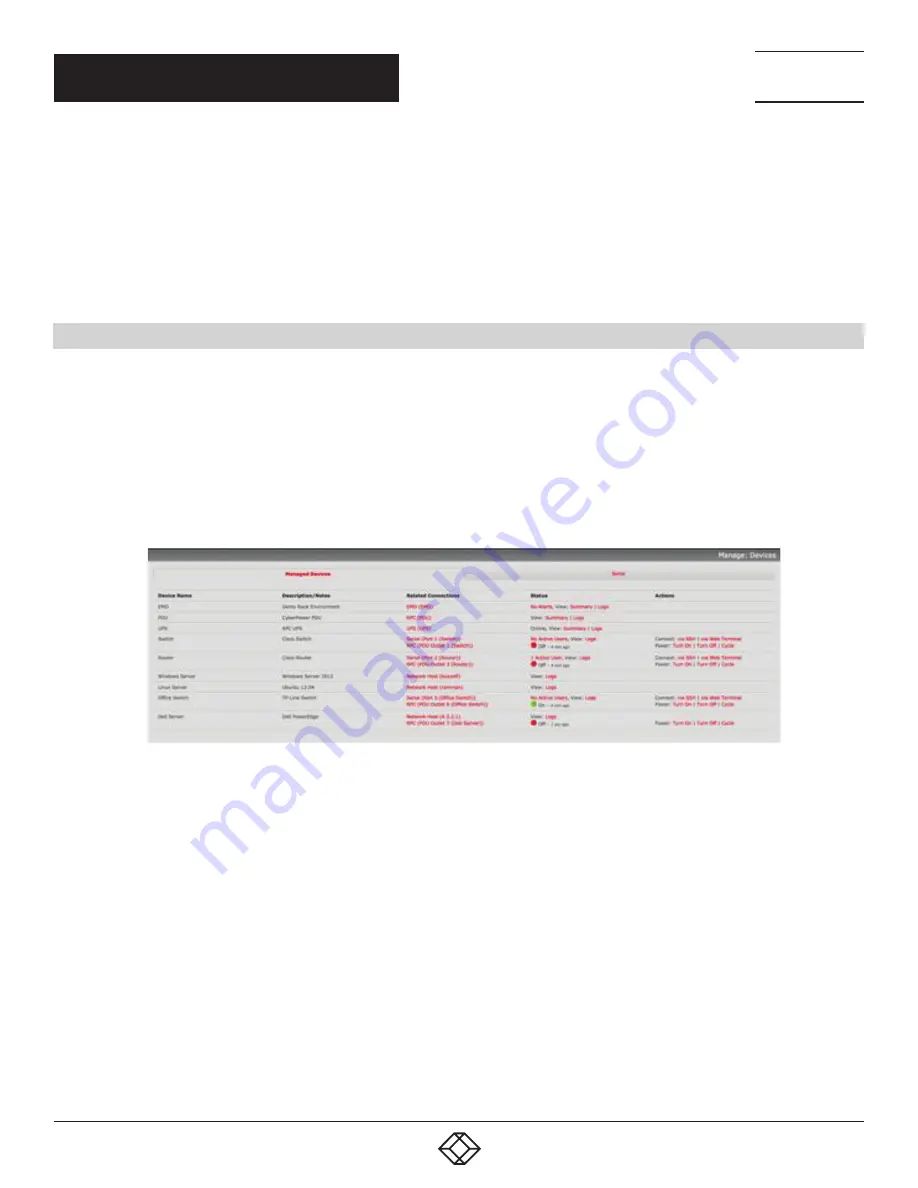
249
1.877.877.2269
BLACKBOX.COM
NEED HELP?
LEAVE THE TECH TO US
LIVE 24/7
TECHNICAL
SUPPORT
1.877.877.2269
CHAPTER 14: MANAGEMENT
The console server has a small number of Manage reports and tools that are available to both Administrators and Users to:
Access and control authorized devices.
View serial port logs and host logs for those devices.
Use SSH or the Web Terminal to access serially attached consoles.
Control of power devices (where authorized).
All other Management Console menu items are available to Administrators only.
14.1 DEVICE MANAGEMENT
NOTE: The Manage Devices UI has been significantly updated as of firmware version 3.12.
To display Managed Devices and their grouped serial, network and power connections:
Select Manage > Devices or click the Manage Devices icon in the top right of the UI.
admin-group users are presented with a list of all configured Managed Devices and their constituent connections. user-group users
only see the Managed Devices where, for each Related Connection, they have been explicitly permitted access.
The Status column displays the current most salient status for each Related Connection (for example, Active Users for serial
connections, and power status for RPC outlet connections) with links to detailed status.
FIGURE 14-1.
The links in the Actions column are used to control the Managed Device (for example, to connect to a console session or power
cycle. Power actions are not performed until the action has been confirmed via pop-up message.)
Alternatively, select the Serial tab for an ungrouped view of permitted serial port connections for the current user.
An additional Signals column displays the current state of the serial pins.






























