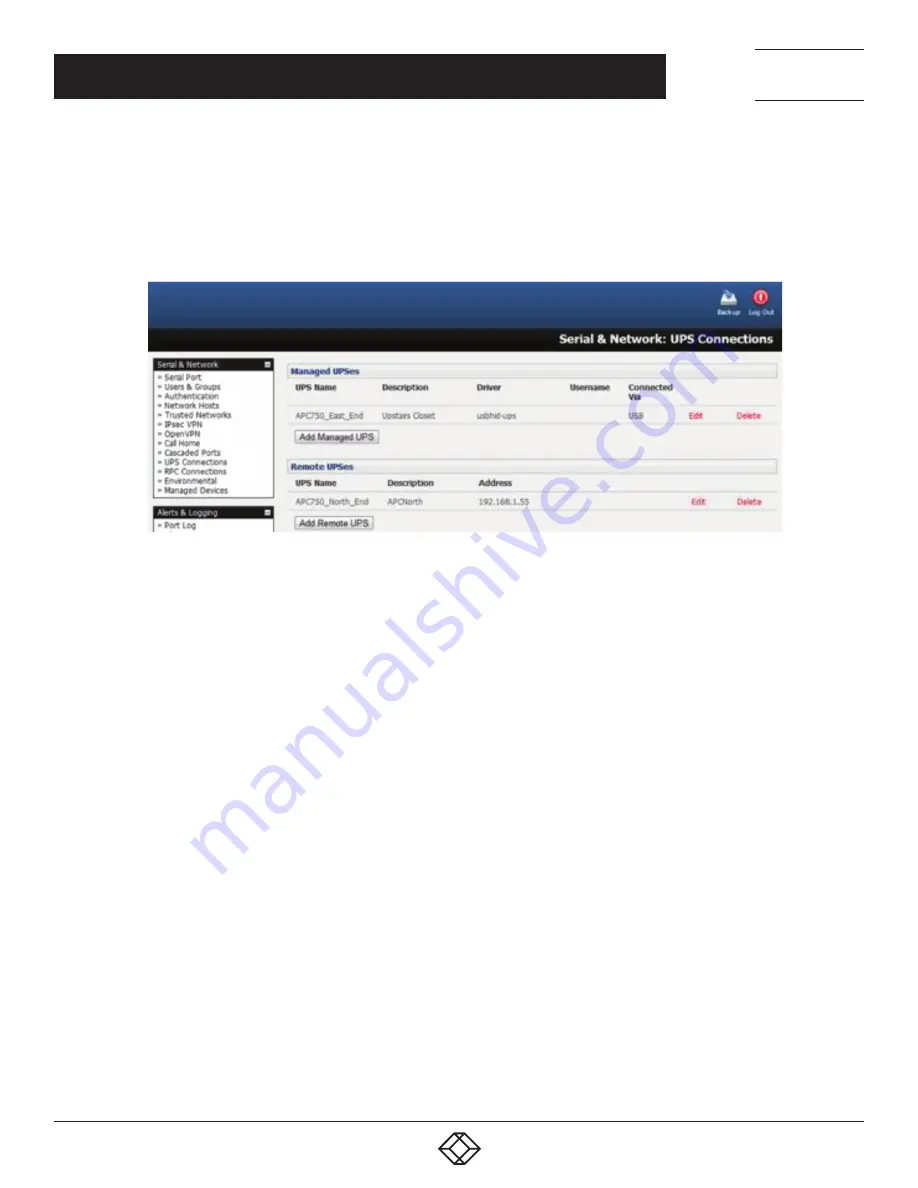
196
1.877.877.2269
BLACKBOX.COM
NEED HELP?
LEAVE THE TECH TO US
LIVE 24/7
TECHNICAL
SUPPORT
1.877.877.2269
CHAPTER 9: POWER, ENVIRONMENT AND DIGITAL I/O
For each network connected UPS:
Navigate to Serial & Network > Network Hosts.
Configure the UPS as a connected Host by specifying its Device Type as UPS.
Click Apply.
NOTE: USB-connected UPS hardware requires no equivalent configuration.
FIGURE 9-14.
Navigate to Serial & Network > UPS Connections. The Managed UPSes section will display all UPS connections which have already
been configured.
Click Add Managed UPS.
Select if the UPS will be Connected Via USB or over a pre-configured serial port or via SNMP/HTTP/HTTPS over the preconfigured
network Host connection.
NOTE: When you select a network UPS connection, the corresponding Host Name/Description that you set up for that connection
will be entered as the Name and Description for the power device. Alternatively, if you select to Connect Via a USB or serial
connection, you will need to enter a Name and Description for the power device. These details will also be used to create a
new Managed Device entry for the serial/USB connected UPS devices.
Enter the login details. This Username and Password is used by slaves of this UPS (other computers that are drawing power through
this UPS) to connect to the console server to monitor the UPS status so they can shut themselves down when battery power is low.
Monitoring will typically be performed using the upsmon client running on the slave server (see Section 9.2.3).
NOTE: These login credentials are not related to the Users and access privileges configured in Serial & Networks > Users & Groups.
Select the action to take when UPS battery power becomes critical: Shut down the UPS or Shut down all Managed UPSes or simply
Run until failure.






























