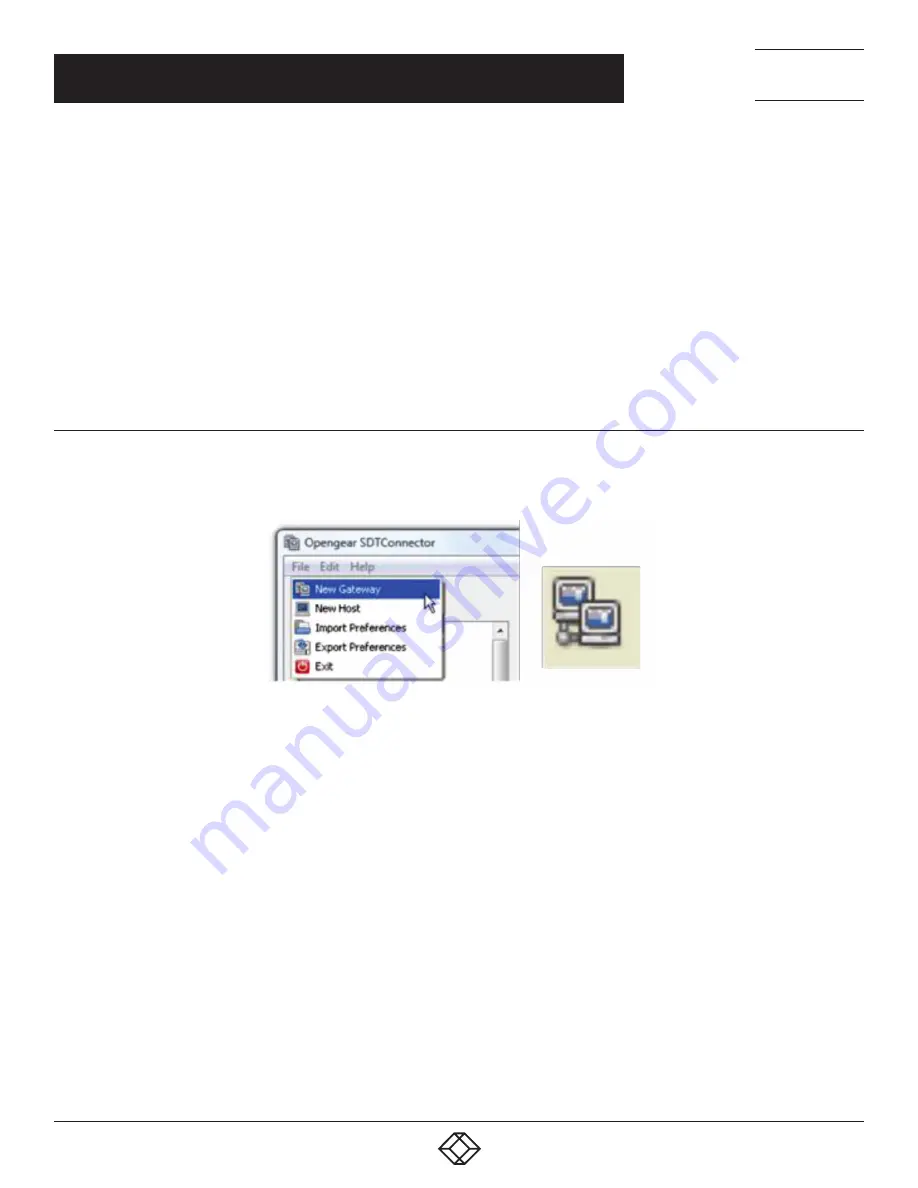
142
1.877.877.2269
BLACKBOX.COM
NEED HELP?
LEAVE THE TECH TO US
LIVE 24/7
TECHNICAL
SUPPORT
1.877.877.2269
NOTE: SDT Connector is a Java application. It must have a Java Runtime Environment (JRE) installed. It will install on Windows 2000
and later and on most Linux platforms. Solaris platforms are also supported however they must have Firefox installed. SDT
Connector can run on any system with Java 1.4.2 and above installed, but it assumes the web browser is Firefox, and that
xterm -e telnet opens a telnet window.
To operate SDT Connector, you first add new gateways to the client software by entering the access details for each console server
(see Section 7.2.2), then let the client auto-configure with all host and serial port connections from each console server (see Section
7.2.3), then point-and-click to connect to the Hosts and serial devices (see Section 7.2.4).
Alternately you can manually add network connected hosts (see Section 7.2.5) and manually configure new services to be used in
accessing the console server and the hosts (see Section 7.2.6), then manually configuring clients to run on the PC that will use the
service to connect to the hosts and serial port devices (see Section 7.2.7). SDT Connector can also be set up to make an out-of-band
connection to the console server.
7.2.2 CONFIGURING A NEW GATEWAY IN THE SDT CONNECTOR CLIENT
To create a secure SSH tunnel to a new console server:
Select File > New Gateway or click the New Gateway icon.
FIGURE 7-5.
Enter the IP address or hostname of the console server.
Enter the SSH port (typically port 22).
If SDT Connector is connecting to a remote console server through the public Internet or a routed network, you will need to:
Determine the public IP address of the console server or the public IP address of the router or firewall that connects the console
server to the Internet.
One way to find the public IP address is to access / or / from a computer on the same network as the console server and note the
reported IP address.
Set up port-forwarding for TCP port 22 on any firewall, router or NAT service located between SDT Connector and the console server.
http://www.portforward.com/ has port-forwarding instructions for a range of routers. The Open Port Check tool from http://www.
canyouseeme.org/ can be used to check if port-forwarding through a firewall, router or NAT service has been properly configured.
Enter the Username and Password of a user on the gateway who has been enabled to connect via SSH.
Eptionally, enter a Descriptive Name to display instead of the IP address or hostname.
Eptionally enter desired information in the Description/Notes field.
For example: the console server’s site location; the console server’s running firmware version; or details on the site’s network
configuration.
CHAPTER 7: SSH TUNNELS AND SDT CONNECTOR






























