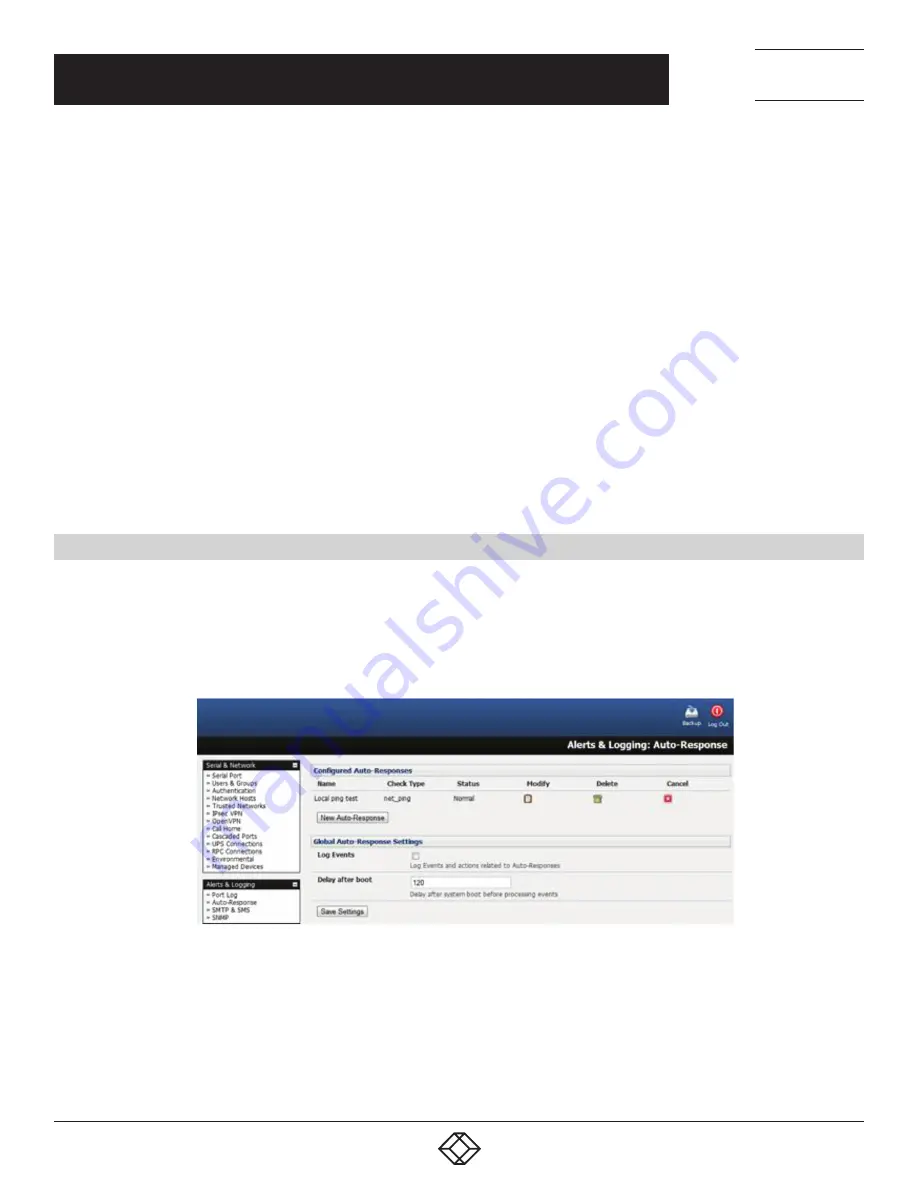
166
1.877.877.2269
BLACKBOX.COM
NEED HELP?
LEAVE THE TECH TO US
LIVE 24/7
TECHNICAL
SUPPORT
1.877.877.2269
This chapter describes the automated response, alert generation and logging features of the console server.
The Auto-Response facility extends on the basic Alert facility available in earlier (pre V3.5) firmware revisions. With Auto-
Response, the console server monitors selected serial ports, logins, the power status and environmental monitors and probes for
Check Condition triggers. The console server will then initiate a sequence of actions in response to these triggers. To configure
Auto-Response:
Set the general parameters.
Select and configure the Check Conditions (the conditions that trigger the response).
Specify the Trigger Actions (the action sequence initiated in case of the trigger condition).
Specify the Resolve Actions (the actions performed when trigger conditions are resolved).
All console server models can maintain log records of all access and communications with the console server and with the
attached serial devices. A log of all system activity is also maintained as is a history of the status of any attached environmental
monitors.
Some models can also log access and communications with network attached hosts and maintain a history of the UPS and PDU
power status.
If port logs are to be maintained on a remote server, then the access path to this location needs to be configured Then you need to
activate and set the desired levels of logging for each serial and network port and for power and environment UPS (see Chapter 9).
8.1 CONFIGURE AUTO-RESPONSE
With the Auto-Response facility, a sequence of Trigger Actions is initiated in case of a specified trigger condition (the Check
Condition). Subsequent Resolve Actions can also be performed when the trigger condition has been resolved.
First, set the general parameters that will be applied to all Auto-Responses.
Navigate to Alerts & Logging > Auto-Response.
Check the Log Events checkbox in the Global Auto-Response Settings section. This enables logging of all Auto-Response activities.
FIGURE 8-1. CONFIGURED AUTO RESPONSES SCREEN
Set the Delay after boot time (in seconds) to establish the delay between a console server booting and the same console server
processing events.
To configure a new Auto-Response:
Select New Auto-Response in the Configured Auto-Response field.
A new Auto-Response Settings page presents.
CHAPTER 8: ALERTS, AUTO-RESPONSE AND LOGGING






























