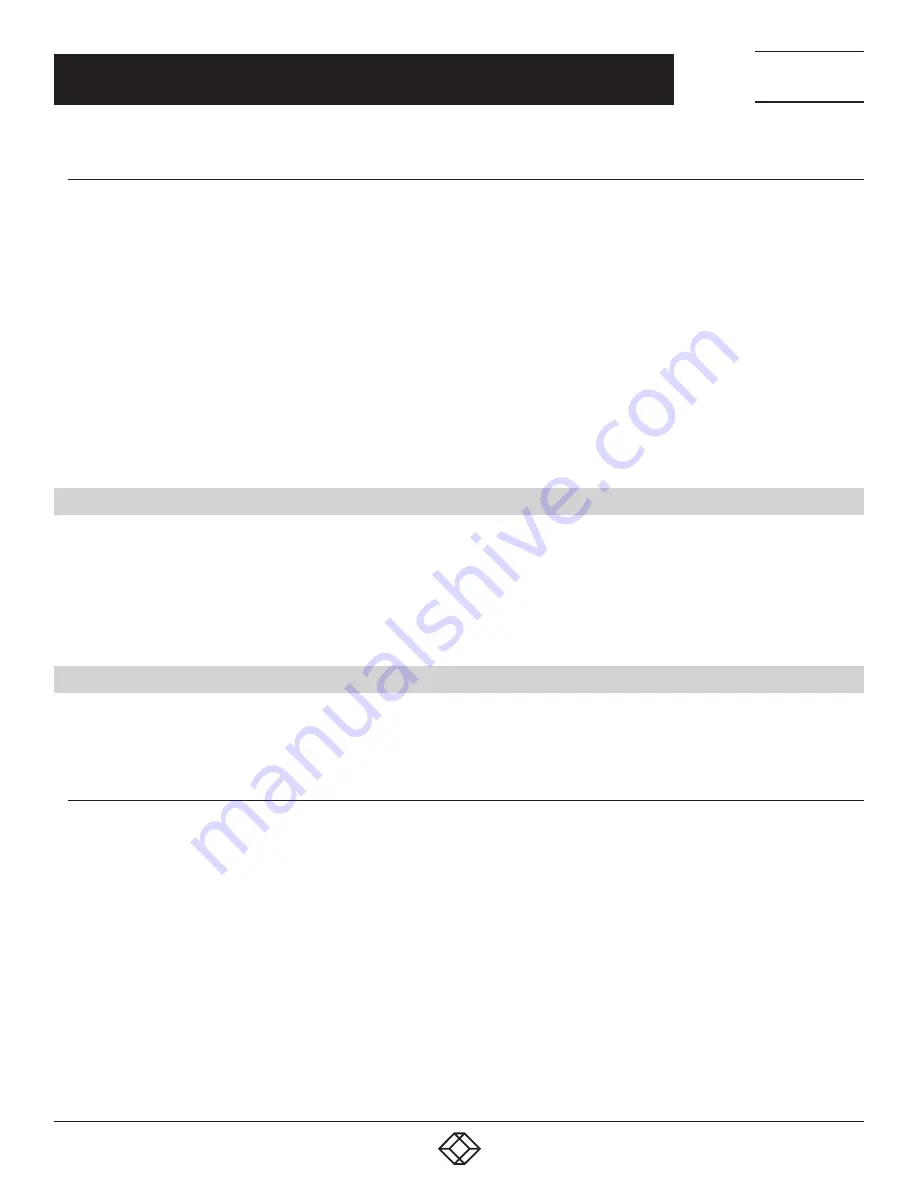
179
1.877.877.2269
BLACKBOX.COM
NEED HELP?
LEAVE THE TECH TO US
LIVE 24/7
TECHNICAL
SUPPORT
1.877.877.2269
CHAPTER 8: ALERTS, AUTO-RESPONSE AND LOGGING
8.3.7 PERFORM INTERFACE ACTION
Select Perform Interface Action as the Add Trigger Action.
Enter a unique Action Name.
Set the Action Delay Time.
Select the Interface (Modem or VPN Service).
Select the Action (Start Interface or Stop Interface) to be taken.
For example, you may wish to start an IPsec VPN service in response to an incoming SMS message, or set up an OpenVPN tunnel
whenever your console server fails over to use the cellular connection.
Click Save New Action.
NOTE: If any IPsec service or OpenVPN tunnel is to be controlled by the Network Interface Event Action, the Control by Auto-
Response checkbox must be checked when configuring that service. Also, if selected, the default state for the VPN tunnel or
service will be Down.
8.4 RESOLVE ACTIONS
Actions can also be scheduled to be taken when a trigger condition has been resolved.
For a nominated Auto-Response with a defined trigger Check Condition, click Add Resolve Action (for example, Send Email or Run
Custom Script) to select the action type to be taken.
NOTE: Resolve Actions are configured the same way as Trigger Actions except the designated Resolve Actions are all executed
on resolution of the trigger condition and there are no Action Delay Times to set.
8.5 CONFIGURE SMTP, SMS, SNMP AND NAGIOS SERVICE FOR ALERT NOTIFICATIONS
The Auto-Response facility enables remote alerts to be sent as Trigger and Resolve Actions. Before such alert notifications can be
sent, you must configure the nominated alert service.
8.5.1 SEND E-MAIL ALERTS
The console server uses SMTP (Simple Mail Transfer Protocol) for sending the email alert notifications. To use SMTP, the
Administrator must configure a valid SMTP server for sending the email.
Navigate to Alerts & Logging > SMTP & SMS > SMTP Server.
Enter the IP address of the outgoing mail Server in the Server field.
If this mail server uses a Secure Connection, select its type.
Specify the IP port to use. The default SMTP Port is 25.
Optionally enter a Sender email address. This will appear as the From address in all email notifications sent from this console
server.
NOTE: Many SMTP servers check the sender’s email address with the host domain name to verify the address as authentic. So it
may be useful to assign an email address for the console server such as consoleserver2@mydomian.com.
If the SMTP server requires authentication, enter the required Username and Password.
Optionally, enter a Subject Line that will be sent with all email notifications.






























