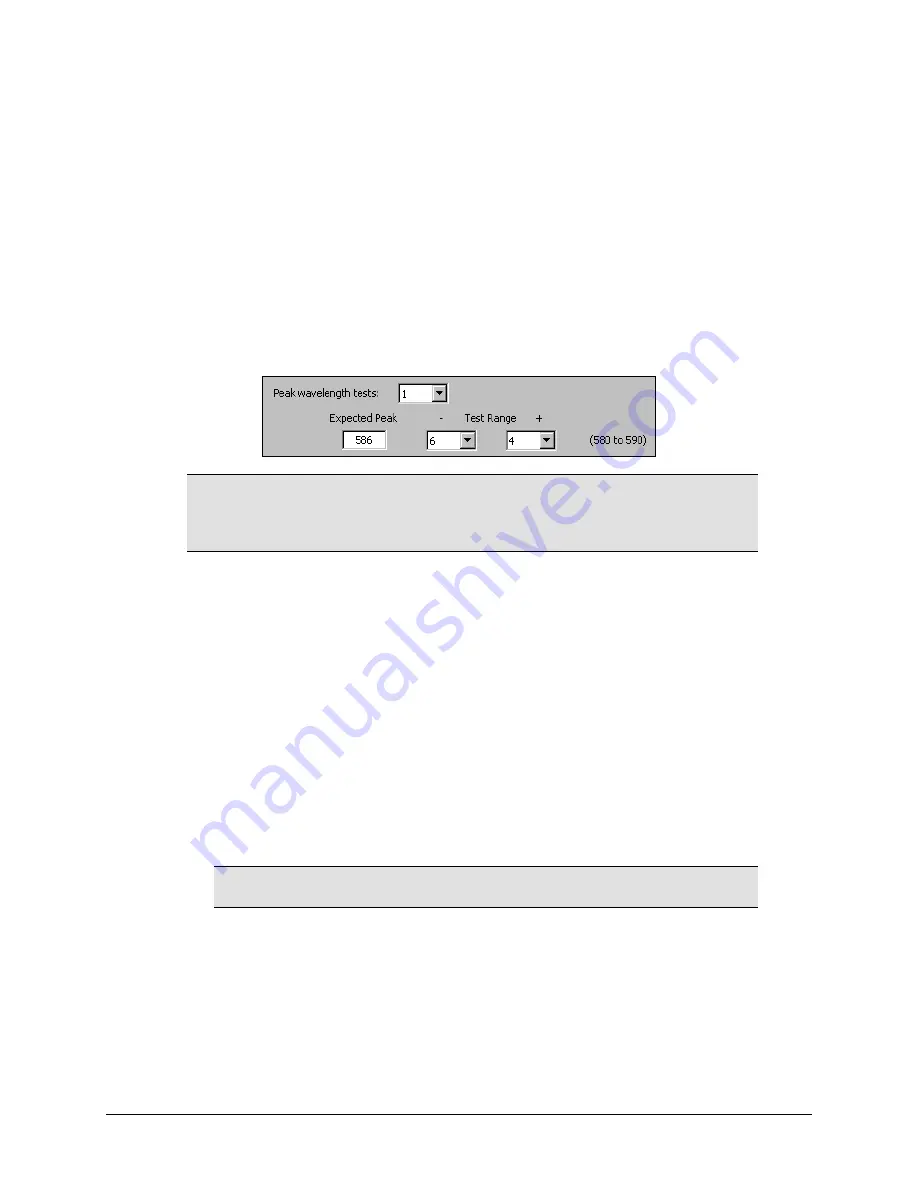
Absorbance Plate Test
|
101
6.
If the wavelength values in the top row of the grid are appropriate for your
tests, enter the OD values from the data sheet into the grid. Make sure you
enter the correct value for each well/wavelength combination.
•
If you need to change the wavelength values, click
Wavelength List
. Click
the Gen5
Help
button for assistance.
7.
Select the number of Peak Wavelength tests to run (1 to 4), based on the
number of peak wavelength values provided on the data sheet.
8.
Enter the Expected Peak value(s) from the data sheet. (If multiple values are
given for a wavelength, use those in the 2.4 nm Spectral Bandpass table.) For
each value, define the expected Test Range by selecting the minus/plus
tolerance values. The range must span at least 8 nm.
For certificates that have only one peak wavelength and a fixed
wavelength range of 580 to 590 nm, enter the Expected Peak
wavelength value and adjust the Test Range values so the range
displayed in parentheses is 580 to 590 (as demonstrated above).
9.
Review all of the values you entered, and then click
OK
to save the data.
The information you just entered will be available in Gen5 each time the
Absorbance Plate Test is performed. It may need to be modified after the annual
recertification of your test plate.
Run the Absorbance Plate Test
1.
In Gen5, select
System > Diagnostics > Test Plates > Run
.
2.
If prompted, select the desired
Test Plate
and click
OK.
3.
When the Absorbance Test Plate Options dialog appears, check
Perform Peak
Wavelength Test
if it is not already checked.
4.
Highlight the wavelength(s) to be included in this test.
You need to select only those wavelengths most appropriate for
your use of the reader.
5.
(Optional) Enter any
Comments
.
6.
Click
Start Test.
7.
Place the Test Plate in the microplate carrier so that well A1 is in the
left rear
corner of the carrier (as you are facing the carrier).
8.
Click
OK
to run the test.
Synergy HTX Operator's Manual
Summary of Contents for Synergy HTX
Page 1: ...Operator s Manual Multi Mode Microplate Reader Synergy HTX ...
Page 2: ......
Page 22: ...xviii Preface BioTek Instruments Inc ...
Page 28: ...6 Chapter 1 Introduction BioTek Instruments Inc ...
Page 52: ...30 Chapter 2 Installation BioTek Instruments Inc ...
Page 72: ...50 Chapter 3 Getting Started BioTek Instruments Inc ...
Page 102: ...80 Chapter 4 Preventive Maintenance BioTek Instruments Inc ...
Page 166: ......
Page 174: ...150 Appendix A Specifications BioTek Instruments Inc ...






























