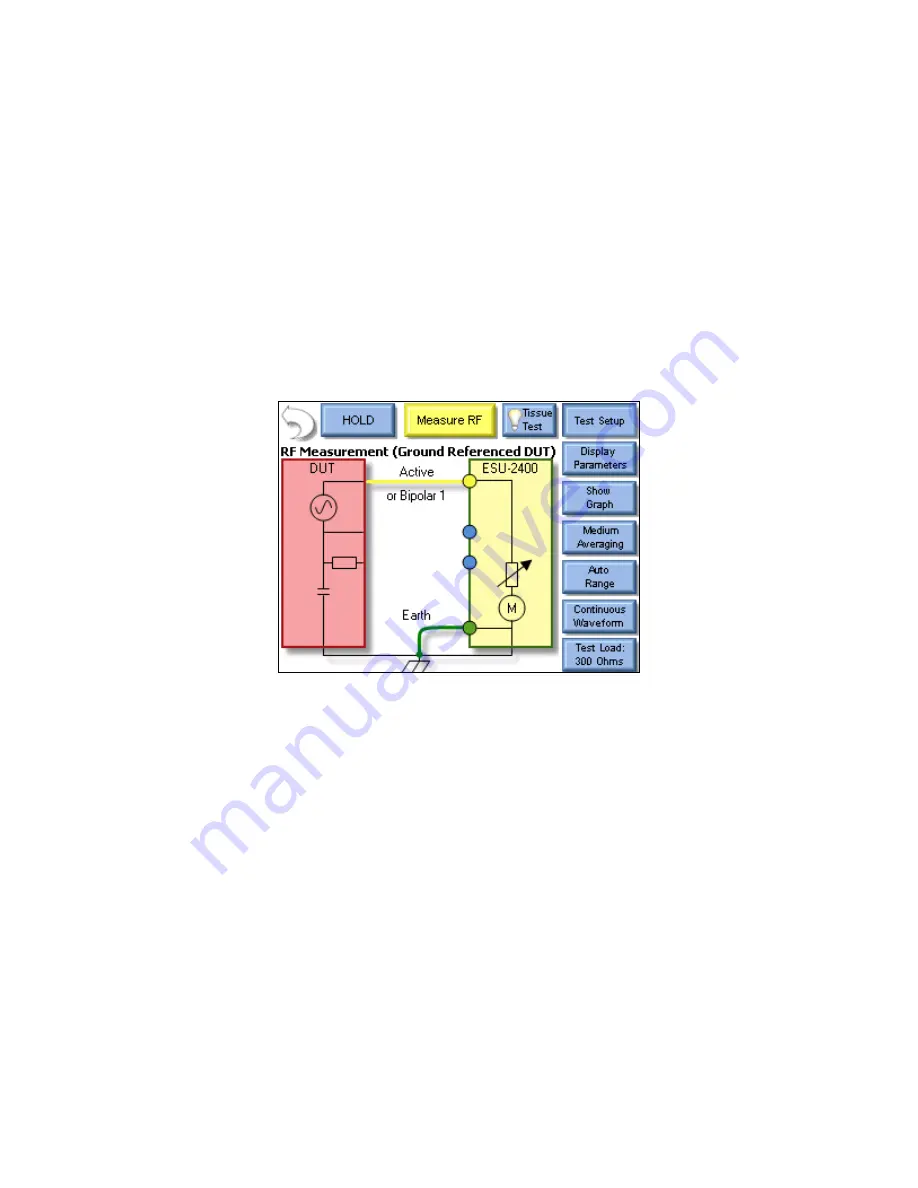
23
Scenario 3
– I need to measure the mA output of a Hyfrecator (ground referenced
generator) with a 1
00 ohm load. I don’t have a footswitch cable, so I will trigger the
DUT myself.
Solution
–
1. Select Measure RF Energy from the main menu.
2. Connect the Active output from the DUT to the Active input on the ESU-2400. If
you are using the cables from the ESU-2400 accessory kit, use the Yellow Lead.
3. Press the Gnd Ref generator type button to configure the ESU-2400 to make a
ground referenced measurement.
NOTE: To see how the ESU-2400 is internally configured, press the Test Setup button. To close
the image, press Test Setup again.
Summary of Contents for ESU-2400
Page 1: ...ELECTROSURGICAL UNIT ANALYZER ESU 2400 Series USER MANUAL...
Page 2: ......
Page 9: ...vii...
Page 44: ...32 5 Trigger the DUT The ESU 2400 will show the mA RMS measurement in the display...
Page 46: ...34 5 Trigger the DUT The ESU 2400 will show the mA RMS measurement in the display...
Page 48: ...36 6 Trigger the DUT The ESU 2400 will show the mA RMS measurement in the display...
Page 50: ...38 6 Trigger the DUT The ESU 2400 will show the mA RMS measurement in the display...
Page 177: ...165 This Page Intentionally Left Blank...
Page 186: ...174 NOTES...
Page 187: ...175 NOTES...
Page 188: ...176 NOTES...
Page 189: ......






























