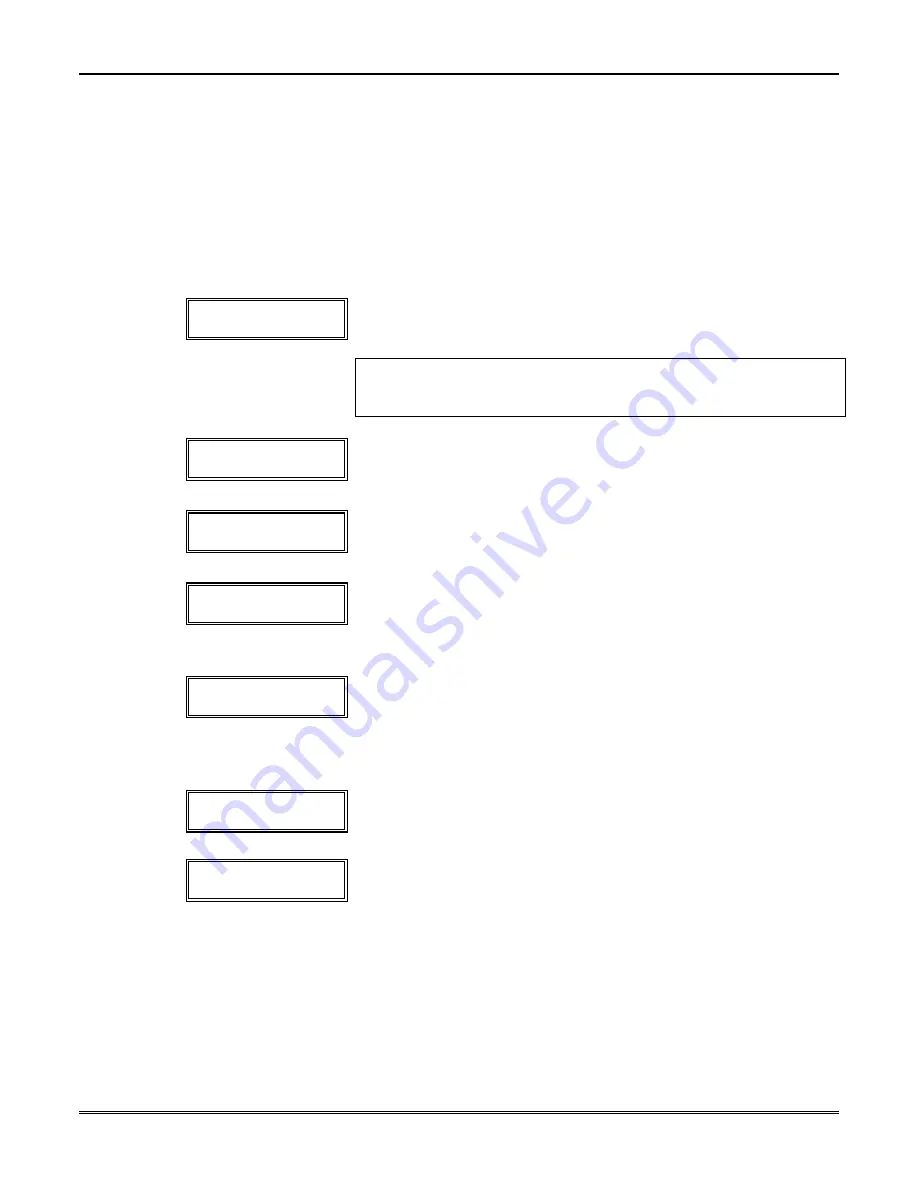
Section 18 - Output Device Programming
18–3
Programming Output Relays and Powerline Carrier Devices
While in Program mode, press
✱
80 to enter Output Device Menu mode.
This mode is
used to program all Output Devices used in the system (4229 or 4204 Relay Modules, or
Powerline Carrier devices). Refer to the Output Device Table for
✱
80 in the separate
Programming Form
when programming Output Devices.
NOTE:
If using Powerline Carrier devices, you must enter the House ID of the devices in
data field
✱
27.
After you key in
✱
80, the following prompts are displayed.
Output Device Displays
Enter Device No.
(00 = Quit)
01
Enter the Device Number
01
or
02
for a 4229; or
01
,
02
,
03
, or
04
for a 4204; or
01
-
08
for Powerline Carrier devices; or
00
to end
these entries. Press [
✱
]to continue.
The [
✱
] key is used to accept an entry and advance to the next
prompt. The [#] key is used to revert back to the last question to
check or change an entry. Press [
✱
] to go forward again.
02 A EV ZL ZT P
STT 0 0 0 00 1
This screen displays a summary of the current Device START
programming (for this example, device 02 has been selected).
Press [
✱
] to continue.
02 A EV ZL ZT P
STP – – 0 00 1
This screen displays a summary of the current Device STOP
programming.
Press [
✱
] to continue.
02 Device Action
No Response
0
Enter the desired Device ACTION as listed below. Press [
✱
] to
continue.
0 = No response
2 = Stay Closed
1 = Close for 2 seconds
3 = 1 second On/Off
02 Start Event
Not Used
0
Enter the event to START the relay:
0
= Not used;
2
= Fault;
1
= Alarm;
3
= Trouble
A zone list must be used in conjunction with an event. If a zone
type/system operation is to be used instead of an event, enter 0.
Press [
✱
] to continue.
02 Start:
Zn List
No List
0
If a zone list will be used to START the relay action, enter the zone
list number (to be programmed in field
✱
81):
1
,
2
, or
3
. If not used,
enter
0
. Press [
✱
] to continue.
02 Start:
Zn Typ
Not Used
00
If a zone type or system operation will be used to START the device
action, enter the appropriate 2-digit code (see table that follows). If
not, enter
00
.
Press [
✱
] to continue.
Summary of Contents for Vista-20Bay
Page 2: ......
Page 22: ...VISTA 20BAY Installation Setup Guide 3 4 ...
Page 28: ...VISTA 20BAY Installation Setup Guide 4 6 ...
Page 32: ...VISTA 20BAY Installation Setup Guide 5 4 ...
Page 40: ...VISTA 20BAY Installation Setup Guide 6 8 ...
Page 64: ...VISTA 20BAY Installation Setup Guide 14 4 ...
Page 68: ...VISTA 20BAY Installation Setup Guide 15 4 ...
Page 82: ...VISTA 20BAY Installation Setup Guide 16 14 ...
Page 92: ...VISTA 20BAY Installation Setup Guide 17 10 ...
Page 98: ...VISTA 20BAY Installation Setup Guide 18 6 ...
Page 100: ...VISTA 20BAY Installation Setup Guide 19 2 ...
Page 110: ...VISTA 20BAY Installation Setup Guide 22 4 ...
Page 116: ...VISTA 20BAY Installation Setup Guide 23 6 ...
Page 122: ...VISTA 20BAY Installation Setup Guide 25 4 NOTES ...
Page 128: ...VISTA 20BAY Installation Setup Guide A 2 ...
Page 130: ...VISTA 20BAY Installation Setup Guide B 2 ...
Page 138: ... 1 9 l N7526 4V1 5 00 SINCE 1946 BAY ALARM 925 Ygnacio Valley Road Walnut Creek CA 94596 ...






























