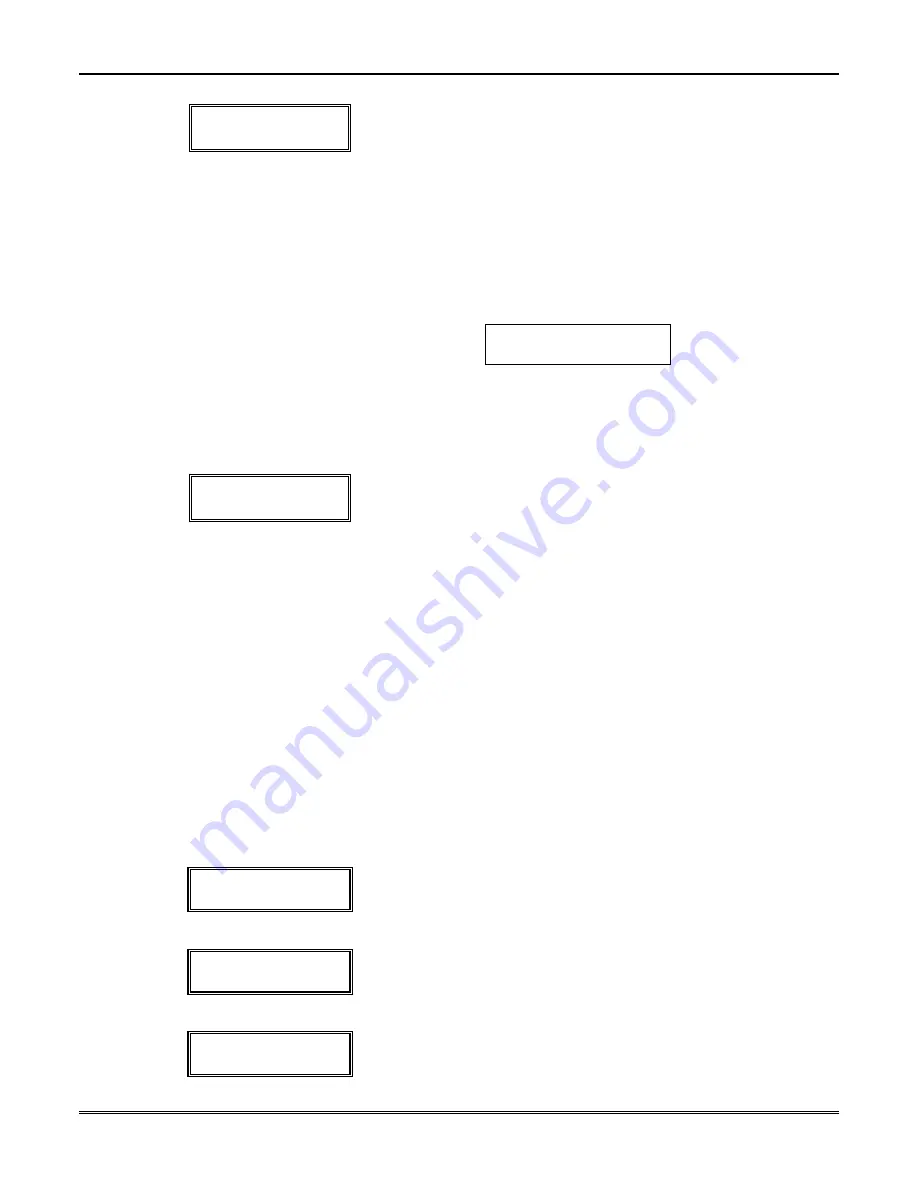
VISTA-20BAY Installation & Setup Guide
17–6
10 XMIT TO CONFIRM
PRESS
✱
TO SKIP
The prompt to confirm appears.
This prompt appears only if
you answered “Yes” to the SET TO CONFIRM? prompt at the
bottom of page 17-4.
To confirm, activate the loop input or button
that corresponds to this zone.
The system checks for duplicate. If a duplicate exists, a long error
beep sounds.
Press [#] to back up and re-enter the serial and/or loop number.
If Serial or Loop
Numbers do not match
after activating the
transmitter
→
If the serial/loop number combination transmitted does not match
the serial and loop number entered, a display similar to the one
below appears.
If the loop number does not match, it is also
displayed.
K e y d A 0 2 2 - 4 0 6 3
1
R c v d A 0 2 2 - 4 0 6 4
1
If the loop number does not match, activate the transmitter’s loop
input or button one or more times.
If a match is still not obtained (i.e., summary display does not
appear), press the [#] key twice and enter the correct loop input or,
if correct, press [#] again and then enter the correct serial number.
Zn ZT RC In:
L
11 00
10 RF:
-
Note that when editing, an “s”
next to the loop number indi-
cates that the transmitter’s
serial number has been
enrolled.
If the serial number transmitted matches the serial number
entered, the keypad beeps 3 times and advances to the Summary
display of the next zone to be programmed.
NOTE:
Following the successful enrollment of each wireless device, remove
ONE
of the
serial number labels from the device and affix it in the appropriate column on the
ENROLLED TRANSMITTERS worksheet of the Programming Form; then enter the
other information (zone number, zone type, loop number, etc.) relevant to that device.
This information would be useful if any troubleshooting is needed later on. The
installer may want to consider leaving this worksheet at the site (in the panel
cabinet).
To Remove a Zone
To either temporarily or permanently remove a zone from the system (5800 system):
1. Enter the programming mode:
Key
Installer Code
+
8
+
0
+
0
and press
✱
56
.
2. The following display appears:
S E T T O C O N F I R M ?
0 = N O 1 = Y E S
0
Enter 0 for No; 1 for Yes.
3. The following display appears:
E n t e r Z n N u m .
( 0 0 = Q u i t )
1 0
Enter zone number to be removed. Example: 10
Press [
✱
] to continue.
Zn ZT RC In:
L
10 03
10 RF:
1s
This summary display appears.
Press [
✱
] to continue.
Summary of Contents for Vista-20Bay
Page 2: ......
Page 22: ...VISTA 20BAY Installation Setup Guide 3 4 ...
Page 28: ...VISTA 20BAY Installation Setup Guide 4 6 ...
Page 32: ...VISTA 20BAY Installation Setup Guide 5 4 ...
Page 40: ...VISTA 20BAY Installation Setup Guide 6 8 ...
Page 64: ...VISTA 20BAY Installation Setup Guide 14 4 ...
Page 68: ...VISTA 20BAY Installation Setup Guide 15 4 ...
Page 82: ...VISTA 20BAY Installation Setup Guide 16 14 ...
Page 92: ...VISTA 20BAY Installation Setup Guide 17 10 ...
Page 98: ...VISTA 20BAY Installation Setup Guide 18 6 ...
Page 100: ...VISTA 20BAY Installation Setup Guide 19 2 ...
Page 110: ...VISTA 20BAY Installation Setup Guide 22 4 ...
Page 116: ...VISTA 20BAY Installation Setup Guide 23 6 ...
Page 122: ...VISTA 20BAY Installation Setup Guide 25 4 NOTES ...
Page 128: ...VISTA 20BAY Installation Setup Guide A 2 ...
Page 130: ...VISTA 20BAY Installation Setup Guide B 2 ...
Page 138: ... 1 9 l N7526 4V1 5 00 SINCE 1946 BAY ALARM 925 Ygnacio Valley Road Walnut Creek CA 94596 ...






























