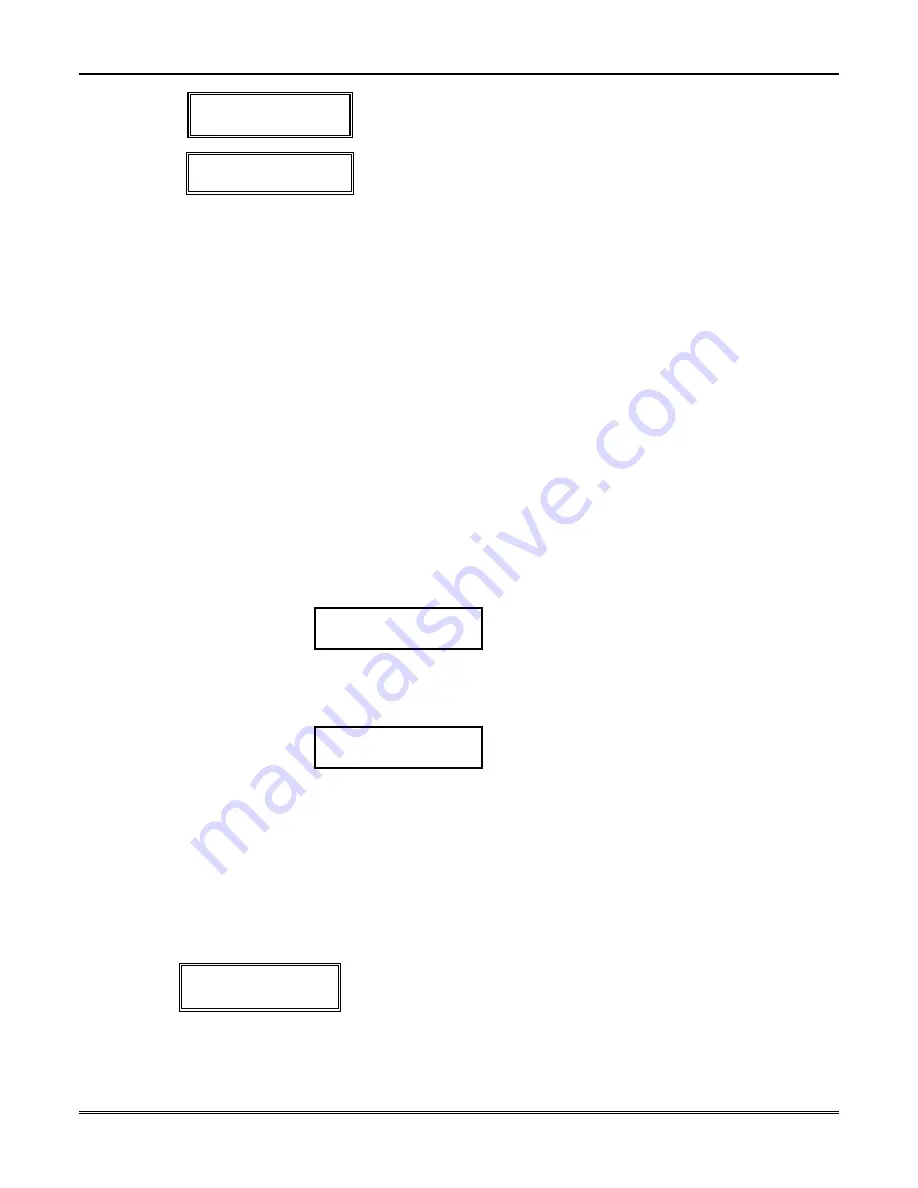
Section 17 - Zone Programming
17–7
0 1 Z o n e T y p e
Z o n e D i s a b l e d
0 0
4. Enter
00
. This sets the zone type to
Zone Disabled
.
Press [
✱
] to continue.
D e l e t e Z o n e ?
0 = No, 1 = Yes
0
5. The next prompt asks whether you want to delete the zone.
1
(Yes) permanently removes the zone from the system, while
0
(No) disables it but causes the system to retain all data except
the original zone type. You can then go back to this zone later and
put back an active zone type to re-enable it.
A serial number that has been entered for a 5800 system is
not deleted if the zone is temporarily disabled by
answering “No” to the prompt above.
If only the physical transmitter is to be removed or changed (that
is; its serial number deleted, as when replacing a unit that has a
nonremovable battery), it can be done in
✱
56
Zone Programming
Mode, as indicated next.
To Delete a Transmitter Serial Number
The abbreviated procedure below can be used to delete a transmitter serial number from a
zone, using the
✱
56
Mode (5800 system).
1.
In the Programming mode, press
✱
56
to enter Zone Programming mode.
2.
Enter the zone number, and press [
✱
] repeatedly until the cursor is under the RF Input
Loop (L) position. This is the specific input (loop) or button on the transmitter that has
been entered for that zone.
3.
Enter
0
in the loop number field.
The serial number changes to all
0'
s. Note that the other programmed values for that
zone are not deleted. This allows you to learn a new transmitter in its place.
10 INPUT S/N:
L
A 0 0 0 - 0 0 0 0 0
Press [
✱
] to accept the
0
loop entry.
If you want to replace the serial number continue to step 4, otherwise, skip to step 7.
A display for the new transmitter serial number appears.
10 INPUT S/N:
L
A x x x - x x x x 1
4.
Key the transmitter. The new transmitter serial number replaces the X’s in the display.
5.
The new summary display appears with a small “s” next to the loop number to indicate
that the new transmitter serial number has been learned.
6.
Press the [
✱
] key repeatedly until “Enter Zone Number”prompt is displayed.
7.
To exit, enter
00
.
8.
Press
✱
99
to exit the Programming mode.
To Enter and Duplicate Wireless Keys
If you pressed the [D] key to enter and duplicate 5804 and/or 5804BD wireless keys
(page 17-5), the following screens appear:
TEMPLATE ?
1-6
1
1.
Enter template number 1-6.
1-3 = 5804 templates; 4-6 = 5804BD templates. See the defaults
provided for each template in the chart that follows these
procedures.
2.
Select from templates. Press [
✱
] to display template (template 1
is shown selected at left).
NOTE:
If necessary, press [#] to back up and re-enter template
number.
Summary of Contents for Vista-20Bay
Page 2: ......
Page 22: ...VISTA 20BAY Installation Setup Guide 3 4 ...
Page 28: ...VISTA 20BAY Installation Setup Guide 4 6 ...
Page 32: ...VISTA 20BAY Installation Setup Guide 5 4 ...
Page 40: ...VISTA 20BAY Installation Setup Guide 6 8 ...
Page 64: ...VISTA 20BAY Installation Setup Guide 14 4 ...
Page 68: ...VISTA 20BAY Installation Setup Guide 15 4 ...
Page 82: ...VISTA 20BAY Installation Setup Guide 16 14 ...
Page 92: ...VISTA 20BAY Installation Setup Guide 17 10 ...
Page 98: ...VISTA 20BAY Installation Setup Guide 18 6 ...
Page 100: ...VISTA 20BAY Installation Setup Guide 19 2 ...
Page 110: ...VISTA 20BAY Installation Setup Guide 22 4 ...
Page 116: ...VISTA 20BAY Installation Setup Guide 23 6 ...
Page 122: ...VISTA 20BAY Installation Setup Guide 25 4 NOTES ...
Page 128: ...VISTA 20BAY Installation Setup Guide A 2 ...
Page 130: ...VISTA 20BAY Installation Setup Guide B 2 ...
Page 138: ... 1 9 l N7526 4V1 5 00 SINCE 1946 BAY ALARM 925 Ygnacio Valley Road Walnut Creek CA 94596 ...






























