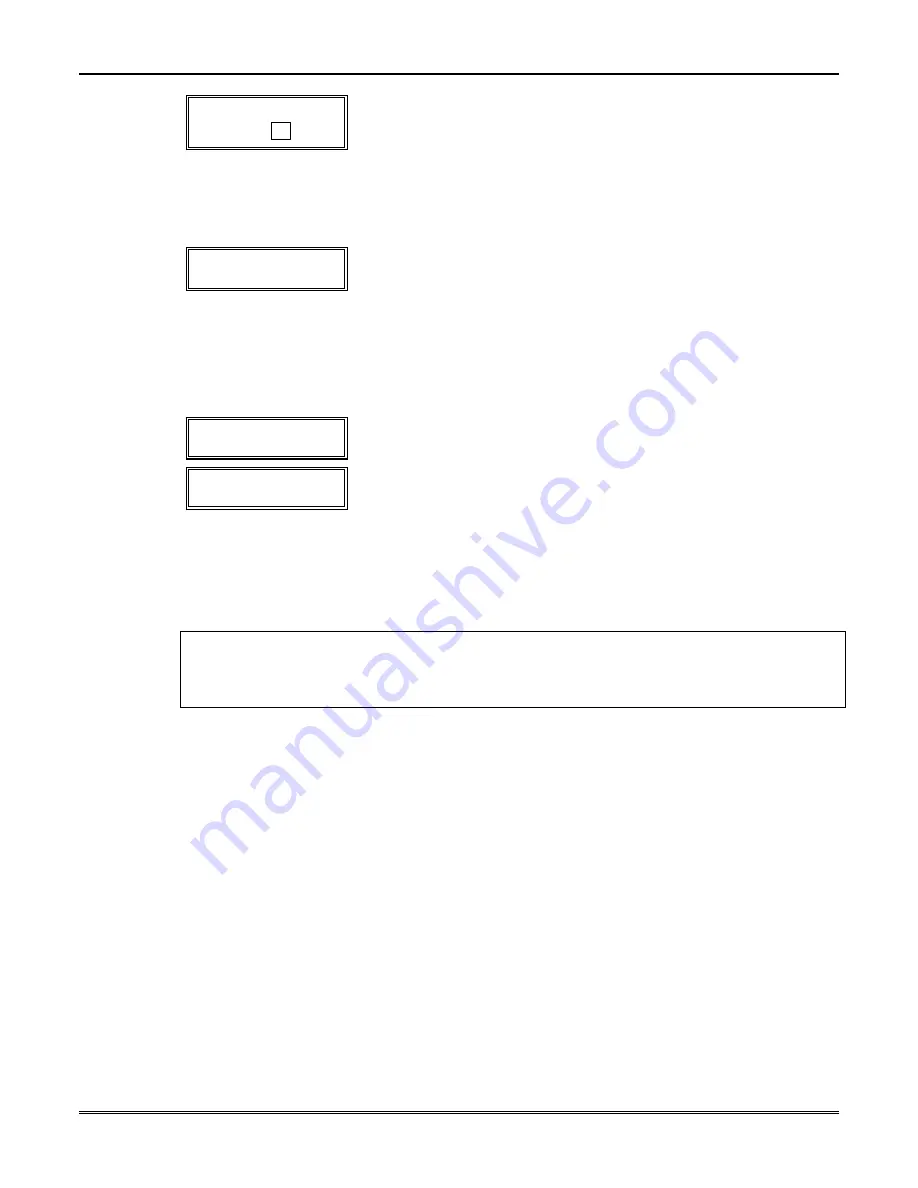
Section 20 - Alpha Descriptor Programming
20–3
✳
Z N 0 1
B A C K
D O O R
Ç
F l a s h i n g Cursor if “6”
is pressed (system is
ready for next word)
9. Press
6
to accept the selected word.
NOTE:
If these are the only words you are using for the
descriptor, press
8
instead of
6
to save them in memory.
10. The two words/numbers in our example have now been entered.
Note, however, that up to three words/numbers may be entered
(provided the number of characters will fit on the screen).
Press
8 to save all words in memory.
Summary Display
✳
Z N 0 1 B A C K
D O O R
The flashing cursor disappears, indicating that the word(s) are
stored in memory for that zone, as shown in the summary display
at the left.
11. To enter a descriptor for the next zone, press
[
✱
]
plus the desired
zone number (for example,
✱
02
). The summary display that
followed step 4 appears. Now repeat Steps 6 through 10 for the
descriptor for the next zone.
12. To exit the alpha descriptor mode, press
✱
+0+0
at the summary
display.
P r o g r a m A l p h a ?
0 = N o , 1 = Y e s
0 0
The prompt at left is displayed.
A l p h a P g m
8 2
13. Press
0
. The display at left appears.
14. Press
✱
99
to exit the programming mode.
Adding Custom Words (will not be annunciated by 4285/4286 VIP Module)
You can add up to 10 installer-defined words to the built-in vocabulary. Each of the 10 words
can actually consist of a word string of one or more words, but no more than
ten
characters
can be used for each word or word string.
When adding Custom Words, the keypad keys perform the following functions:
[4] Moves cursor one space to the left.
[6] Moves cursor one space to the right.
[8] Saves the new word in the system's memory.
1. Perform steps 1, 2, and 3 of
Programming Zone Descriptors
on a previous page.
Select Custom Word mode (enter
1
) when the prompt
CUSTOM WORD ?
is displayed.
2. Enter the number (
01
-
10
) of the custom word or word string to be created (for example, if
you are creating the first custom word or word-string, enter
01
, for the second, enter
02
,
etc.). A cursor now appears at the beginning of the second line.
3. Refer to the CHARACTER (ASCII) CHART of letters, numbers, and symbols on a
following page.
Press [#], followed by the 2-digit entry for the first letter you would like to display
(for
example,
65
for “A”).
The cursor then moves to the right, in position for the next character.
4. Repeat Step 3 to create the desired word(s). Note that the [4] key can be used to move the
cursor to the left, if necessary. Remember no word or word-string can exceed 10
characters.
5. Press
8
to save the custom word(s) and return to the
CUSTOM WORD ?
display.
Repeat Steps 2-5 for other custom words to be entered. To change a custom word, just
overwrite it. If no more are to be entered now, press
0
to return to the Descriptor entry.
The custom word(s) is automatically added to the built-in vocabulary.
When zone descriptors are being entered as described in Step 6 of
Programming Zone
Descriptors
, the custom word numbers are 245 to 254 for words 1 to 10, respectively.
Summary of Contents for Vista-20Bay
Page 2: ......
Page 22: ...VISTA 20BAY Installation Setup Guide 3 4 ...
Page 28: ...VISTA 20BAY Installation Setup Guide 4 6 ...
Page 32: ...VISTA 20BAY Installation Setup Guide 5 4 ...
Page 40: ...VISTA 20BAY Installation Setup Guide 6 8 ...
Page 64: ...VISTA 20BAY Installation Setup Guide 14 4 ...
Page 68: ...VISTA 20BAY Installation Setup Guide 15 4 ...
Page 82: ...VISTA 20BAY Installation Setup Guide 16 14 ...
Page 92: ...VISTA 20BAY Installation Setup Guide 17 10 ...
Page 98: ...VISTA 20BAY Installation Setup Guide 18 6 ...
Page 100: ...VISTA 20BAY Installation Setup Guide 19 2 ...
Page 110: ...VISTA 20BAY Installation Setup Guide 22 4 ...
Page 116: ...VISTA 20BAY Installation Setup Guide 23 6 ...
Page 122: ...VISTA 20BAY Installation Setup Guide 25 4 NOTES ...
Page 128: ...VISTA 20BAY Installation Setup Guide A 2 ...
Page 130: ...VISTA 20BAY Installation Setup Guide B 2 ...
Page 138: ... 1 9 l N7526 4V1 5 00 SINCE 1946 BAY ALARM 925 Ygnacio Valley Road Walnut Creek CA 94596 ...






























