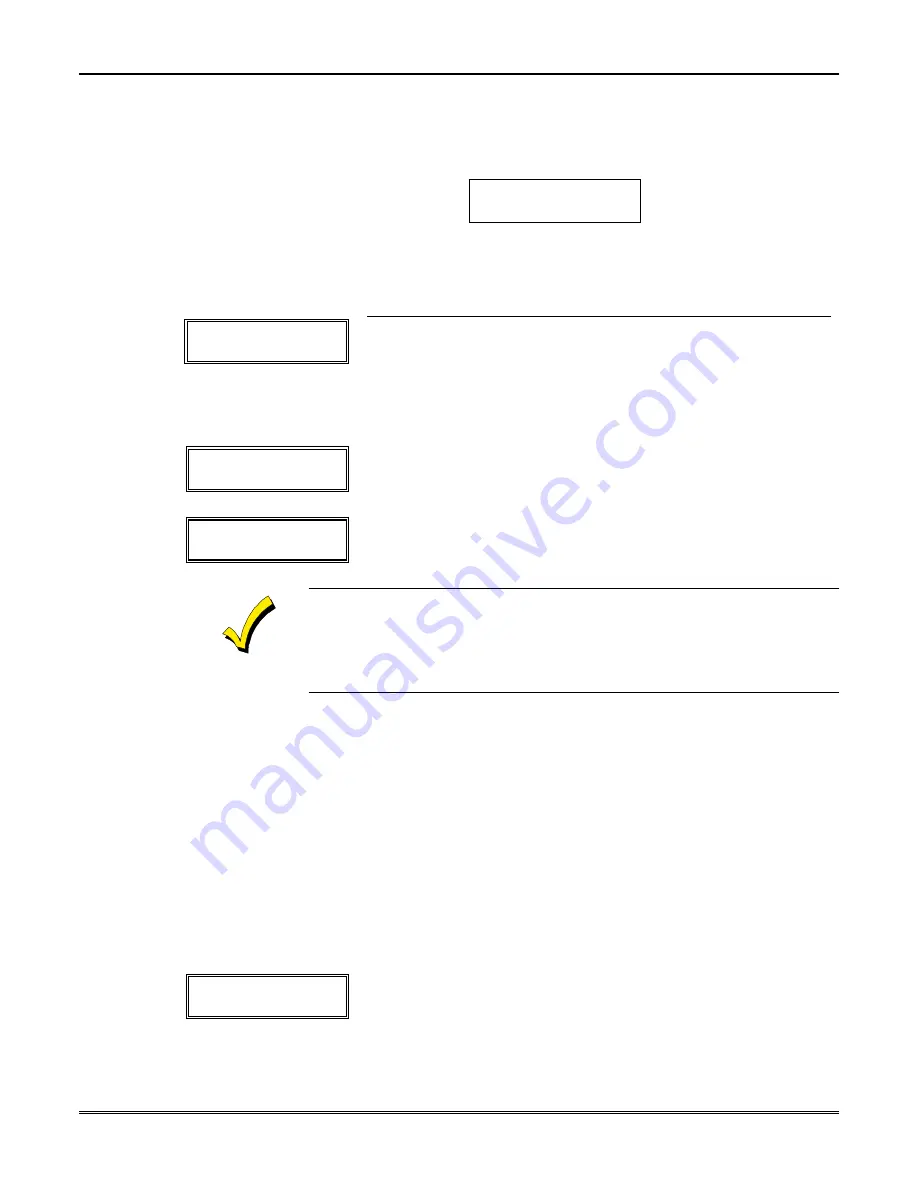
VISTA-20BAY Installation & Setup Guide
17–4
If Serial or Loop
Numbers do not match
after activating the
transmitter
→
If the serial/loop number combination transmitted does not match
the serial number entered, a display similar to the one below
appears.
If the loop number does not match, it is also
displayed.
K e y d A 0 2 2 - 4 0 6 3
1
R c v d A 0 2 2 - 4 0 6 4
1
If so, activate the transmitter's loop input or button one or more
times. If a match is still not obtained (i.e., summary display does
not appear), press the [#] key twice and enter the correct loop
input; or, if correct, press [#] again and then enter the correct
serial number.
Zn ZT RC In:
L
10 03 10 RF:
1s
If the serial number transmitted matches the serial
number entered,
the keypad beeps 3 times and a summary
display appears, showing that zone's programming. Note that an
“s” indicates that a transmitter’s serial number has been enrolled.
Press [
✱
] to accept the zone information and display the
PROGRAM ALPHA?
prompt.
PROGRAM ALPHA?
0 = NO 1 = YES 0
If you want to program descriptors for zones now, enter
1
(Yes) and
refer to
Section 20: Alpha Descriptor Programming
for
available descriptors
.
E N T E R Z N N U M .
( 0 0 = Q U I T )
1 1
If you entered
0
(No) above, the system returns you to the
ENTER
ZN NUM.
prompt for the next zone.
When all zones have been programmed, enter
00
to quit
.
When you have finished programming all zones, test each zone using the
system’s TEST mode.
Do not use the Transmitter ID Sniffer Mode for
checking wireless transmitting devices
, as it will only check for transmission
of one zone on a particular transmitter, NOT the zones assigned to each
additional loop.
NOTE:
Following the successful enrollment of each wireless device, remove
ONE
of the
serial number labels from the device and affix it in the appropriate column on the
ENROLLED TRANSMITTERS worksheet of the Programming Form; then enter the
other information (zone number, zone type, loop number, etc.) relevant to that device.
This information would be useful if any troubleshooting is needed later on. The
installer may want to consider leaving this worksheet at the site (in the panel
cabinet).
✱
58 Expert Programming Mode Procedures
Enter the program mode and follow the step-by-step instructions below.
NOTE:
Before proceeding, you must program field
✱
22 (RF System) and field
✱
25 (Wired
Zone Expansion) as required.
SET TO CONFIRM?
0 = NO 1 = YES 0
Press
✱
58. This display appears upon entry into this mode.
The default is
0
(No).
If you enter
1
(Yes), you are prompted to confirm each transmitter
after entering the serial and loop numbers (see
XMIT TO
CONFIRM
prompt below).
We recommend that you confirm
the programming of every transmitter.
Summary of Contents for Vista-20Bay
Page 2: ......
Page 22: ...VISTA 20BAY Installation Setup Guide 3 4 ...
Page 28: ...VISTA 20BAY Installation Setup Guide 4 6 ...
Page 32: ...VISTA 20BAY Installation Setup Guide 5 4 ...
Page 40: ...VISTA 20BAY Installation Setup Guide 6 8 ...
Page 64: ...VISTA 20BAY Installation Setup Guide 14 4 ...
Page 68: ...VISTA 20BAY Installation Setup Guide 15 4 ...
Page 82: ...VISTA 20BAY Installation Setup Guide 16 14 ...
Page 92: ...VISTA 20BAY Installation Setup Guide 17 10 ...
Page 98: ...VISTA 20BAY Installation Setup Guide 18 6 ...
Page 100: ...VISTA 20BAY Installation Setup Guide 19 2 ...
Page 110: ...VISTA 20BAY Installation Setup Guide 22 4 ...
Page 116: ...VISTA 20BAY Installation Setup Guide 23 6 ...
Page 122: ...VISTA 20BAY Installation Setup Guide 25 4 NOTES ...
Page 128: ...VISTA 20BAY Installation Setup Guide A 2 ...
Page 130: ...VISTA 20BAY Installation Setup Guide B 2 ...
Page 138: ... 1 9 l N7526 4V1 5 00 SINCE 1946 BAY ALARM 925 Ygnacio Valley Road Walnut Creek CA 94596 ...






























