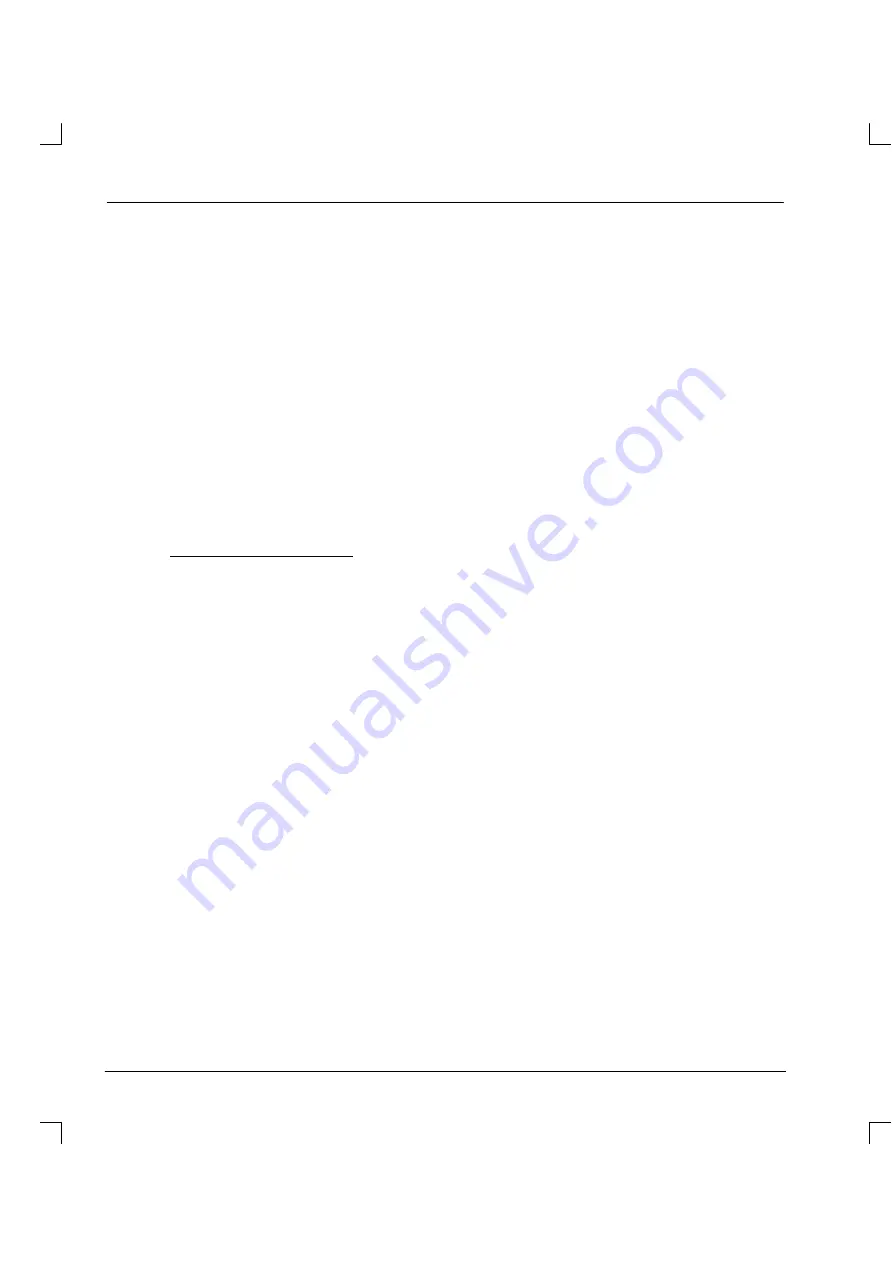
122
Type a number between 1 and 63, followed by the Enter key. This will tell the node its new node
number. Remember to choose a number that no other node will be using.
A prompt for the CAN Baud rate will be shown.
New CAN Baud ?
Type a valid Baud rate (in Kbaud), for example
125
.
Note:
The CAN baud rate is the rate at which data is transferred over the network.
The controller and CAN peripherals use a default CAN transmission rate of 125Kbaud.
Although it is possible to alter this it should not be necessary so enter a value of 125.
When the node has been configured successfully WorkBench will display the message:
Remote Node is set
.
Power down the CAN peripheral.
Remove jumpers JP4 and JP5.
B.3.7
Adding the node to the network
Now that the peripheral has been given its unique node ID, it can be added to the network.
For example, assuming a RelayNode 8 has been statically configured to node number 7 type:
NODETYPE.7 = _ntRELAY_NODE_8
This tells Mint that node number 7 is a RelayNode8 peripheral.
The term
_ntRELAY_NODE_8
is called a Mint constant.
Alternatively, you could have typed the line:
NODETYPE.7 = 3
This is because in addition to the Mint constant, the RelayNode 8 also has a type number of 3.
The table in section B.3.5 on page 121 shows the Mint constants and type numbers for various
peripherals.
The LED on the RelayNode8 will start to flash green, approximately once every half second. Each flash
indicates that the RelayNode8 is participating in CAN activity.
Note:
Each time a CAN Peripheral is added, a
node live
event occurs.
Summary of Contents for MintDrive
Page 2: ...MN1274 06 2001 Installation Manual Installation Manual...
Page 3: ......
Page 13: ...xii...
Page 56: ...43 Figure 22 Auxiliary encoder circuit...
Page 91: ...78...
Page 97: ...84...
Page 109: ...96...
Page 111: ...98 Figure A 1 MintDrive Closed Loop System Motor Speed Filter 16 Sample Filter...
Page 119: ...106...
Page 141: ...128...
Page 147: ...134...
Page 154: ......
















































