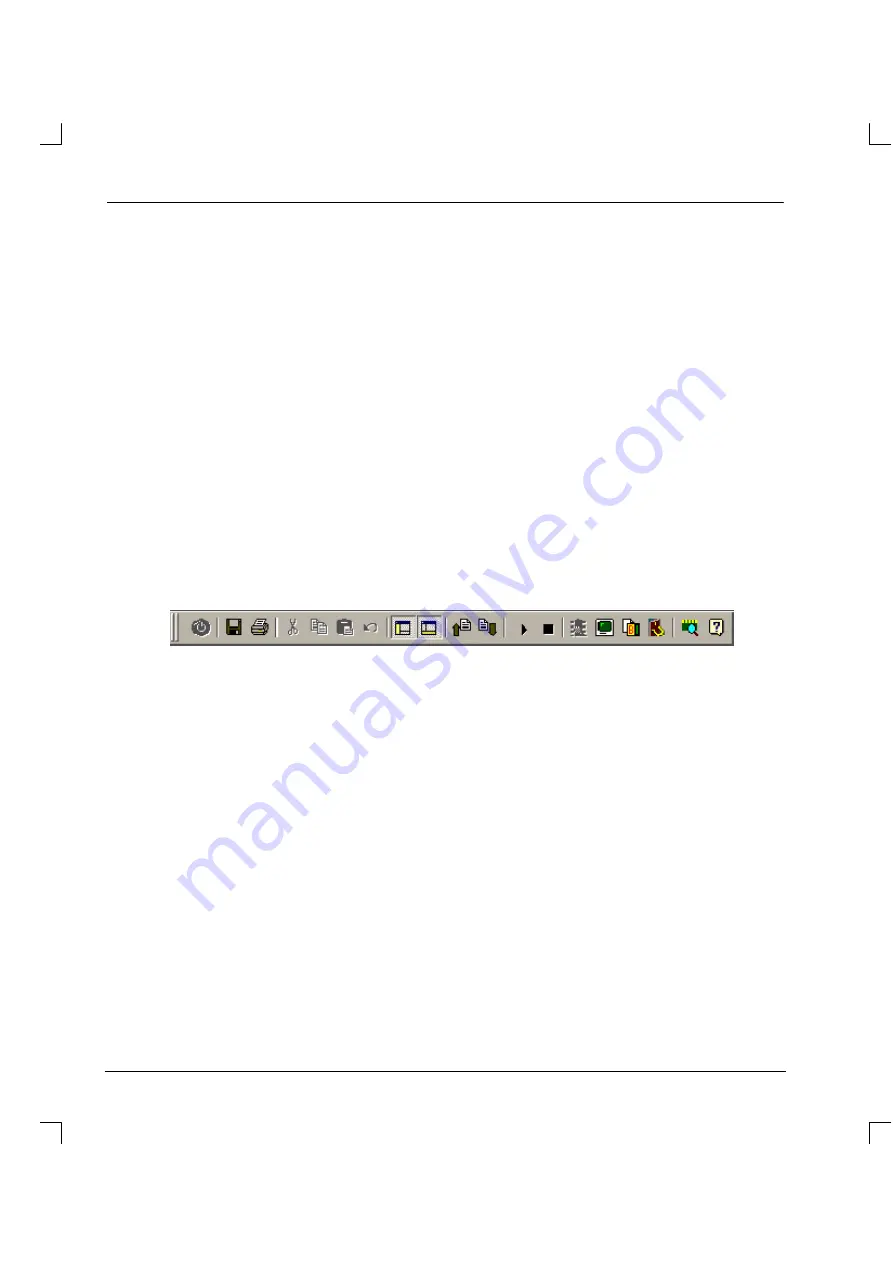
68
5.2
Using WorkBench
If you have not just completed the Mint Configuration Tool Wizard, you will need to start Mint
WorkBench manually. On the Windows
Start
menu, select
Programs
,
Mint v4
,
Mint WorkBench
.
5.2.1
Selecting the controller
Before WorkBench can communicate with the MintDrive, it must scan the PC’s serial ports to find where
it is connected. To do this, click
Tools
on the main menu and choose
Select Controller...
.
The Select Controller dialog box will appear and WorkBench will scan the serial ports until it finds the
MintDrive. When it has found the MintDrive, click
OK
.
Note:
The MintDrive logic supply must be powered otherwise it will not be found.
If WorkBench was started automatically when you completed the MCT Wizard, you do not
need to do this step.
5.2.2
Menus and buttons
The main Mint WorkBench window contains a menu system and toolbars. Many functions can be
accessed from the menu or by clicking a button - use whichever you prefer. Most buttons include a
’tool-tip’; hold the mouse pointer over the button (don’t click) and its description will appear.
5.2.2.1
Standard toolbar functions
1
2
3
4
5
6
7
8
9
10 11 12 13 14 15 16 17 18 19
1
Controller reset
(Not available on MintDrive)
.
2
Save
Displays the save dialog box.
3
Displays the print dialog box.
4
Cut
Cuts the text selected in the editor window and places it on the clipboard.
5
Copy
Copies the text selected in the editor window and places it on the clipboard.
6
Paste
Pastes the text on the clipboard into the editor window at the cursor location.
7
Undo
Reverses the last editing action.
8
Watch window
Turns the watch window on or off.
9
CAN window
Turns the CAN window on or off.
10
Upload
Uploads the current file
from
the MintDrive
to
WorkBench.
11
Download
Downloads the current file
to
the MintDrive
from
WorkBench.
12
Run
Runs the current configuration and program files in the MintDrive.
13
Stop
Stops the current program running on the MintDrive.
14
DPR Watchwindow
(Not available on MintDrive)
.
15
Terminal
Displays the Terminal window (CTRL+T has the same effect).
16
Copy parameters
Copies the current drive tuning parameters to the clipboard.
17
Digital I/O
Displays the digital I/O watch window.
18
Platform information
Displays the platform information window.
19
About
Displays WorkBench version number information.
Summary of Contents for MintDrive
Page 2: ...MN1274 06 2001 Installation Manual Installation Manual...
Page 3: ......
Page 13: ...xii...
Page 56: ...43 Figure 22 Auxiliary encoder circuit...
Page 91: ...78...
Page 97: ...84...
Page 109: ...96...
Page 111: ...98 Figure A 1 MintDrive Closed Loop System Motor Speed Filter 16 Sample Filter...
Page 119: ...106...
Page 141: ...128...
Page 147: ...134...
Page 154: ......






























