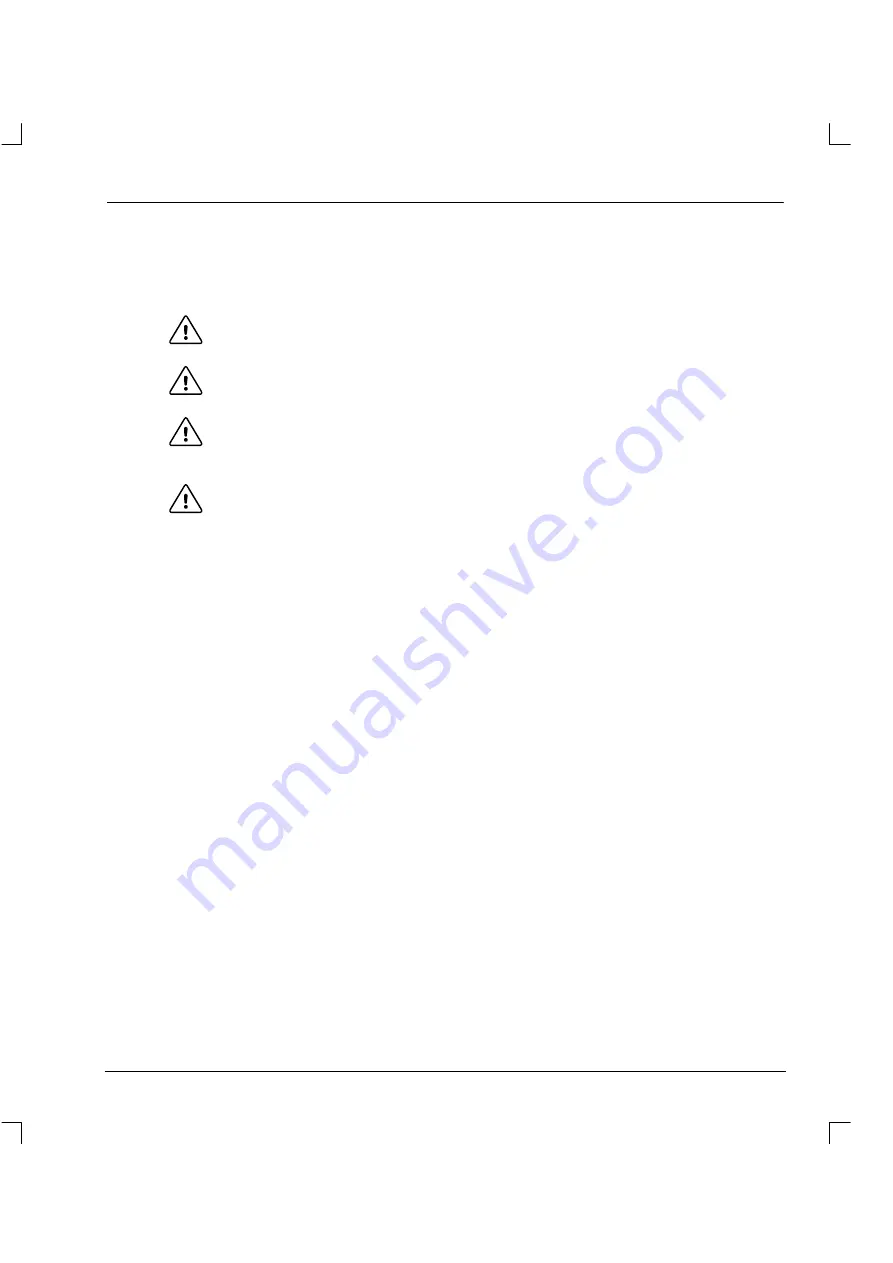
77
5.4.5
Firmware update
Occasionally there may be updates to Mint to either fix problems or to add new features.
The Mint firmware is stored in Flash memory and can be updated using the RS232 serial port.
The RS485 port cannot be used for firmware update.
CAUTION
:
The state of the analog and digital outputs cannot be guaranteed while firmware is
being updated. Please disconnect any equipment which may be damaged.
CAUTION
:
It is recommended to remove any AUTO configuration file prior to updating
firmware. Changing the firmware may affect the way your Mint application works.
CAUTION
:
Updating firmware may destroy any program(s) held in the battery backed-up
RAM buffers. You should upload these into Mint WorkBench and save them
before updating the firmware.
CAUTION
:
Updating firmware will destroy any program(s) held in the Flash memory buffers.
You should upload these into Mint WorkBench and save them before updating the
firmware.
From the
Tools
menu, select
Update Firmware
and follow the instructions on screen.
Once the firmware has been updated, both the Configuration and Program flash buffers will need to be
reset. The Mint keyword
BUFFERSTORE
can be used to switch between battery backed-up RAM and
flash buffers. Typing:
BUFFERSTORE=0
will switch to the battery-backed RAM buffer. Typing:
BUFFERSTORE=1
will switch to the flash buffer.
With the flash buffer selected, type:
CON
to select the configuration buffer (if it is not already selected).
A few report lines will be shown, followed by the
C>
prompt. Type:
NEW
at the prompt to reset the buffer.
Now type:
PROG
to select the program buffer.
A few report lines will be shown, followed by the
P>
prompt. Type:
NEW
at the prompt to reset the buffer.
It is recommended to update the keyword tables supported by the controller after updating it with new
firmware. This allows the Mint WorkBench editor to identify keywords recognized by the controller.
To update the keyword tables, select
Load Syntax
from the
Edit
menu in Mint WorkBench.
Summary of Contents for MintDrive
Page 2: ...MN1274 06 2001 Installation Manual Installation Manual...
Page 3: ......
Page 13: ...xii...
Page 56: ...43 Figure 22 Auxiliary encoder circuit...
Page 91: ...78...
Page 97: ...84...
Page 109: ...96...
Page 111: ...98 Figure A 1 MintDrive Closed Loop System Motor Speed Filter 16 Sample Filter...
Page 119: ...106...
Page 141: ...128...
Page 147: ...134...
Page 154: ......






























