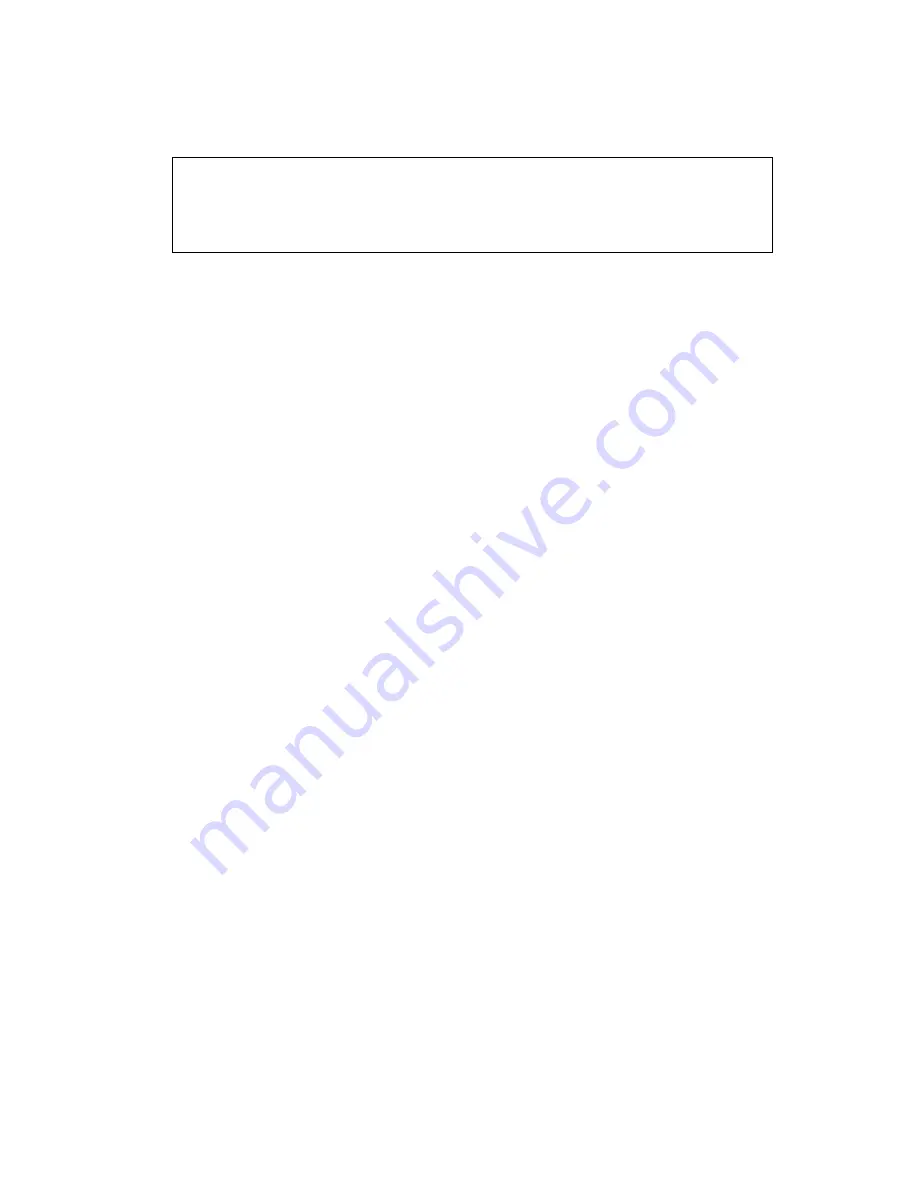
Accessing the Avaya G250/G350 Media Gateway
56 Administration for the Avaya G250 and Avaya G350 Media Gateways
1. Optionally display the current ASG authentication file version, using the
show
auth-file info
command. For example:
2. Use Windows File Explorer or another file management program to create a directory on
an FTP, SCP or TFTP server for storing authentication files (for example,
C:\licenses
).
3. Access the Internet and go to rfa.avaya.com.
4. Login using your SSO login and password. The AFS and RFA information home page
appears.
5. Start the AFS application from the
RFA information
page. Follow the instructions outlined
in the
Authentication File System (AFS) Guide
, 03-601703 to create and download the
authentication file.
6. Download the authentication file from an FTP, SCP or TFTP server or USB mass storage
device to the G350. To install the authentication file, use one of the following commands:
●
To download an authentication file from a remote FTP server:
copy ftp auth-file
filename ip
, where
filename
is the name of the authentication file, including the
full path and
ip
is the IP address of the host. The G350 prompts you for a username
and password after you enter the command.
●
To download an authentication file from a remote SCP server:
copy scp auth-file
filename ip
, where
filename
is the name of the authentication file, including the
full path and
ip
is the IP address of the host. The G350 prompts you for a username
and password after you enter the command.
●
To download an authentication file from a remote TFTP server:
copy tftp
auth-file
filename ip
, where
filename
is the name of the authentication file,
including the full path and
ip
is the IP address of the host. The G350 prompts you for
a username and password after you enter the command.
●
To download an authentication file from a USB mass storage device:
copy usb
auth-file
source-usb-device source-filename
, where
source-usb-device
is the source USB mass storage device and
source-filename
is the full name and path of the authentication file.
The authentication file is downloaded. You can view the download status using
show
download auth-file status
.
G350-001(super)# show auth-file info
Authentication File (AF) information:
AF-ID :7000012345
Date/time : 15:02:27 27-SEP-2005
Major release : 4
Summary of Contents for Media Gateway G250
Page 1: ...Administration for the Avaya G250 and Avaya G350 Media Gateways 03 300436 Issue 5 June 2008 ...
Page 24: ...Contents 24 Administration for the Avaya G250 and Avaya G350 Media Gateways ...
Page 32: ...Introduction 32 Administration for the Avaya G250 and Avaya G350 Media Gateways ...
Page 38: ...Configuration overview 38 Administration for the Avaya G250 and Avaya G350 Media Gateways ...
Page 244: ...Configuring logging 244 Administration for the Avaya G250 and Avaya G350 Media Gateways ...
Page 258: ...Configuring VoIP QoS 258 Administration for the Avaya G250 and Avaya G350 Media Gateways ...
Page 370: ...Configuring SNMP 370 Administration for the Avaya G250 and Avaya G350 Media Gateways ...
Page 548: ...Configuring the router 548 Administration for the Avaya G250 and Avaya G350 Media Gateways ...
Page 664: ...Configuring policy 664 Administration for the Avaya G250 and Avaya G350 Media Gateways ...
Page 686: ...Setting synchronization 686 Administration for the Avaya G250 and Avaya G350 Media Gateways ...






























