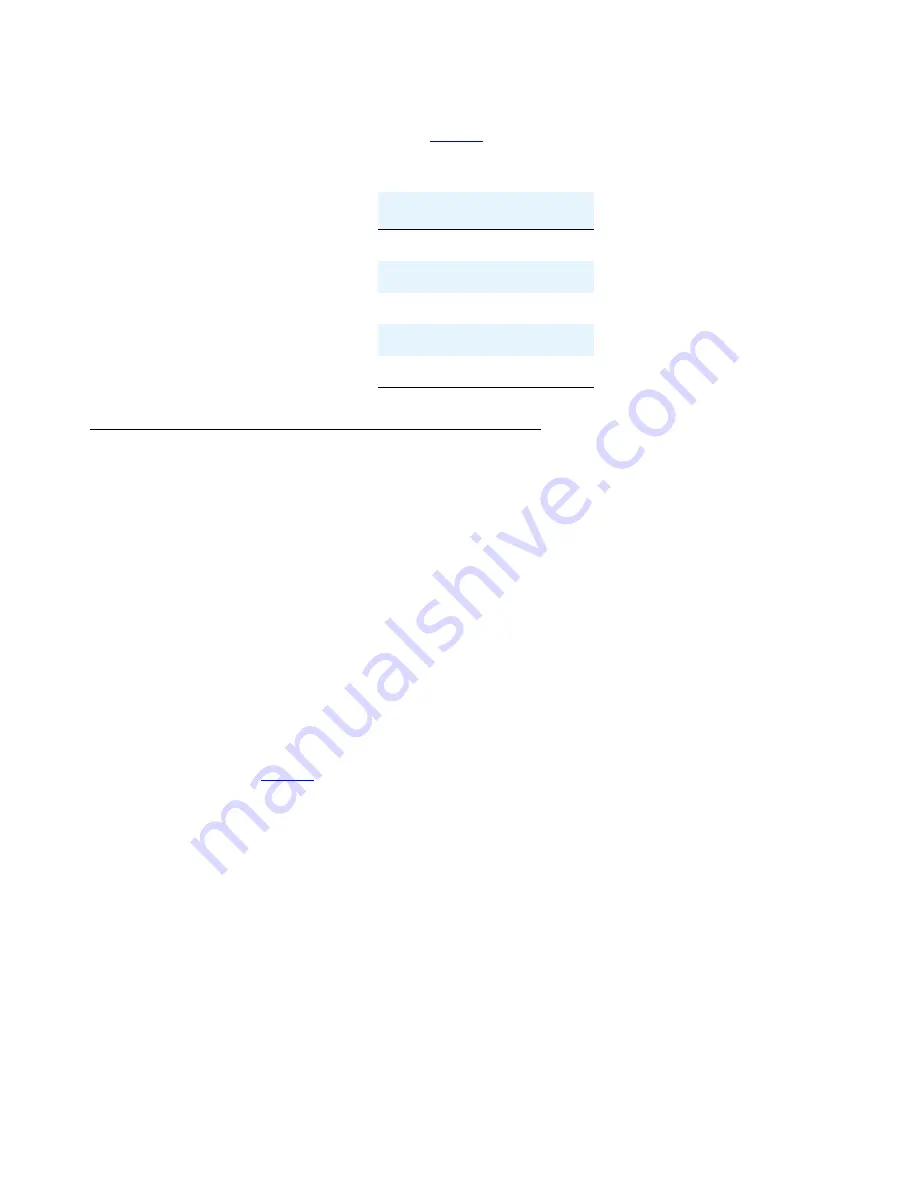
Accessing the CLI via modem
Issue 5 June 2008
43
6. Configure the serial connection on the remote computer to match the configuration of the
USB port on the G250/G350 (see
Table 2
).
Accessing the CLI via a serial modem
1. Connect a modem to the Console port on the front panel of the Avaya G250/G350 Media
Gateway. Use an RJ-45 serial cable to connect the modem.
2. Make sure the Console port is properly configured for modem use.
3. From the remote computer, create a dialup network connection to the Avaya G250/G350
Media Gateway. Use the TCP/IP and PPP protocols to create the connection. Configure
the connection according to the configuration of the COM port of the remote computer. By
default, the G250/G350 uses PAP authentication. If your network has a RADIUS server,
you can use RADIUS authentication for the PPP connection.
4. Open any standard telnet program on the remote computer.
5. Open a telnet session to the IP address of the Console port on the G250/G350.
6. Configure the serial connection on the remote computer to match the configuration of the
Console port on the G250/G350. The Console settings are the same as the USB port
settings in
Table 2
except for the baud parameter, which uses the highest possible setting.
G250/G350 serial modems
The G250/G350 supports the following serial modems:
●
Multitech MultiModem ZBA, MT5634ZBA-V92.
●
Multitech BRI-NT1 ISDN Modem w/ POTS, MTA128NT, for use in US/Canada.
●
Multitech ISDN Modem w/ POTS, MTA128STBRI, for use in Europe and the rest of the
world. The ISDN modems require DB-25 termination as well as the RJ-45 cable.
Table 2: The USB port settings
Port setting
Value
Baud
-
Data bits
8
Parity
none
Stop bits
1
flow control
hardware
Summary of Contents for Media Gateway G250
Page 1: ...Administration for the Avaya G250 and Avaya G350 Media Gateways 03 300436 Issue 5 June 2008 ...
Page 24: ...Contents 24 Administration for the Avaya G250 and Avaya G350 Media Gateways ...
Page 32: ...Introduction 32 Administration for the Avaya G250 and Avaya G350 Media Gateways ...
Page 38: ...Configuration overview 38 Administration for the Avaya G250 and Avaya G350 Media Gateways ...
Page 244: ...Configuring logging 244 Administration for the Avaya G250 and Avaya G350 Media Gateways ...
Page 258: ...Configuring VoIP QoS 258 Administration for the Avaya G250 and Avaya G350 Media Gateways ...
Page 370: ...Configuring SNMP 370 Administration for the Avaya G250 and Avaya G350 Media Gateways ...
Page 548: ...Configuring the router 548 Administration for the Avaya G250 and Avaya G350 Media Gateways ...
Page 664: ...Configuring policy 664 Administration for the Avaya G250 and Avaya G350 Media Gateways ...
Page 686: ...Setting synchronization 686 Administration for the Avaya G250 and Avaya G350 Media Gateways ...






























