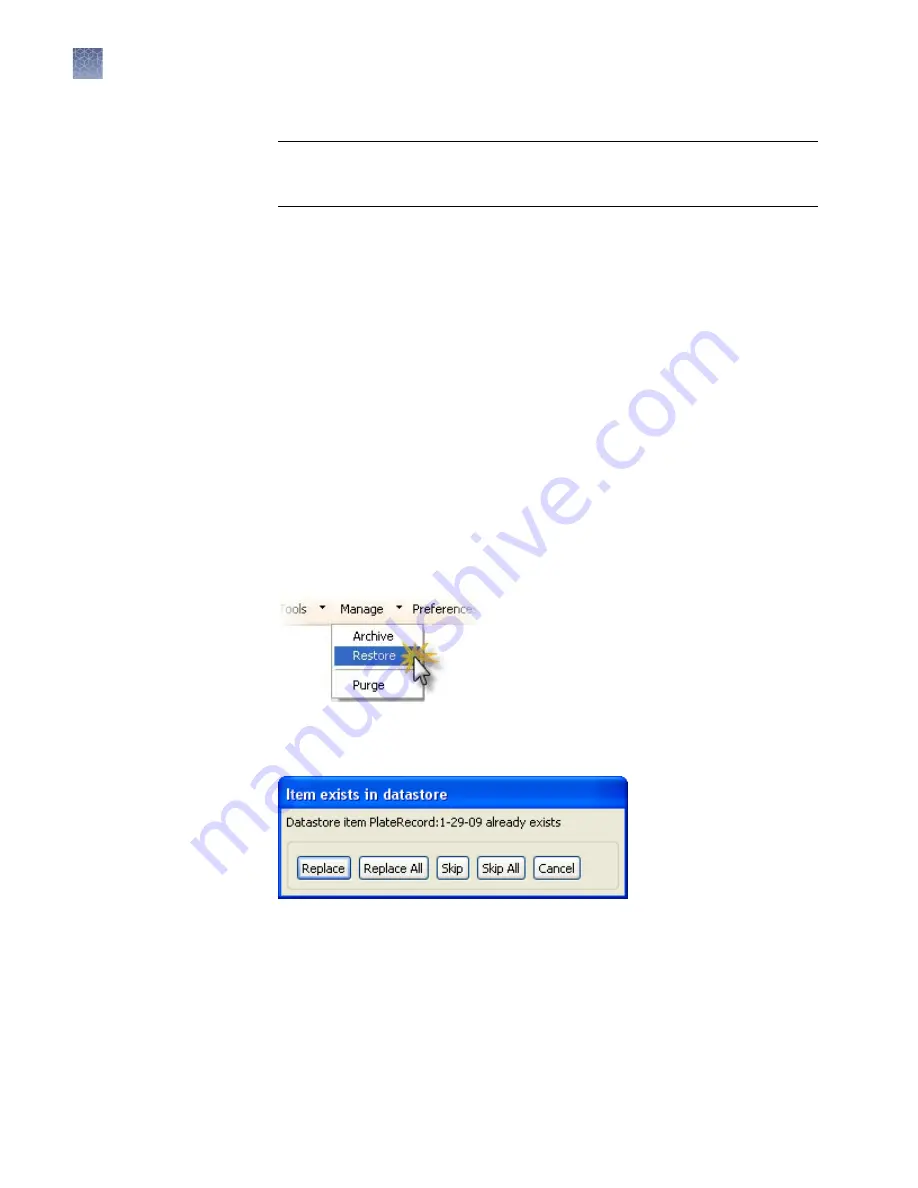
3.
Specify a location and file name for the archive (.dsz) file, then click Save.
IMPORTANT!
Do not specify <<
install directory
>>:\Applied
Biosystems\3500\datastore as the archive location. If you do so, your archive can
be deleted if you uninstall the software.
If you specify a location to which you do not have permission to save, a warning
message is displayed and gives you the option to save in another location.
A message is displayed when the archive is complete.
Archive data files
1.
Use the Windows
™
backup function (Start
4
Control Panel
4
Backup and
Restore) to archive the data files.
Note:
If you export audit records for samples that are not in their original
location (samples have been deleted or moved), an error message is displayed.
Return sample data files to their original location, then export again.
2.
Copy the archive to a network or external drive.
Restore
This function restores items archived from the library. To restore audit records, see
“Archive, purge, and restore audit records“ on page 210.
1.
Access the Restore function.
2.
Select the archive (.dsz) file to restore, then click Open.
If the archive file contains items that exist in the system, a message is displayed.
3.
Select an option to continue.
A message is displayed when the restore is complete.
Chapter 9
Maintain the Instrument
Maintain the computer
9
244
3500/3500xL Genetic Analyzer User Guide—Data Collection Software v3.1






























