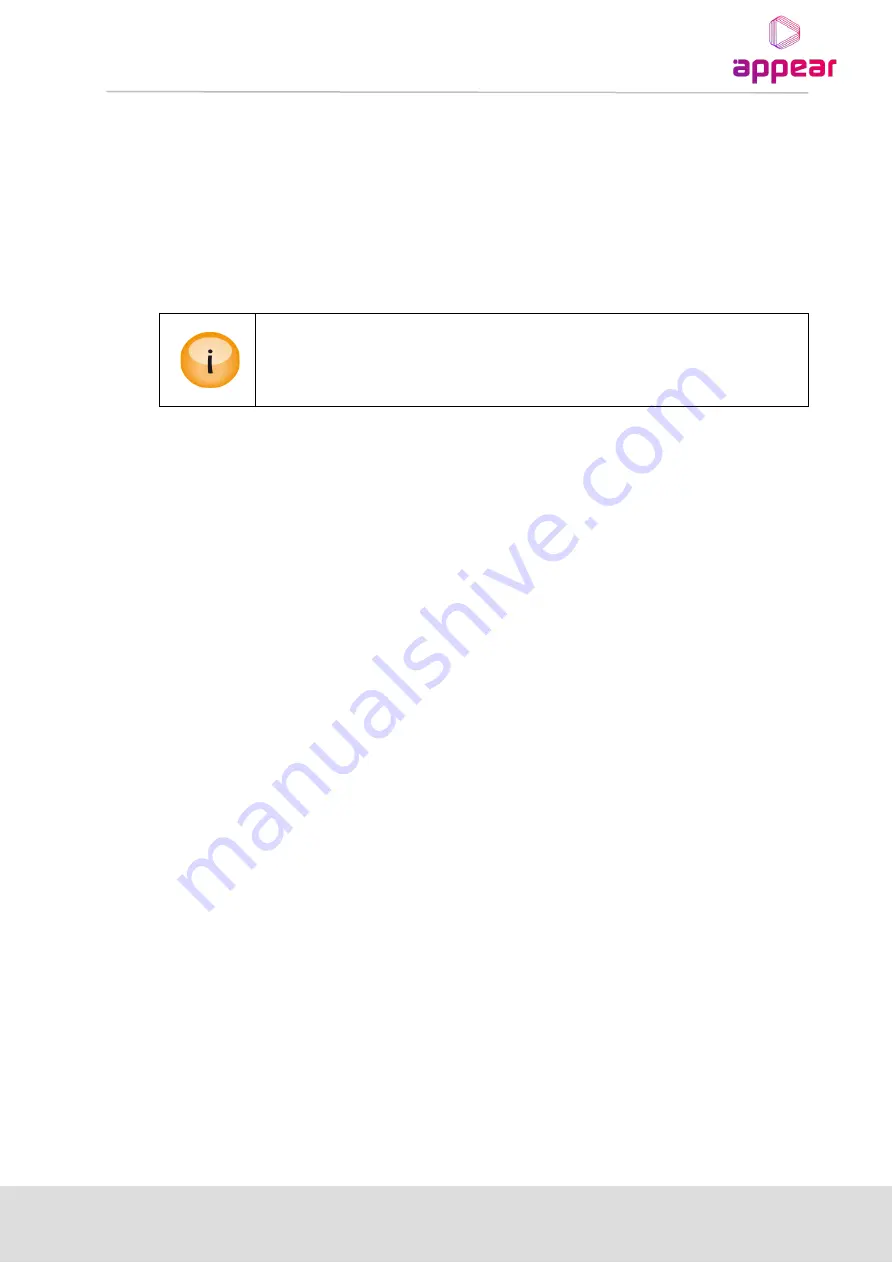
APPEAR AS
Confidential
39/352
3
P
HYSICAL
M
ODULE
C
ONFIGURATION
3.1
C
ONNECTING SWITCH MODULES
Configuration, management and monitoring of you Appear unit has done via the management port on the
switch module. The switch module will contain the database for the full configuration of the unit. One switch
module (in some configuration two switch modules) must be installed in all 1 RU and all 4 RU chassis.
Please refer to product datasheets for module identification.
•
Appear strongly recommends that all management IP interfaces are located on a
secure internal network only accessible by authorized personnel.
•
No support for 10Mbps link on control port.
3.1.1
S
WITCH MODULE WITH
MMI
The switch module is equipped with one electrical connector (RJ45) for management. Automatic sensing of
100/1000Mbit Ethernet connections is supported. For a 1000Mbit connection, the Ethernet cable must be a
category 6 cable.
The management port should be connected to your management network. Please refer to section 0 for
configuration.
3.1.2
S
WITCH MODULE WITH
MMI
AND
IP
IO
The switch module with management and two data ports is equipped with three electrical connectors (RJ45) or
one electrical connector (RJ45) and two SFP connectors. Two RJ45 electrical connectors or two SFP connectors
are for data. The last RJ45 electrical connector is for management
Automatic sensing of 100/1000Mbit Ethernet connections is supported on all RJ45 ports. For a 1Gbps connection,
the Ethernet cable must be a category 6 cable.
The management port should be connected to your management network and the data port to you data
network carrying the video streaming content. Please refer to section 0 for configuration.
Each port have a unique IP address and both data ports can be used at the same time as wither 2 IP input ports
(seamless or standalone), 2 IP output ports (cloned or standalone) or 1 IP input and 1 IP output port.
3.2
MMI
M
ICRO
SD
I
NSTALLATION
In order to enable TS Insertion and Logo Insertion for the Encoder modules, a MicroSD card will need to be
installed in the MMI module. This will require physical removal of the MMI module from the unit.
Once the module has been removed, you will need to take the MicroSD card provided by Appear and insert this
into and ‘click’ this into the MicroSD holder as shown below:
















































