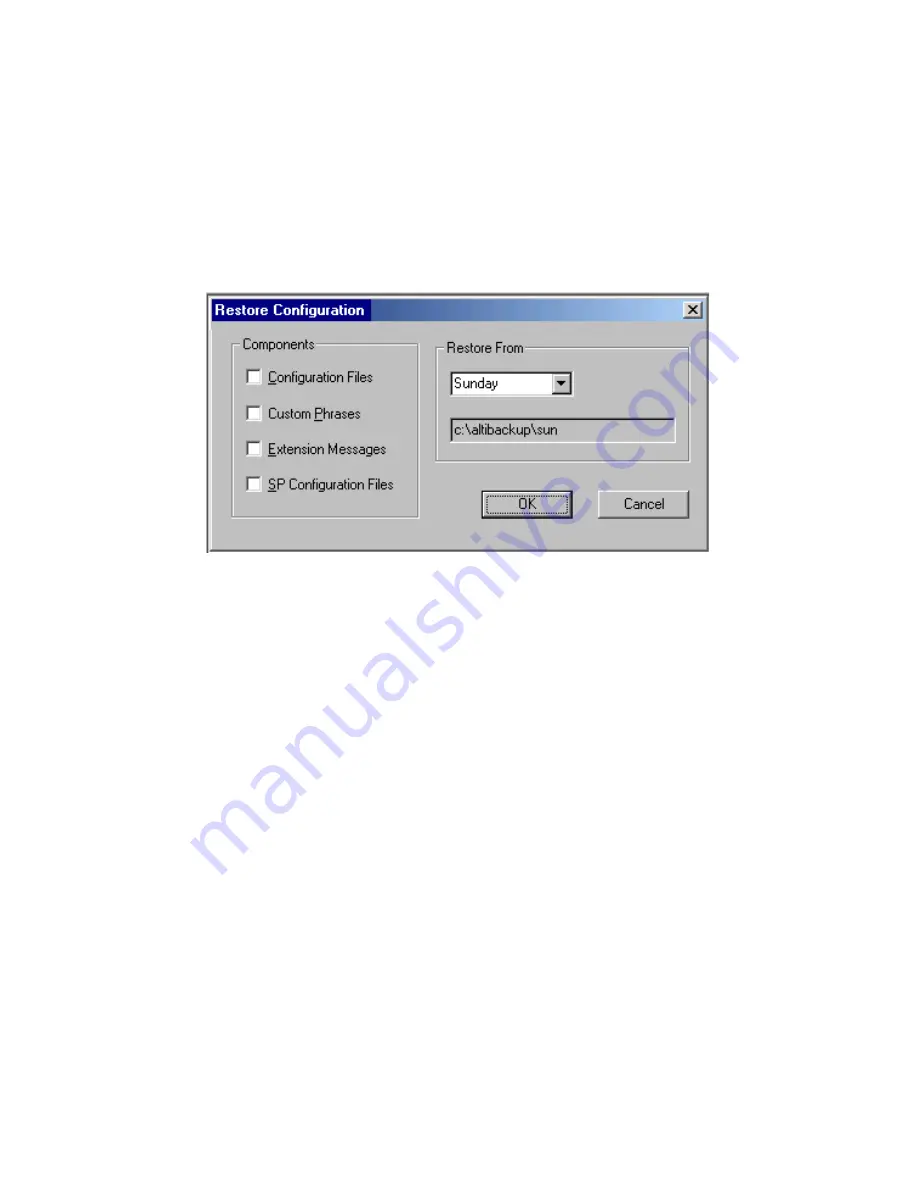
Restoring Backed up Files
16-4
AltiWare OE System Installation & Administration Manual
Restoring Backed up Files
To restore the backed up files:
1.
Open the System Data Management window as described in “Using
Backup and Restore” on page 16-1, then select the Restore icon to
view the Restore Configuration dialog box.
Figure 4.
Restore Configuration window
2.
Under Components, select the file groups you want to restore.
3.
Using the Restore From drop-down list, select the day you want to
restore from, or select Advance to choose the restore folder.
Clicking Advance displays a folder icon that you can click to open a
dialog box that allows you to select the directory you want to restore
from.
Selecting a day of the week or manually choosing the restore directory,
the directory specification appears in the text box below the drop-
down list.
Note:
The components you select for restore must have been backed
up into the directory you selected. For example, if you didn’t
back up configuration files on Thursday, you won’t be able to
restore them from the Thursday directory.
4.
Click OK to start the restore process.
Summary of Contents for AltiWare OE/ACC Version 5.0
Page 184: ...Activity 5 38 AltiWare OE System Installation Administration Manual...
Page 264: ...Outgoing Call Blocking 7 24 AltiWare OE System Installation Administration Manual...
Page 288: ...Phrase Management 9 14 AltiWare OE System Installation Administration Manual...
Page 344: ...Setting Up Monitor Lists 10 56 AltiWare OE System Installation Administration Manual...
Page 348: ...Configuration 11 4 AltiWare OE System Installation Administration Manual...
Page 358: ...14 4 AltiWare OE System Installation Administration Manual...
Page 364: ...Feature Tips 15 6 AltiWare OE System Installation Administration Manual...
Page 452: ...G 12 AltiWare OE System Installation Administration Manual...
Page 467: ...Index AltiWare OE System Installation Administration Manual I 15 Index...
Page 468: ...Index I 16 AltiWare OE System Installation Administration Manual...






























