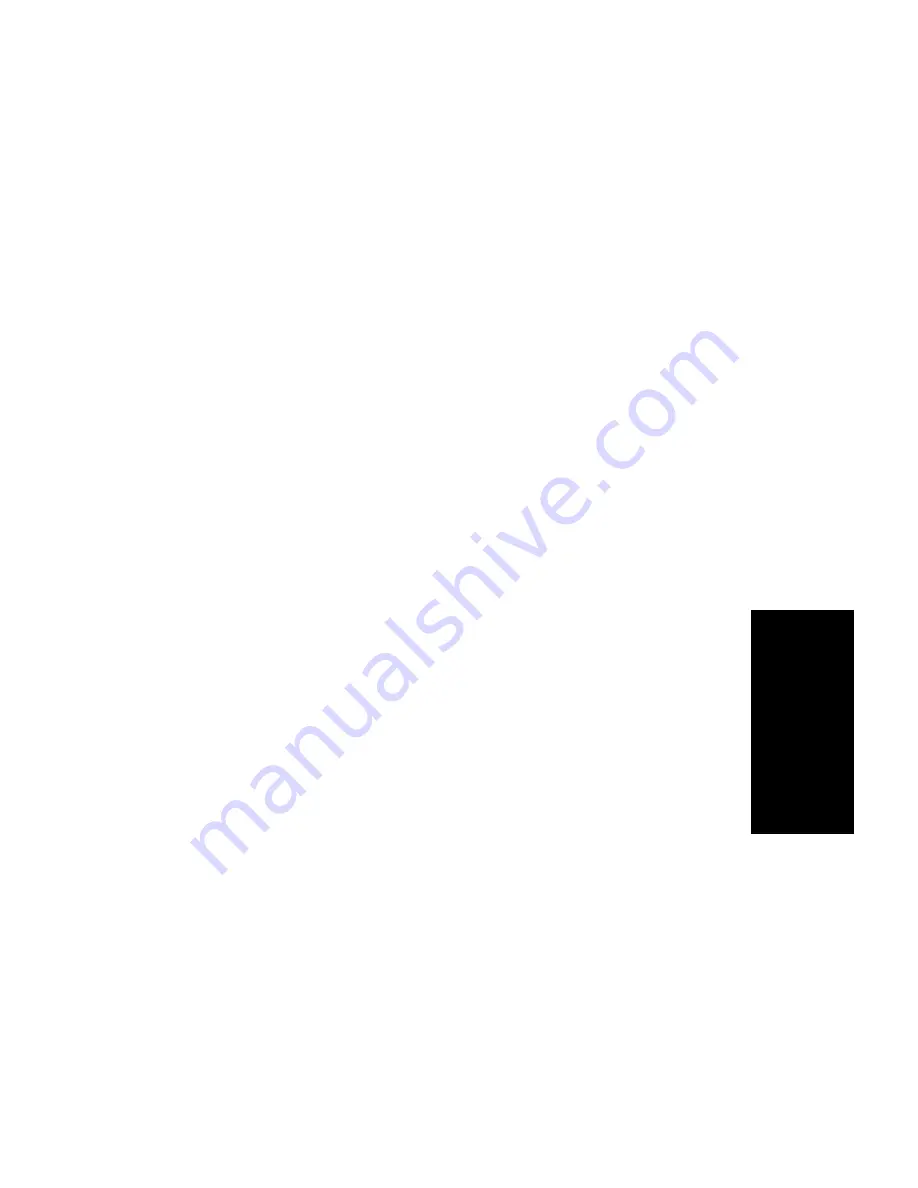
Getting Around AltiAdmin
AltiWare OE System Installation & Administration Manual
4-11
4
.
G
et
tin
g
Ar
ound
AltiAdmin
Setting the Refresh Interval
The IP Trunk Current Traffic Statistics window is updated according to
the Refresh Interval configuration. By default, the Refresh Interval is set
to refresh the data in the window every 5 seconds. To change the refresh
interval, click the Refresh Interval button and use the slide rule to set the
time to an interval to a number of seconds up to one minute. Each tick on
the rule represents 5 seconds. To set the time to 0 is to turn off refreshing
the data.
Logging In
To log in and use the AltiAdmin functions, click the Login icon (the left-
most icon in the toolbar) or select Login… on the Services menu. You’ll
be prompted to enter the password and click OK.
To log out, click the Logout icon (second icon from the left of the toolbar),
or select Logout from the Services menu.
The logout option in the Services menu allows the system administrator to
logout of the system. You should always log out after you have completed
the administrative or configuration tasks. This will prevent unauthorized
persons from accessing the AltiWare configuration functions. AltiWare
telephony functions continue to run in the background on the AltiServ.
Changing the Password
Change the password frequently to prevent unauthorized access to the
system. You can change the password only if you’re already logged in.
Select Change Password from the Services menu to open a Change
Password dialog box. You’ll be prompted type in and verify the new
password and then click OK.
Stopping the AltiGen Switching Service
Normally, when you exit AltiAdmin, the AltiGen services that provide the
various telephony and data services remain active—they are needed to run
the system, of course. If you need to shut the entire system down, select the
Stop Switching Service option from the Services menu. This stops the
AltiWare system services, including the AltiAdmin application itself.
When you re-open AltiAdmin, the switching services are reactivated.
Summary of Contents for AltiWare OE/ACC Version 5.0
Page 184: ...Activity 5 38 AltiWare OE System Installation Administration Manual...
Page 264: ...Outgoing Call Blocking 7 24 AltiWare OE System Installation Administration Manual...
Page 288: ...Phrase Management 9 14 AltiWare OE System Installation Administration Manual...
Page 344: ...Setting Up Monitor Lists 10 56 AltiWare OE System Installation Administration Manual...
Page 348: ...Configuration 11 4 AltiWare OE System Installation Administration Manual...
Page 358: ...14 4 AltiWare OE System Installation Administration Manual...
Page 364: ...Feature Tips 15 6 AltiWare OE System Installation Administration Manual...
Page 452: ...G 12 AltiWare OE System Installation Administration Manual...
Page 467: ...Index AltiWare OE System Installation Administration Manual I 15 Index...
Page 468: ...Index I 16 AltiWare OE System Installation Administration Manual...
















































