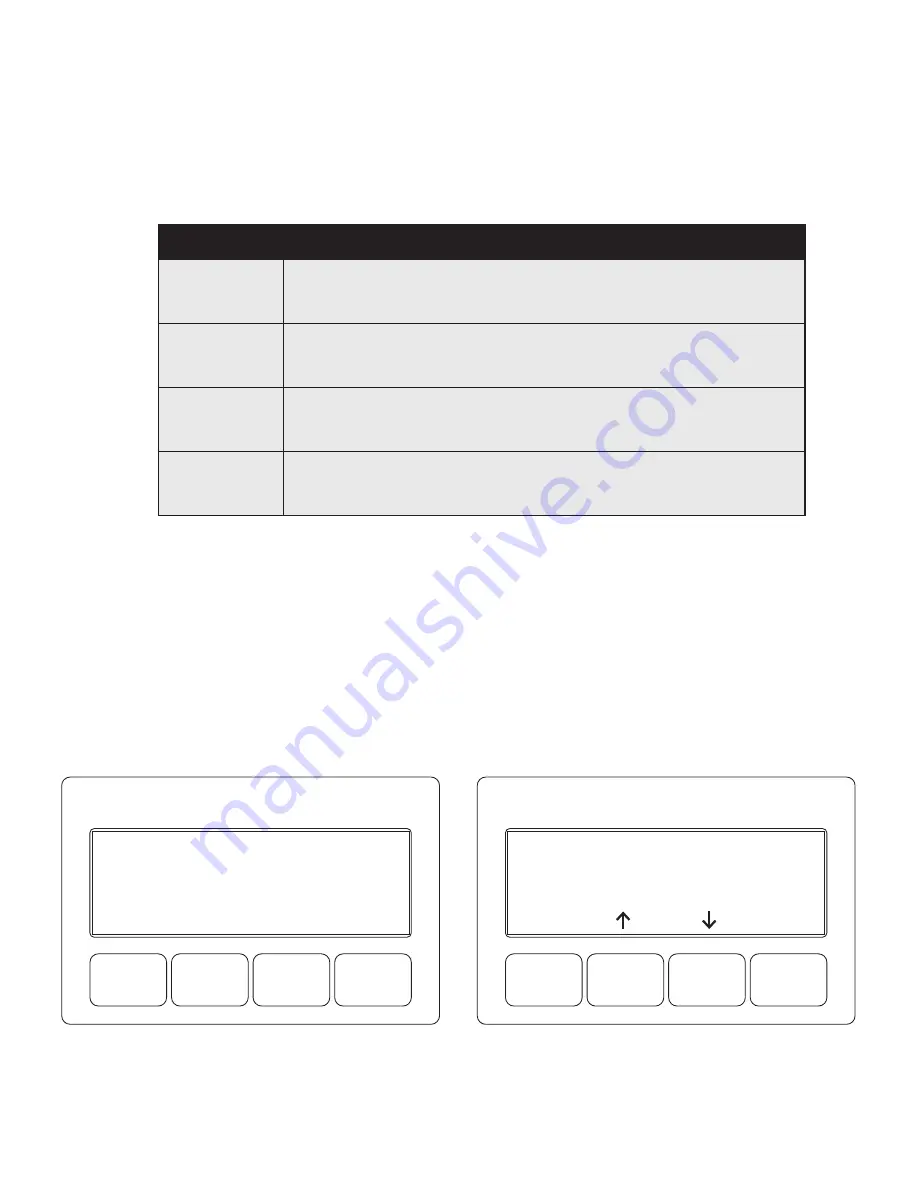
68
017-882-B0-001 Rev. E (06/2018)
3.0 Operation, Continued
3.2 Using the Smart Display
All operational functions, system testing, menus and alarms are available via the illuminated Smart Display. Display
functions are accessible by following the indicated prompts above the four softkeys. Descriptions of the menu functions
are as follows:
Fig. 3-1, Operation Normal Display Screen
Display Text & Backlighting:
During inactivity, both the text and backlighting will be turned off. Press any softkey once
to activate the text and backlighting on the display. When the Alarm LED has been activated, press any softkey to activate
the display for alarm details.
Moving up and down the menu:
Press the up or down arrow softkey to access menu items in the active screen (see
Fig. 3-2). Each press of the softkeys steps up or down through the sub-menu items. Press the softkey beneath ENTR to
access the next menu option. Press the softkey beneath ESC to return to the previous screen.
Model Name:
For firmware version 1.14.0 and higher, the Model name has been replaced with the Input Voltage/Current
on the home screen. To access the Model, press the two left buttons.
Fig. 3-2, Navigating Through Menu Screens
Table 3-2, Main Menu Functions
Menu
Function (from Operation Normal Screen)
PWR
(Power)
Pressing the softkey below PWR once opens the Power Information and Configuration
Menu. From this menu, the operator can view the current power supply configuration or
access the PWR CONFIG menu to adjust parameters.
BATT
(Battery)
Pressing the softkey below BATT once opens the Battery Information and Configuration
Menu. From this menu, the operator can view the current battery information or type and
adjust battery parameters as necessary.
COMM
(Communications)
Pressing the softkey below COMM once opens the Communication Information and
Configuration Menu. From this menu, the operator can access additional menus (General/
Extended/Diagnostics) to view and/or modify COMM parameters.
APPS
(Applications)
Pressing the softkey below APPS once opens the Application Information and
Configuration Menu. From this menu, the operator can view or modify parameters for the
installed APP card.
120V/9.6A
89V/10.4A
OPERATION NORMAL
OK
PWR
OK
BATT
OK
COMM
OK
APPS
ENTR
ESC
















































