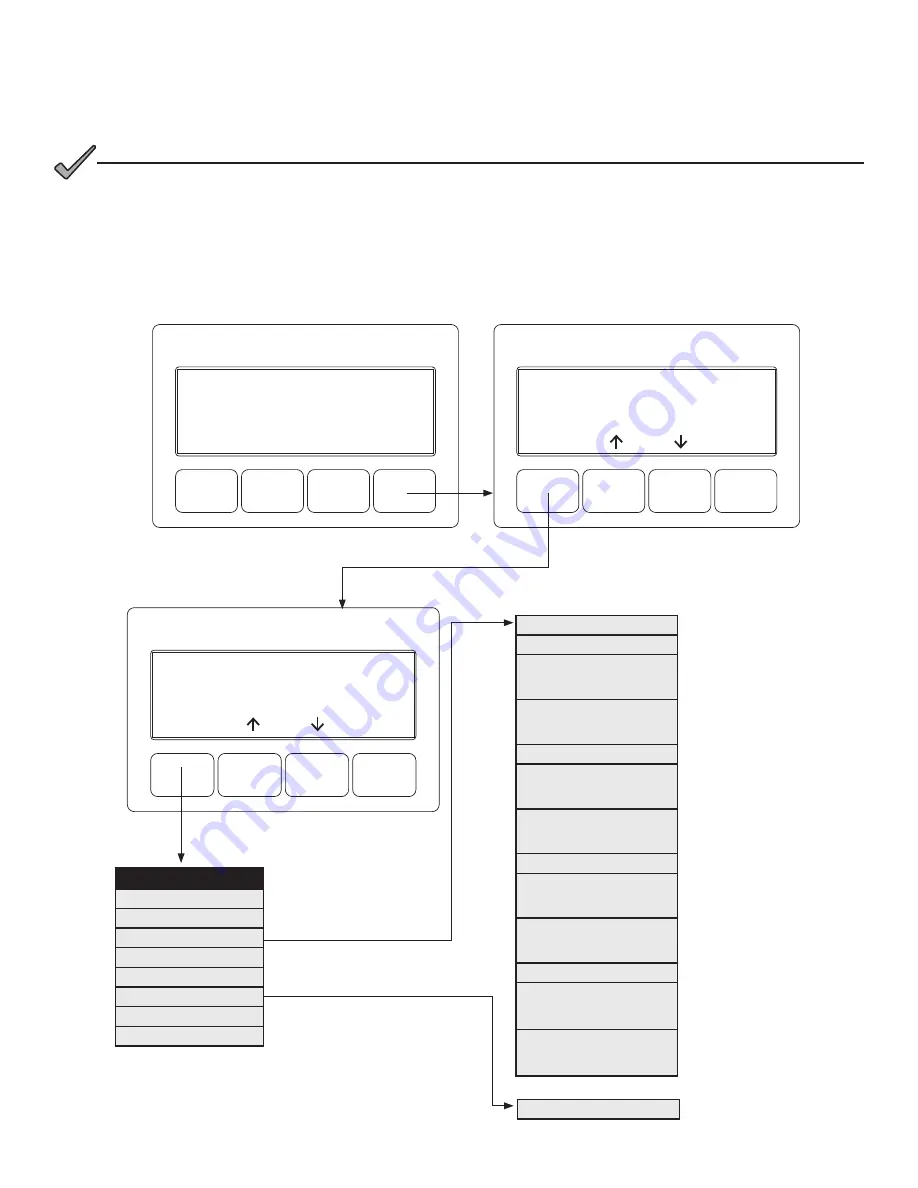
76
017-882-B0-001 Rev. E (06/2018)
3.0 Operation, Continued
3.3.5 Alpha Applications Information and Configuration
Pressing the OK APPS softkey while in OPERATION NORMAL screen opens the APPS TECH ID screen. The technician
may bypass this screen by pressing ENTR with a number 0 on the display, or the technician may enter a number using the
up and down arrow keys and then pressing ENTR. If a technician ID is entered, a confirmation screen will appear. Press
ENTR again to commit the value and the APPS menu list will appear.
Press ENTR softkey to bypass TECH ID
entry and open the APPS main menu.
Press ENTR to configure APPS functions
UTILITY PERFORMANCE
OUTAGES <ENTR>
OUTAGE 24 HOUR HISTORY
EVENTS 0, AVG 0
MIN 0, MAX 0
OUTAGE TOTAL HISTORY
EVENTS 0 = 0M
MIN 0M, MAX 0M
SAGS <ENTR>
SAG 24 HOUR HISTORY
EVENTS 0, AVG 0
MIN 0, MAX 0
SAG TOTAL HISTORY
EVENTS 0 = 0M
MIN 0M, MAX 0M
SURGES <ENTR>
SURGE 24 HOUR HISTORY
EVENTS 0, AVG 0
MIN 0, MAX 0
SURGE TOTAL HISTORY
EVENTS 0 = 0M
MIN 0M, MAX 0M
FREQ <ENTR>
FREQ 24 HOUR HISTORY
EVENTS 0, AVG 0
MIN 0, MAX 0
FREQ TOTAL HISTORY
EVENTS 0 = 0M
MIN 0M, MAX 0M
SET DATE & TIME
APPS TECH ID SCREEN
ENTER TECH ID: 0
BATTERY HISTORY
UTILITY PERFORMANCE
EVENT HISTORY
CONFIG HISTORY
APPS CONFIG
BATTERY HEALTH
BATTERY EST RUNTIME
*Displayed only if Apps Card is installed
120V/9.6A
89V/10.4A
OPERATION NORMAL
OK
PWR
OK
BATT
OK
COMM
OK*
APPS
AlphaAPP*
V1.05.0
ENTER TECH ID:
606
ADJUST VALUE
ENTR
ESC
AlphaAPP*
V1.05.0*
BATTERY HISTORY*
UTILITY PERFORMANCE*
ENTR
ESC
If the optional APPS card is not installed, NO APPS will appear on the Smart Display, and the values shown under
the “APPS OPTION” line of the Smart Display are hidden.
NOTICE
:






























